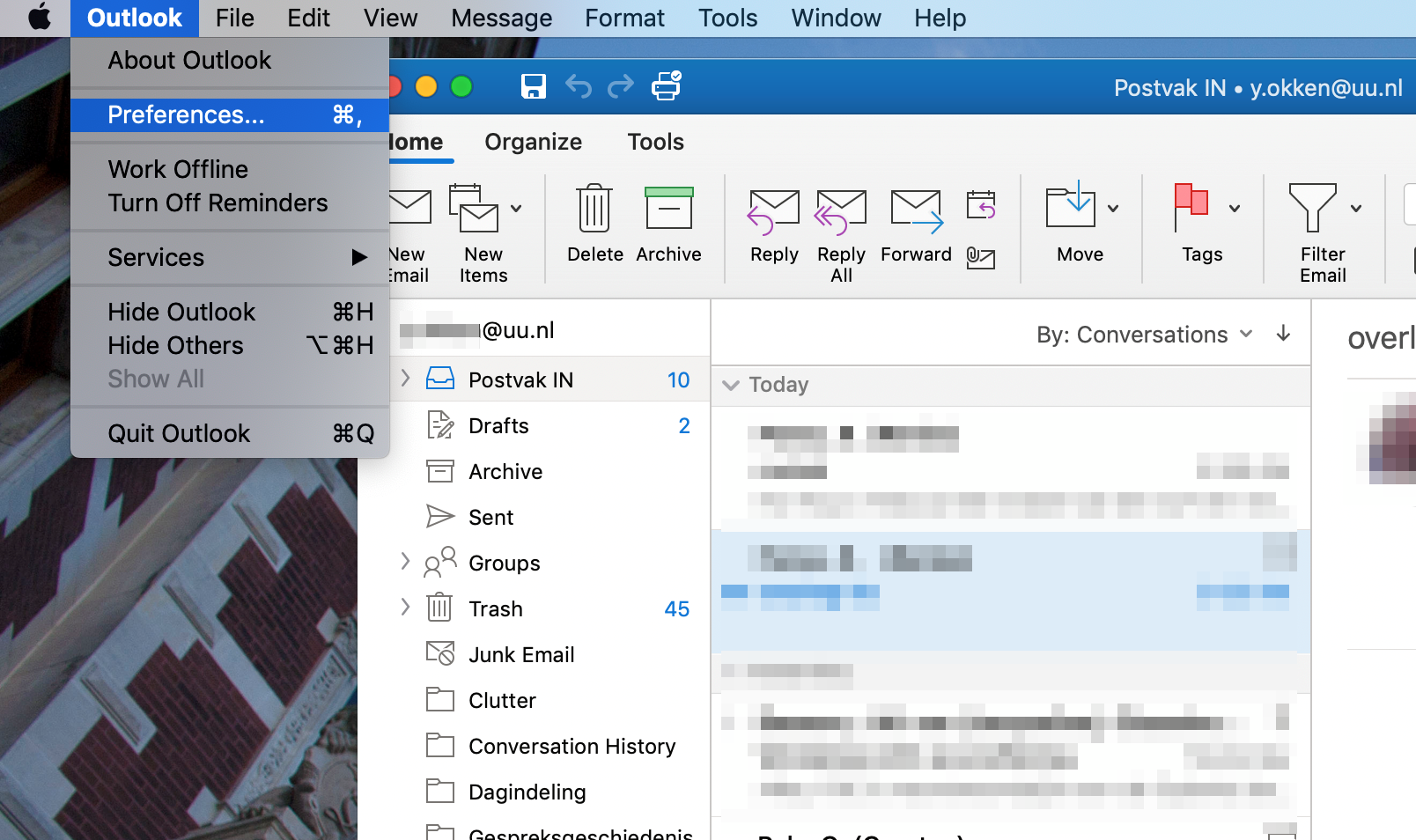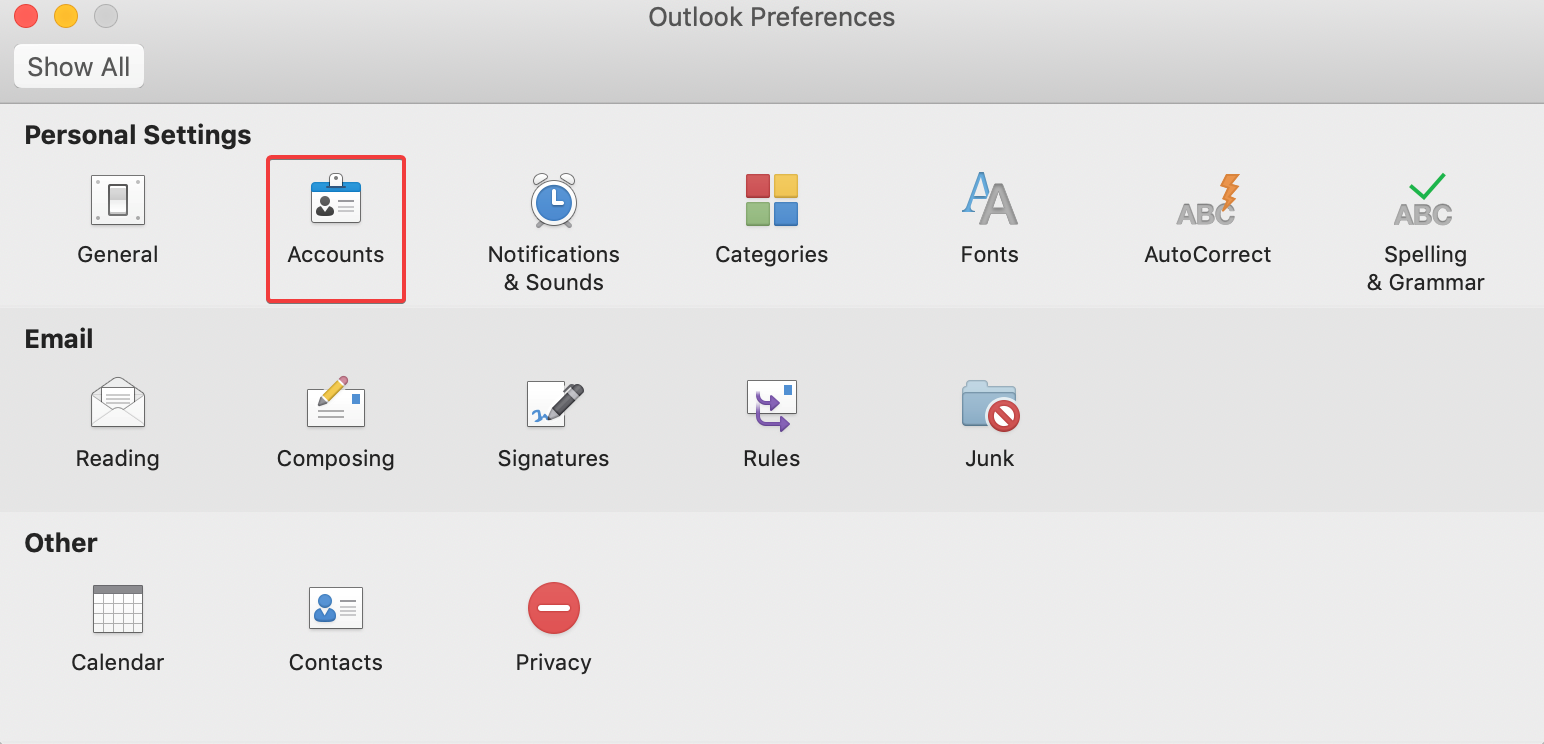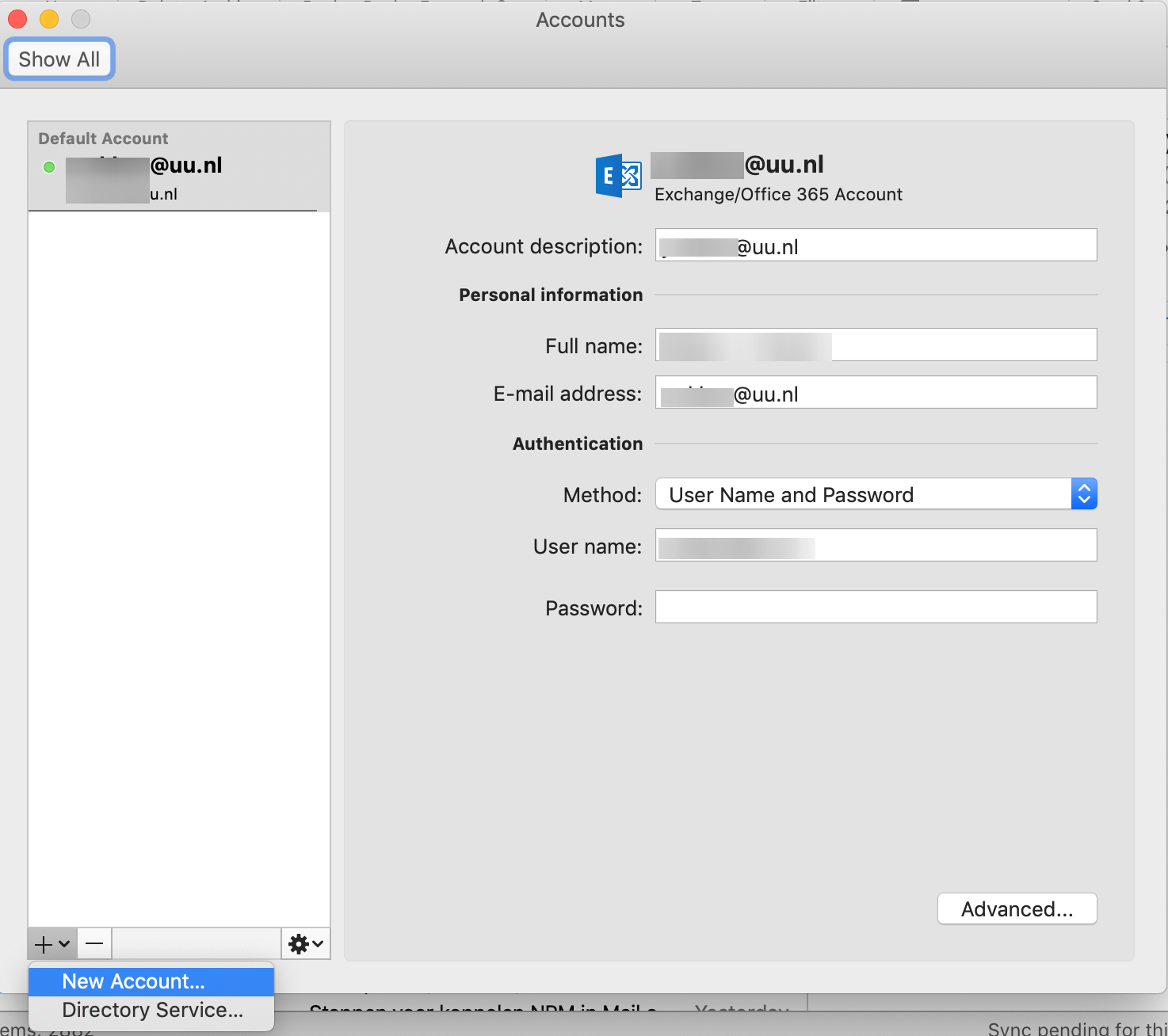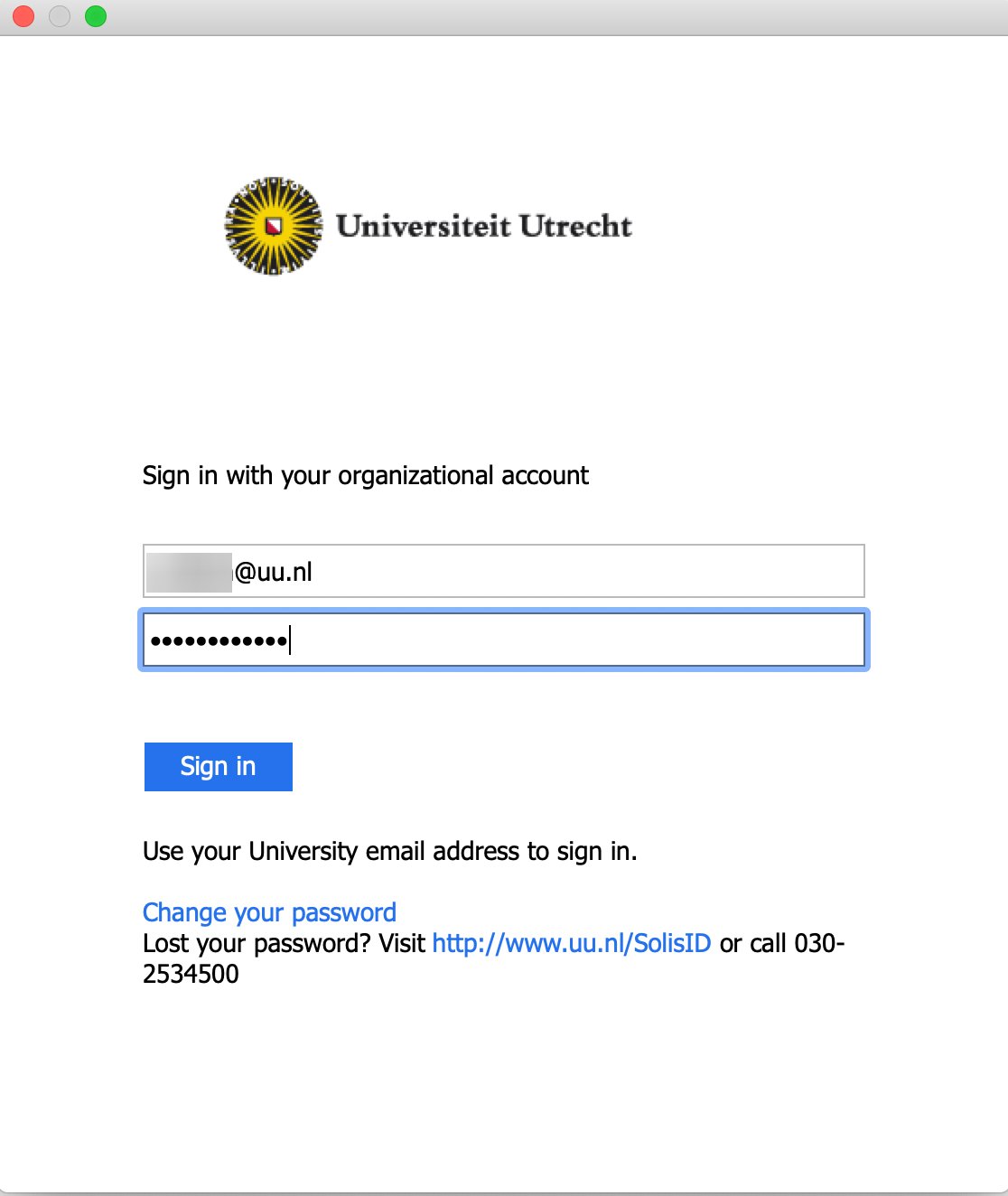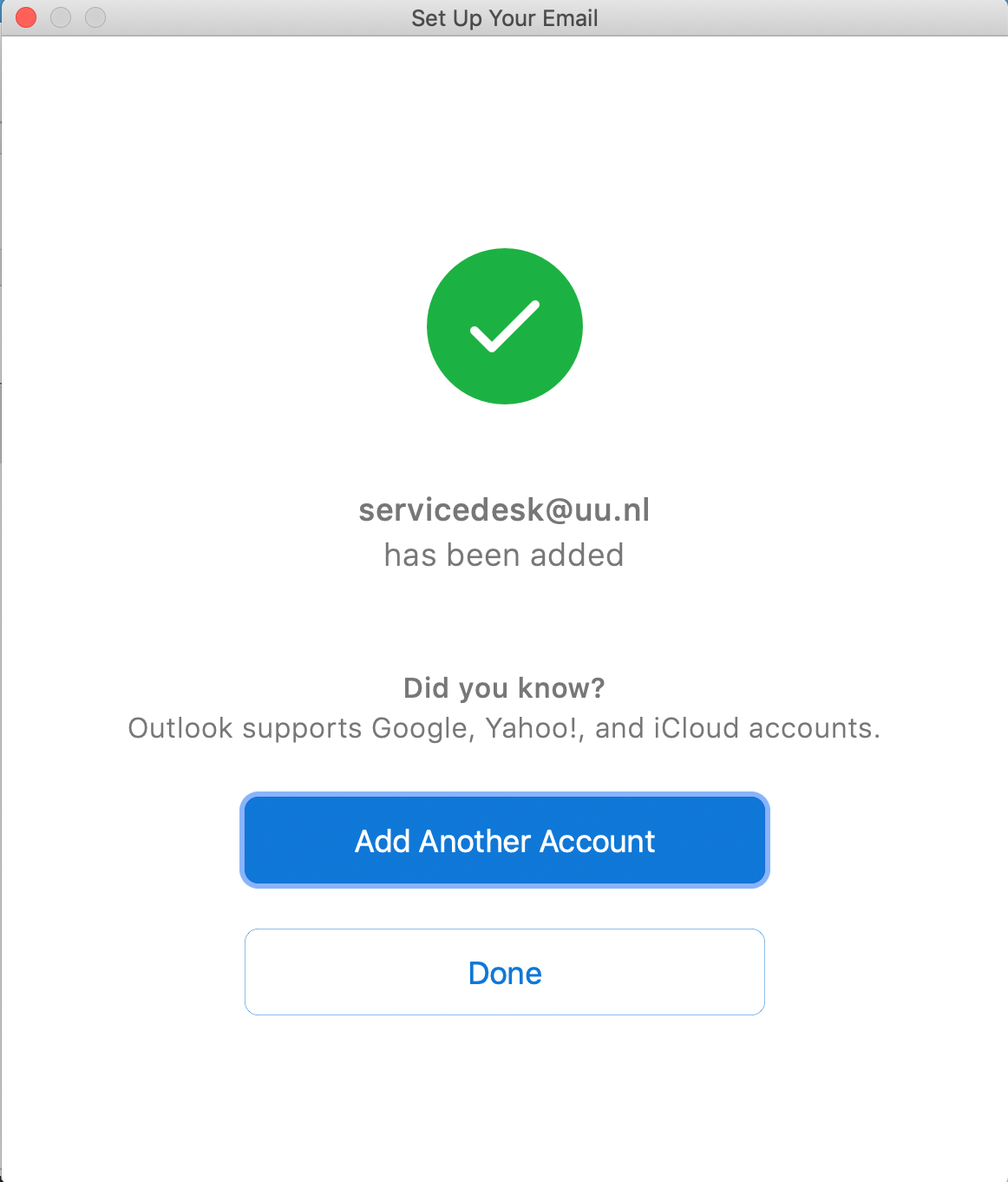Outlook: Non-Personal Mailbox (macOS)
This manual describes how you can configure a Non-Personal Mailbox (NPM) on a UU computer using Outlook for Mac. A non-personal mailbox can be a group or department mailbox for example.
-
Step 1
Open Outlook
- Click Outlook in the menu bar at the top of the screen
- Click Preferences
-
Step 2
- Click Accounts
-
Step 3
- Click + and select New account…
- Enter the email address of the NPM
-
Step 4
A new sign in screen will open.
Change the email address to your own UU-email address and sign in with your Solis password.
-
Step 5
The NPM has now been added. Click Done to finalize the process.
-
New Outlook for Mac
Unfortunately it is sometimes not possible to add NPMs according to this manual. In case you use the “New Outlook” function, you will need to restore Outlook to the ‘Legacy’ version. That can be done by a button in Outlook or by clicking the “Revert to Legacy Outlook” option in the help menu.
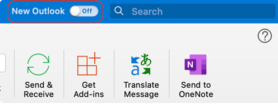
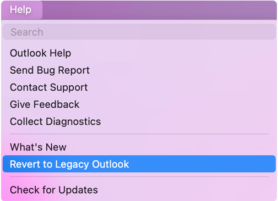
After reverting back to the legacy version of Outlook you can follow the above instructions again to add the NPM.
Last modified: 19/05/2022