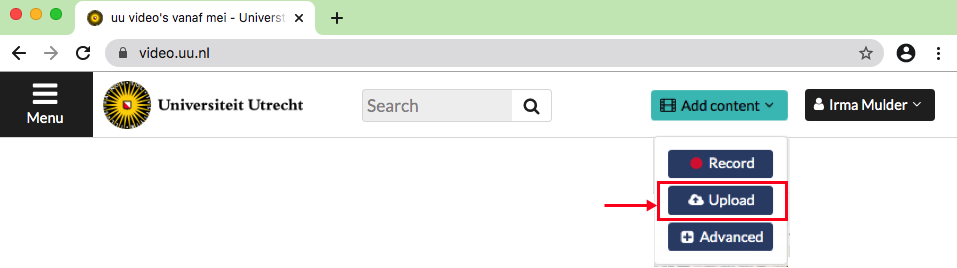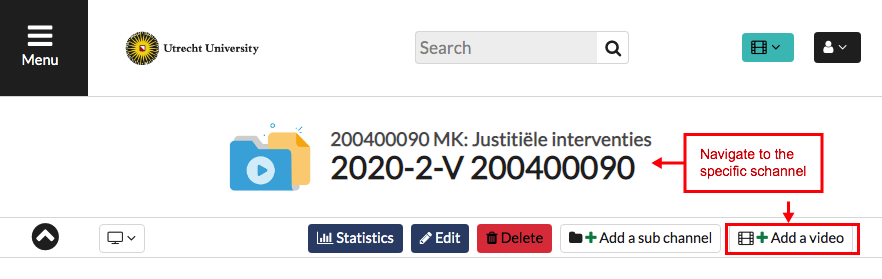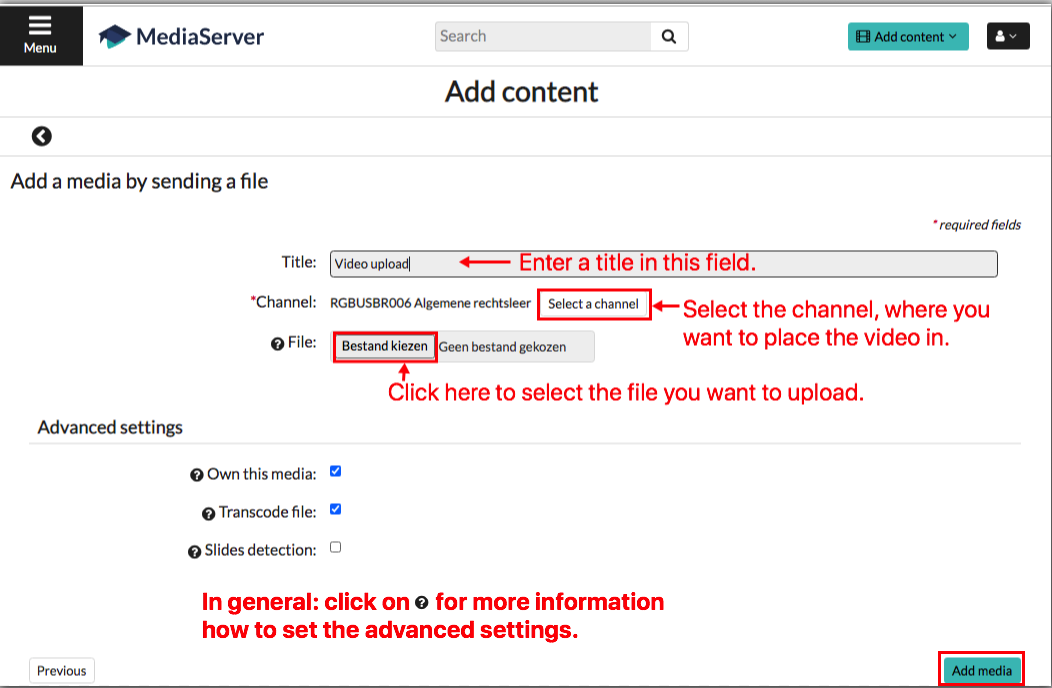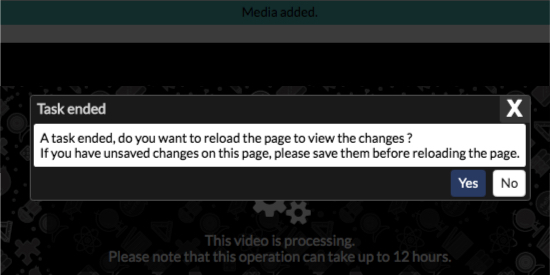Video platform UU: Uploading videos
In the Video platform UU you can upload videos. Please use steps explained in this manual to upload a video.
Important: you can upload videos in multiple places. Below we describe two options. Please note: option 2 is only possible for teachers.
Other manuals
-
Step 1
Go to https://video.uu.nl in your internet browser, click on
 , and login with your Solis ID.
, and login with your Solis ID. -
Below are two options to upload a video.
-
Step 2
Option 1 (step 2):
In the top right corner, click Add content and then on Upload. Proceed to step 6.
Attention: For this option it is important to move the video to the correct channel after oploading , see the manual: Adding metadata, moving and publishing videos.
-
Step 3
Option 2 (step 3 & 4):
Teachers can also upload videos in a course channel. Please note: this is not possible for students (they can use option 1).
In order to upload a course channel you do the following:
Navigate to the course channel where you want to place the video.
-
Step 4
Click on “Add a video”.
-
Step 5
In the next screen (see image) enter the title of the video and select the correct channel.
-
Step 6
After selecting the correct file, click on “Add media”.
-
Step 7
A progress bar appears, wait until the upload is ready.
-
Step 8
After uploading, you will see the next screen, click “Yes” to continue.
-
Step 9
The video is now uploaded to the video platform and stored in the selected channel, but it isn’t published yet.
-
Step 10
By clicking “Publishing parameters” you can publish the video and share the link to the video. (see the image).
Make sure you share the Permalink, you can do this by clicking your right mouse button on “Permalink” and select “Copy Link Address”. You can share this link by e-mail or paste the link in BlackBoard.
For more information about publishing, see the guide: Adding metadata, moving and publishing videos.
-
For more information, please visit:
- The intranet page of the new video platform for general information on how to record lectures or knowledge.
- The instructional videos on how to use the video platform.
- Video platform FAQ.
Last modified: 11/04/2022