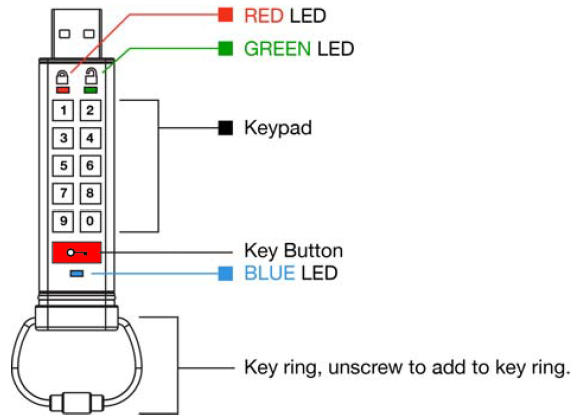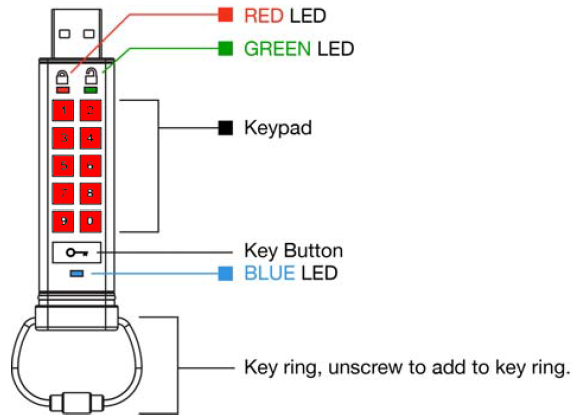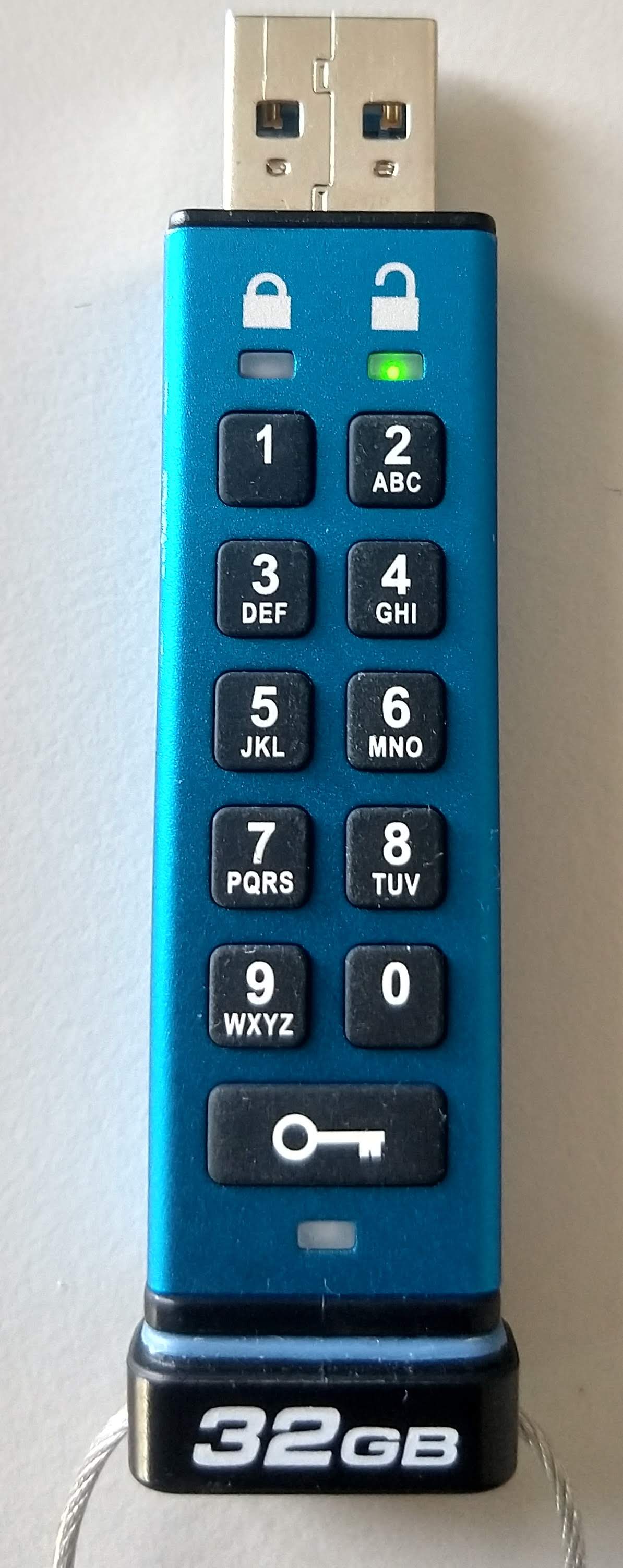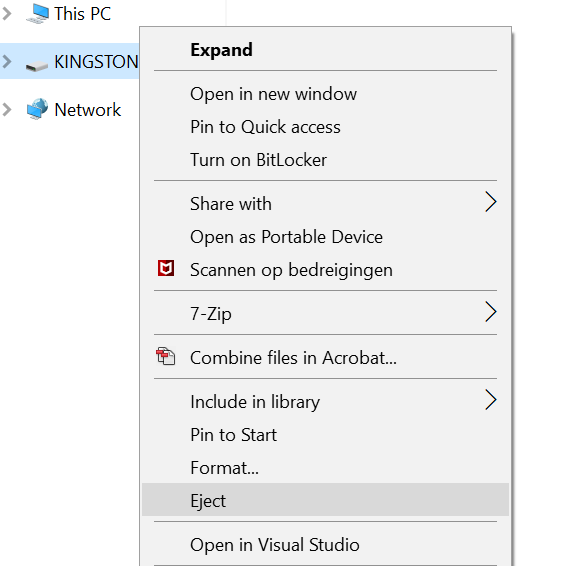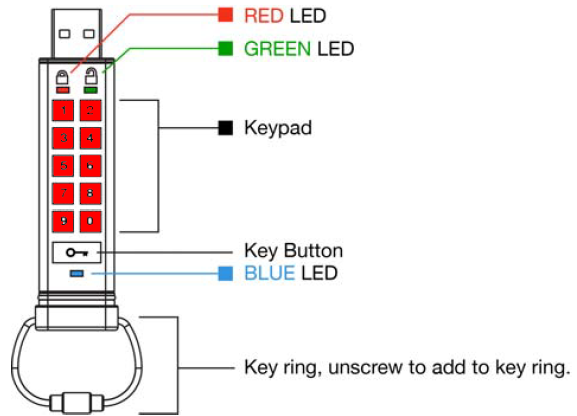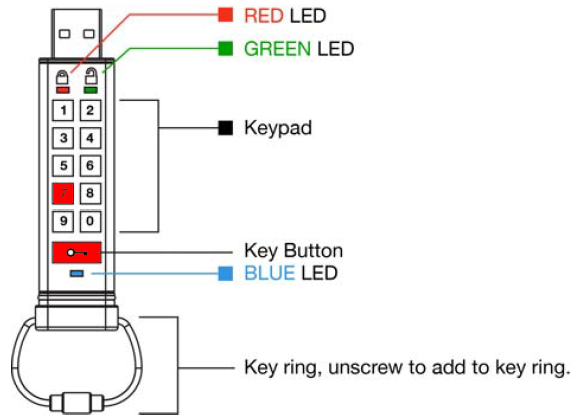Encrypted USB stick
This manual explains the use and functions of the Kingston datatraveler 2000: an encrypted USB-stick that allows you to save data in a secure way. This manual has 3 parts: Daily use, Changing the password, Reset USB stick (forgot password)
-
Daily use
In order to use this USB stick you first have to unlock it. Follow the steps below to learn how to unlock and then use the USB stick.
-
Step 1
- Press the Key Button (button with the image of a key). The red light will start blinking.
-
Step 2
- Now enter the correct code using the number keys (within 10 seconds).
-
Step 3
- Press the Key Button again, the red light will come on. If the access code is correct a green light will come on within 2 seconds.
-
Step 4
- Once the green light is on you can use the USB stick as a normal USB stick. A blue light will start blinking when files are being moved the computer or laptop and the USB stick.
-
Step 5
- Don’t forget to safely eject the USB stick. This is necessary to safely remove the USB stick from your device.
-
Change password
When you use the USB drive for the first time it will have a standard password: this has to be changed as soon as you start using it. The standard password is 11223344.
Follow the steps below to change the password:
-
Step 6
- Come up with a code you can easily remember between 7 and 15 number long. The row of numbers is not allowed to be sequential (12345) or a repetition of 1 number (11111, for example). For a good password try thinking of a word and then use the numbers that correspond with those letters on the buttons of the USB.
- Unlock the USB drive (see step 1,2 and 3 of daily use), the green light will come on.
-
Step 7
- Press the Key button twice. The blue light will start blinking.
-
Step 8
- You have 10 seconds to enter the new password.
- Then press the Key button twice and the green light will start blinking.
-
Step 9
- Again enter the new password within 10 seconds.
- Press the Key button twice.
-
Step 10
- When the new password has been saved successfully the red light willshow for a short time and after that the green light will come on.
-
PLEASE NOTE: DO NOT FORGET THIS PASSWORD, IF YOU FORGET IT YOU WILL LOSE ALL DATA ON THE USB DRIVE!
-
Reset USB drive (forgot password)
When you want to empty the USB drive when you forgot your password or if you hand it back in you can reset it. After the reset the standard password will be 11223344 again.
A RESET WILL ERASE ALL DATA OF THE USB DRIVE!
-
Step 11
- Press number 7 and hold it in.
- Press the Key button and hold it in.
-
Step 12
- Release both buttons simultaneously: the red and green light will now blink alternately.
-
Step 13
- Press button number 9 3 times in a row within 10 seconds: the red and green will continue to blink alternately.
-
Step 14
- Press number 7 and hold it in.
- Press the Key button and hold it in.
-
Step 15
- Release both buttons simultaneously: the red light will slowly go out. Once this happened the reset is complete.
Please note: if you continue using the USB drive, you will have to change the password again.
-
Step 16
Want to know more?
If you want to read more about the Kingston DataTraveler2000 you can read the supplier manual. You can find this on the USB drive itself (even after a reset) and is available online via: https://media.kingston.com/support/downloads/dt2000_UserManual.pdf
Last modified: 25/06/2021