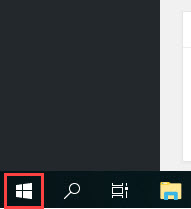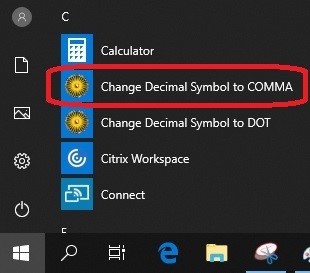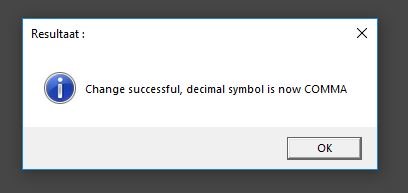Regional settings adjustment
This tool allows you to choose your preferred regional setting, this has effect on the “Decimal Symbol” and the “Digit grouping symbol”. The “List separator” (this is always the semicolon) and other regional setting will not be affected by this tool.
-
This tool is only available on student computer in computer rooms and the university libraries. It does not affect MyWorkplace.
-
Step 1
Click on “Start” and scroll to the “C”in the alphabetical list of applications in the Startmenu.
-
Step 2
Choose “Change Decimal Symbol to COMMA” if you prefer the setting:
- Decimal Symbol: comma
- Digit grouping symbol: dot
-
Step 3
Or choose “Change Decimal Symbol to DOT” if you prefer the setting:
- Decimal Symbol: dot
- Digit grouping symbol: comma
-
Step 4
After you have clicked on the prefered item in the Startmenu the setting will be adjusted. When the change is successful you will see the screen on the left as confirmation.
If a program is already open when you perform this action you will have to restart it for the changes to take effect.
-
PLEASE NOTE: after login off or restarting your computer this setting will be forgotten.
-
SPSS does not adopt the standard Windows settings, if you want to change the regional settings you will have to this in the application itself.
Last modified: 6/09/2019