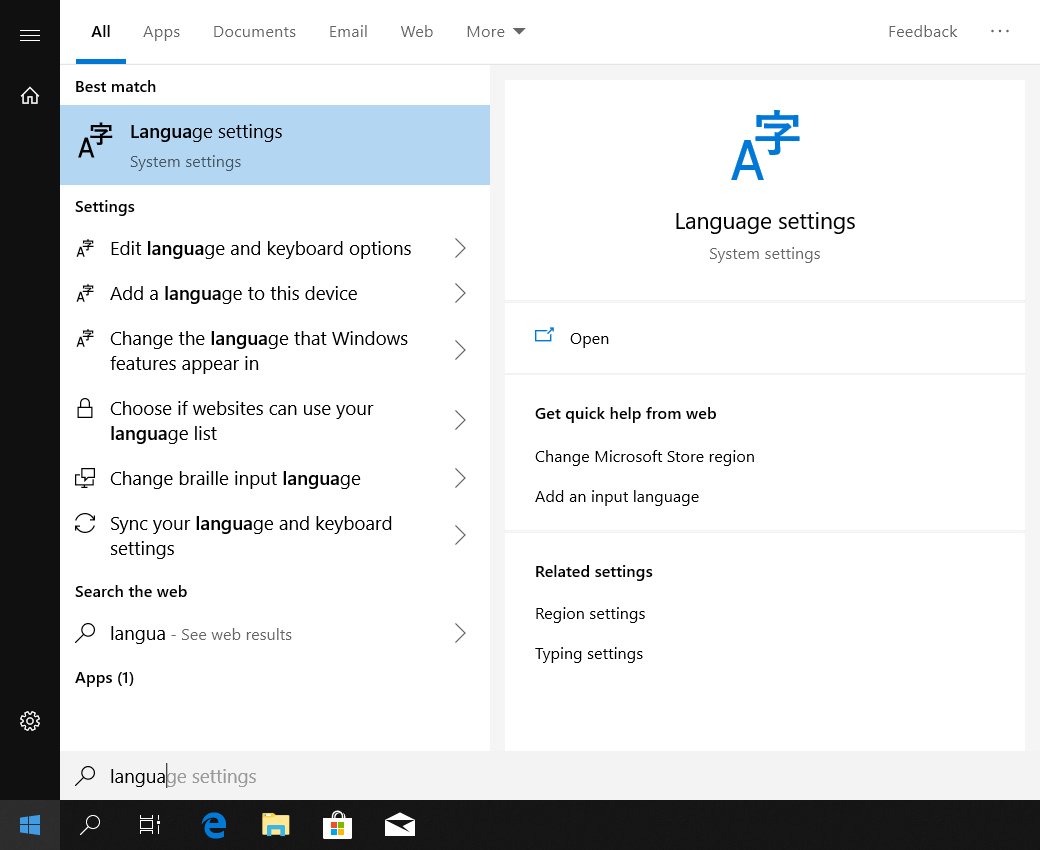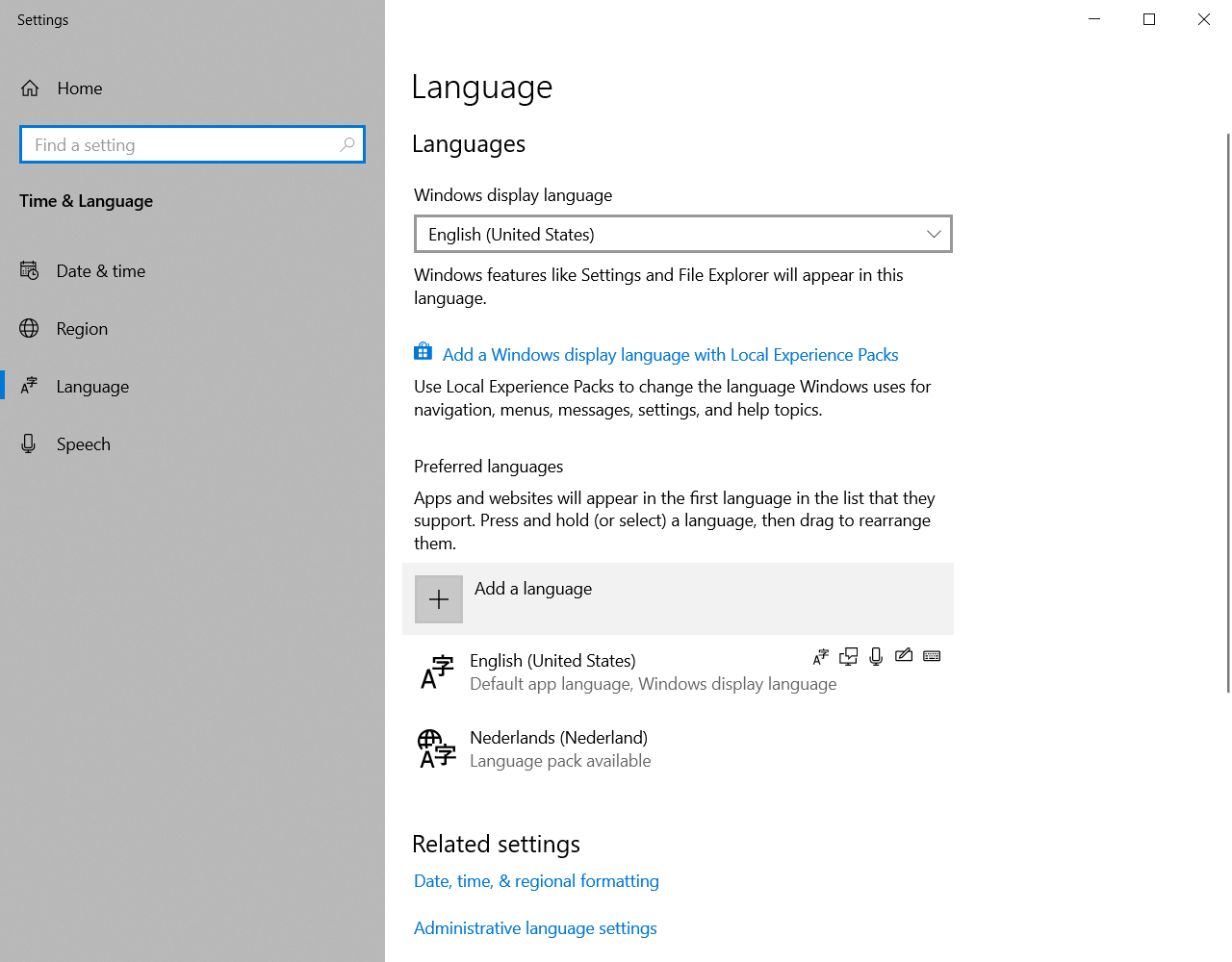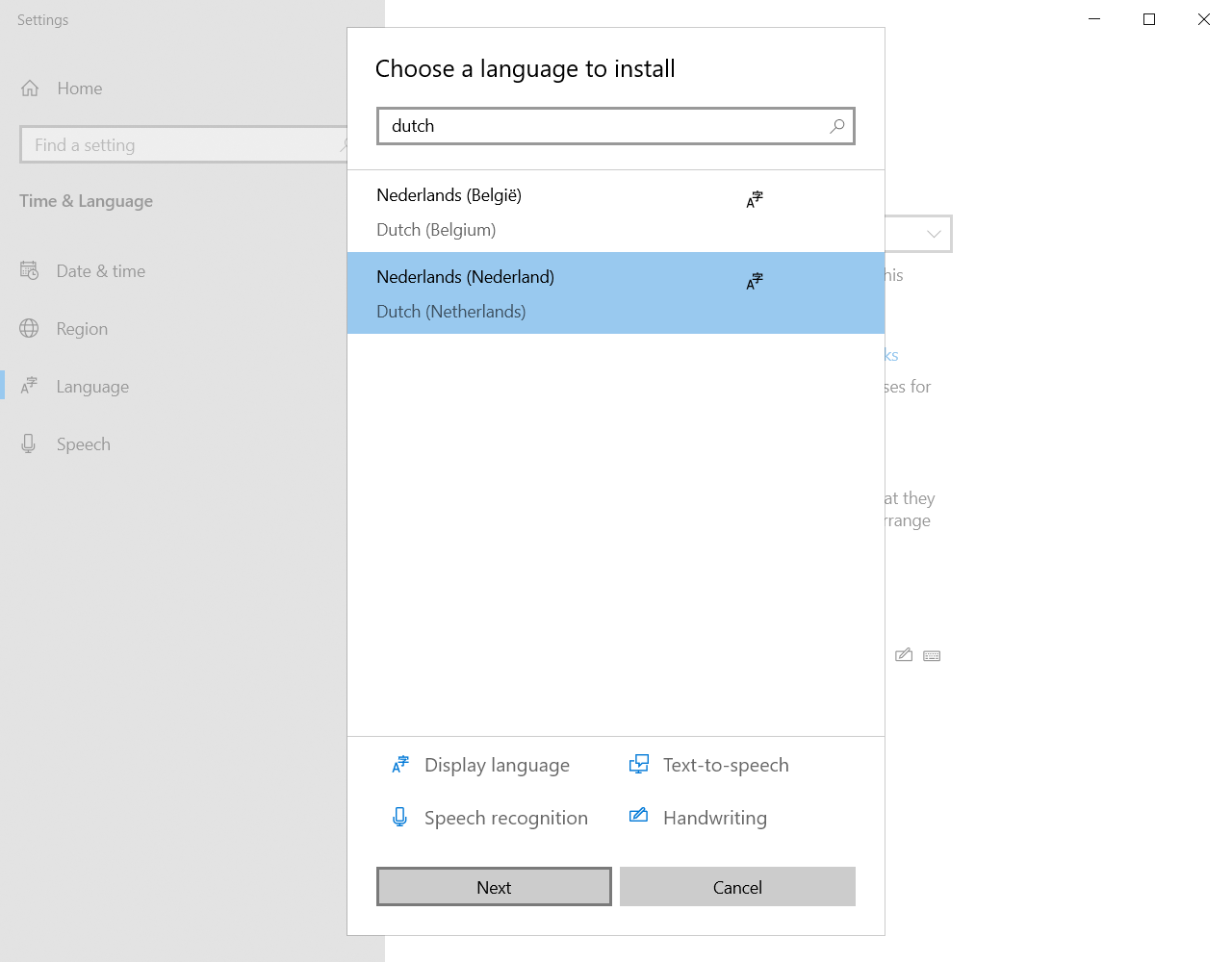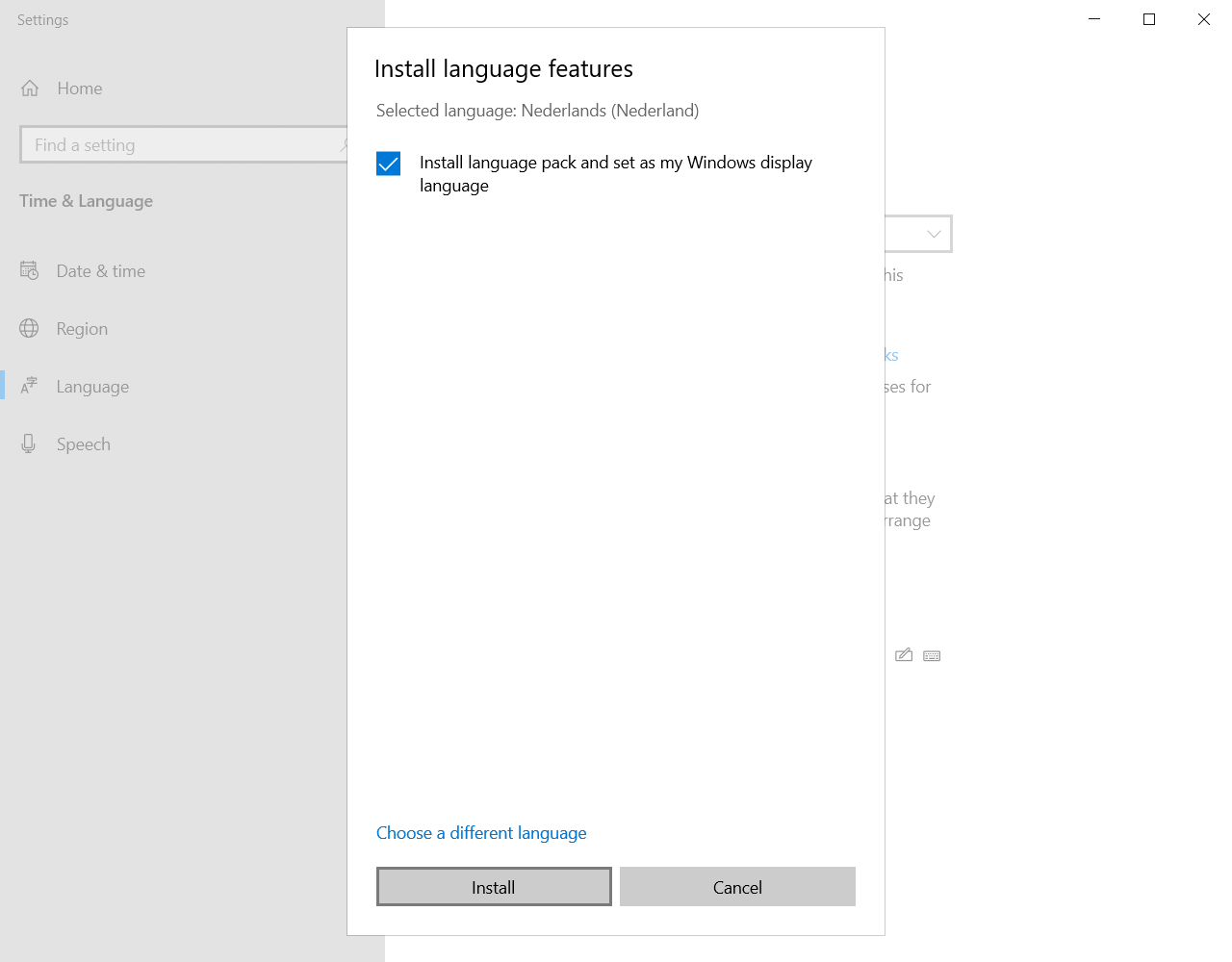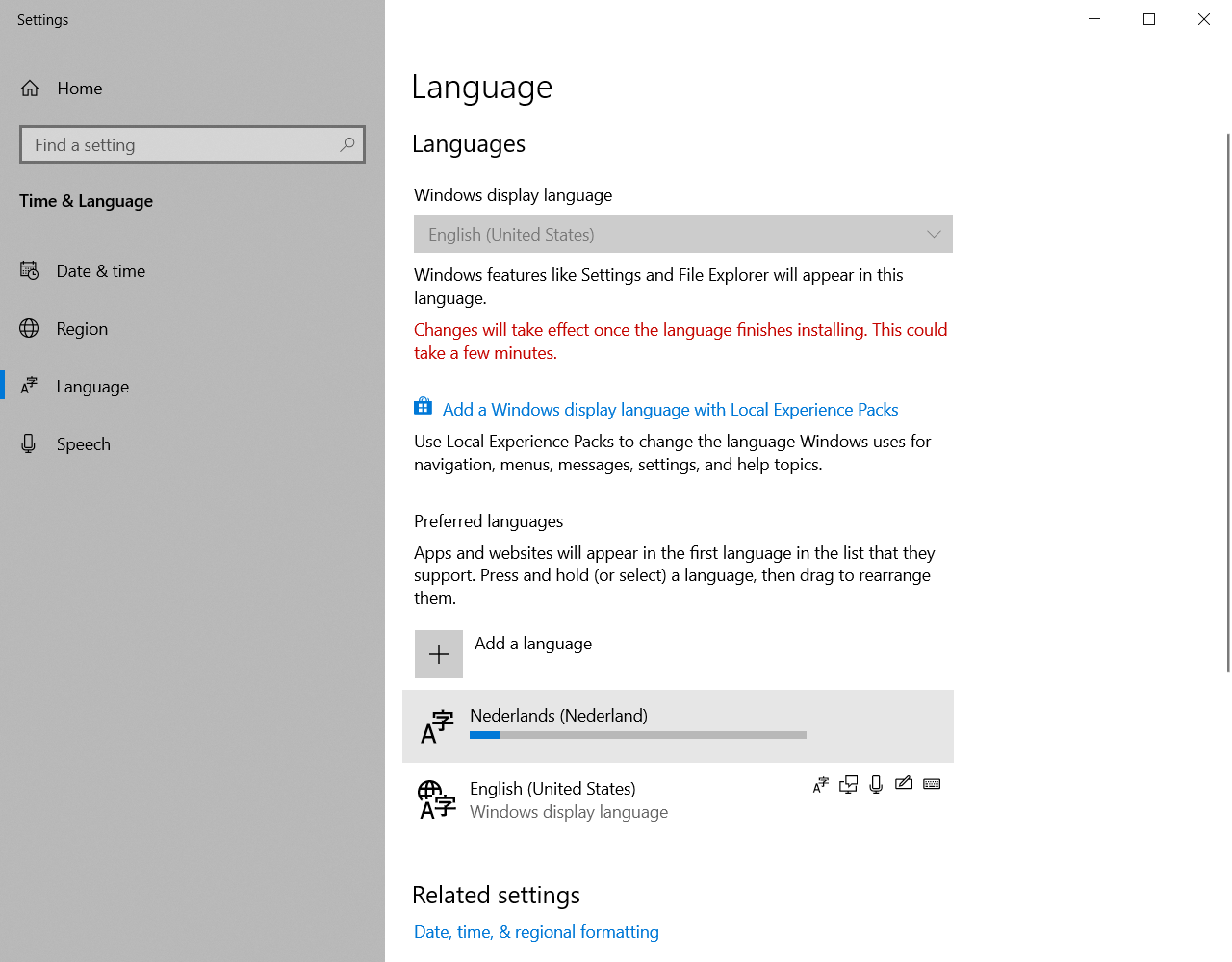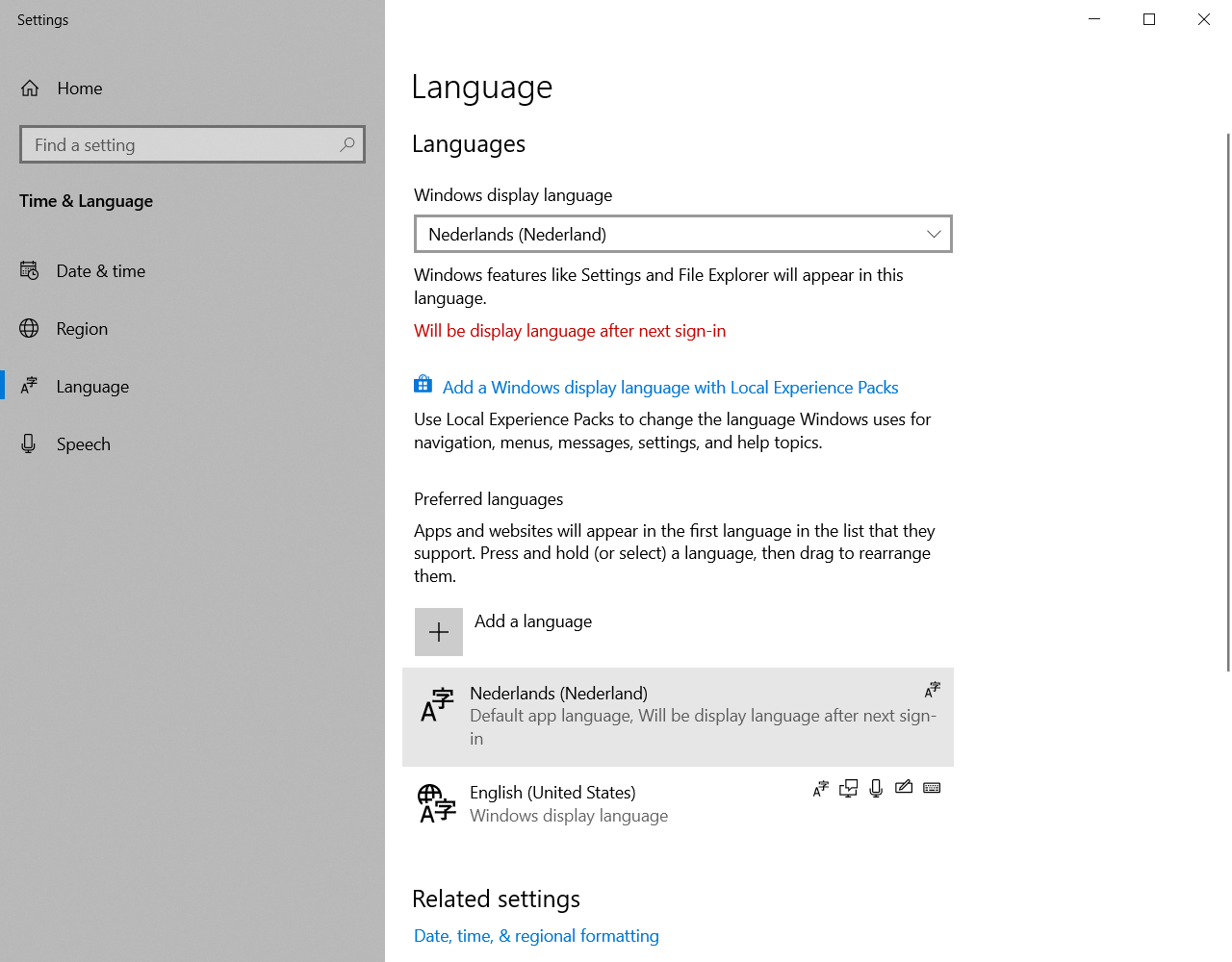Windows 10: Change language settings
Do you prefer to work in another language on your Windows computer? Or is the language different after an update? Then follow this manual to change the language settings to the language you prefer.
-
Step 1
Search the startmenu for “language” and open “Language settings”.
-
Step 2
Select the display language at the top. If the desired language is not available, click “Add a language” further down.
-
Step 3
Search the language you want and click “Next”.
-
Step 4
Select the checkbox for “Install language pack and set as my Windows display language” and click “Install”.
-
Step 5
Windows will start installing the language, wait for it to finish.
-
Step 6
After the installation is finished, it will show a message saying “Default app language, Will be display language after next sign-in”.
Log off and log on again, the display language will change to the chosen language.
Last modified: 22/03/2021