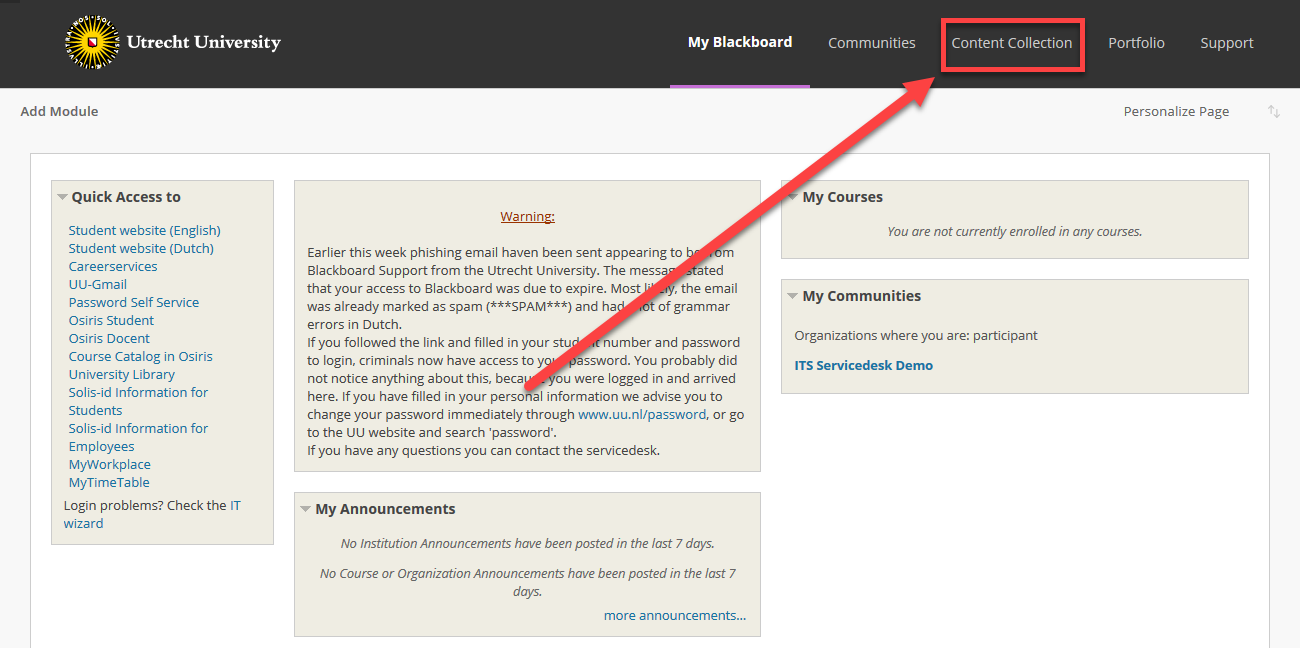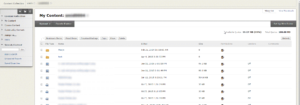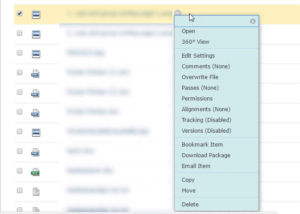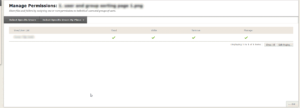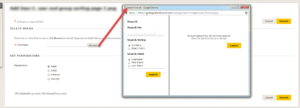Blackboard: Share a file
This manual describes how to share a file with another user in Blackboard.
-
Step 1
Make sure you are logged on to Blackboard. Click Content Collection.
-
Step 2
Go to Content Collection. Your personal Content Collection will be shown.
-
Step 3
To share a file with another Blackboard user, click the chevron next to the filename.
-
Step 4
Select [permissions] in this menu.
-
The users with access to the file are shown, together with the different rights the person has on the file.
A user can have a few different permissions on a file:Read: The user can view the file or folder.
Write: The user can edit the file or folder.
Remove: The user can remove the file or folder.
Manage: The user can change the settings (including permissions) on the file or folder. -
Step 5
To share the file with a new user, select Specific user.
Through this menu one or more users can be selected to share the file with. By choosing [browse], you can search for a user.
By marking the checkboxes for permissions you can choose the desired permissions. -
Other users might have their pricacy settings set so they will not be found in the open search. If you’re unable to find the user you want to share the file with you can enter their username (Solis-id) directly in the username field.
Last modified: 6/09/2019