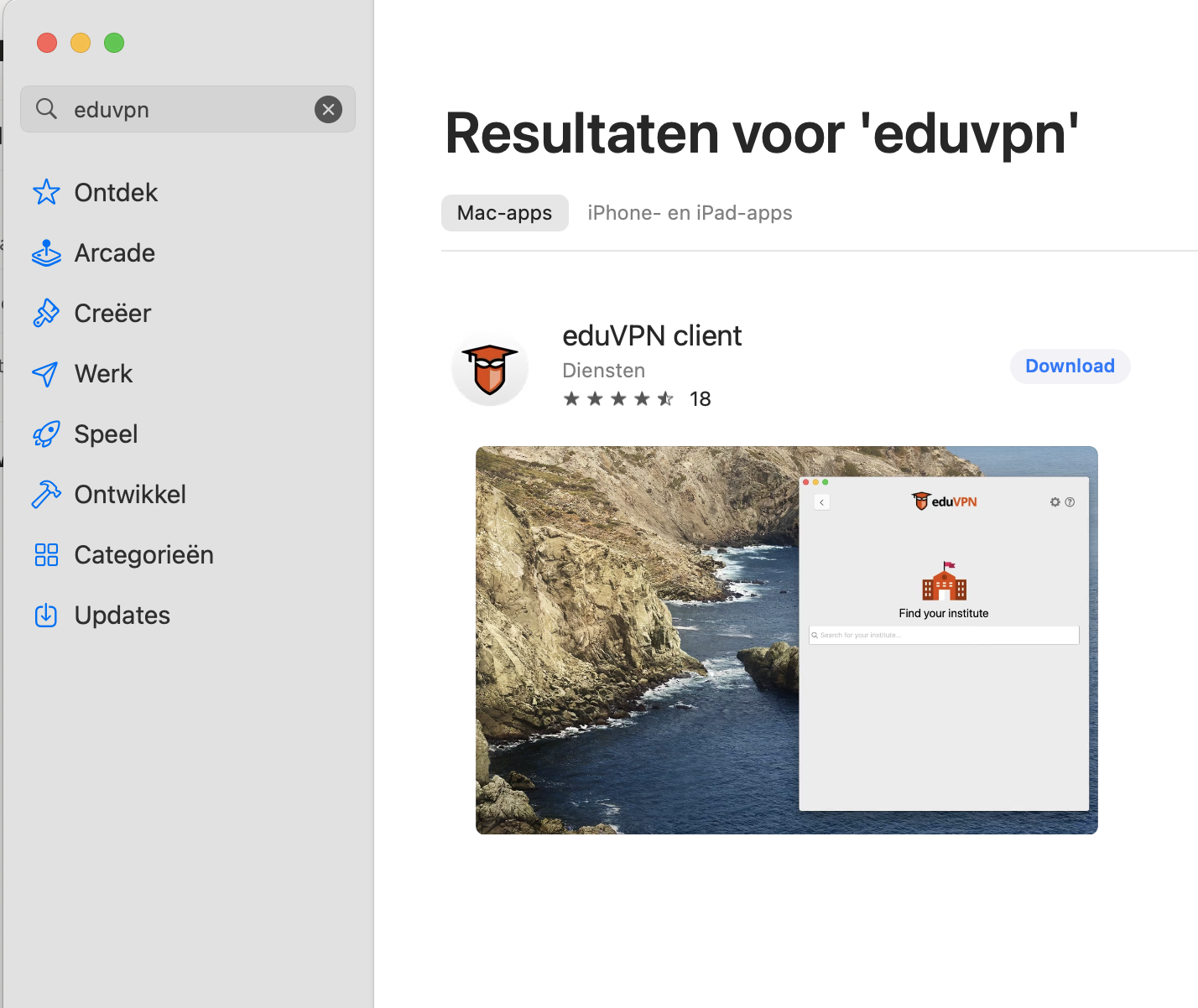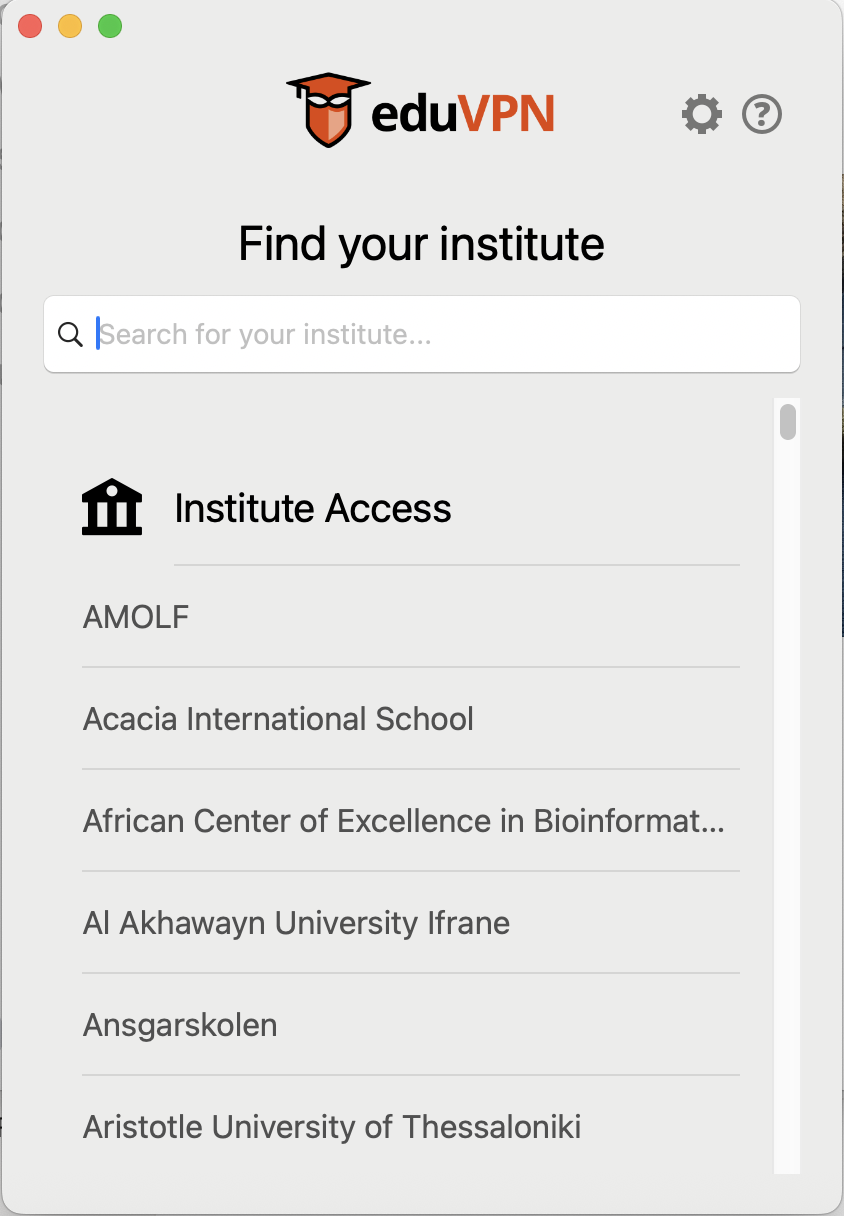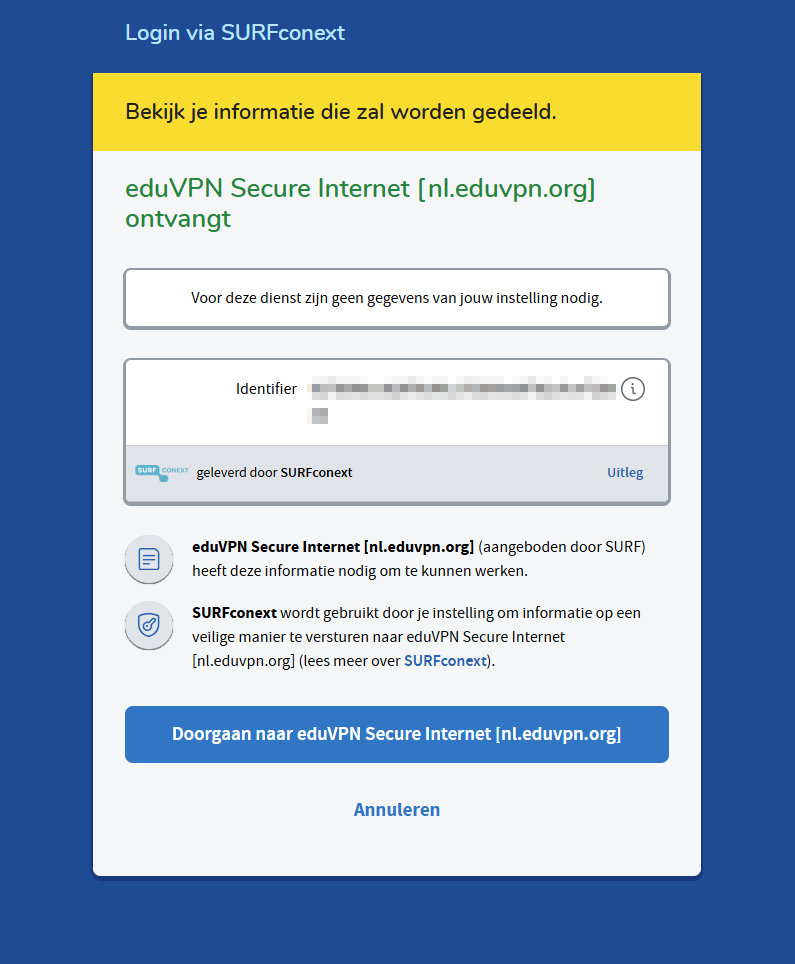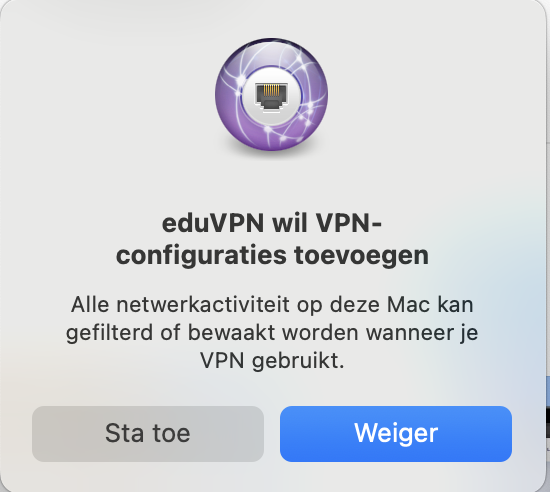EduVPN on MacOS
This manual explains how, as a UU student or employee, you can install eduVPN on a MacBook so you can surf the Internet securely.
Please note that eduVPN does not connect to the UU/Solis network. If you want to connect to the UU network, use the Cisco Secure Client VPN (see the manual: https://manuals.uu.nl/en/manual/vpn-on-macos/)
-
For information about the processing of your personal data when using EduVPN, please refer to the privacy statement.
-
Step 1
Download and install eduVPN through the App Store. If you have a UU-managed/Solis Mac, you can also find the application in the “UU Apps and Services.”
-
Step 2
Launch eduVPN after it has been installed.
-
Step 3
In the ‘Find your institute’ field, type the name ‘Universiteit Utrecht’ and then select it from the list.
-
Step 4
You will be redirected to a Surfconext login page. Click “Continue…” to proceed.
-
Step 5
Click ‘Allow’ to set up the VPN connection.
-
Step 6
A connection request pops up asking if you want to add eduVPN to VPN configurations. Click “Allow.
-
Step 7
After establishing a successful connection, you will see that you are now securely connected through eduVPN.
Last modified: 31/07/2025