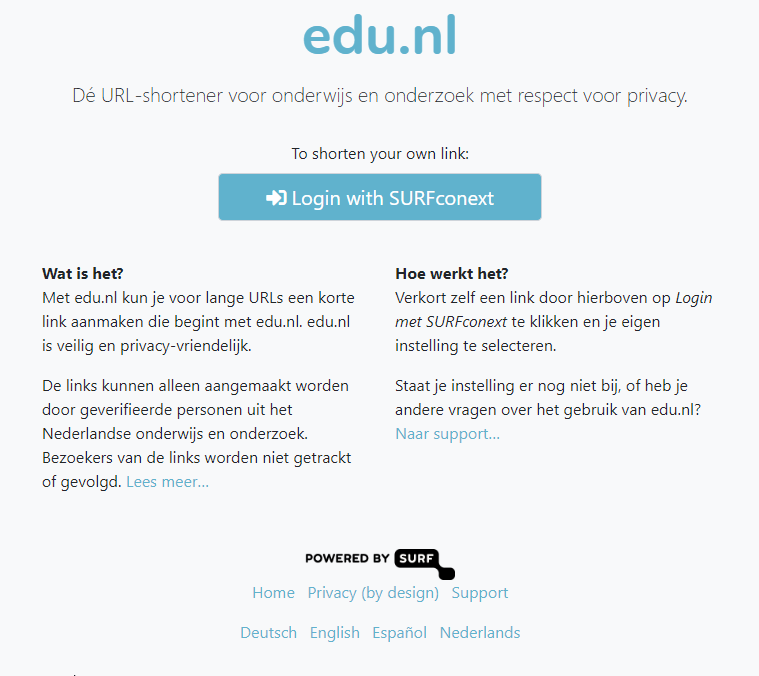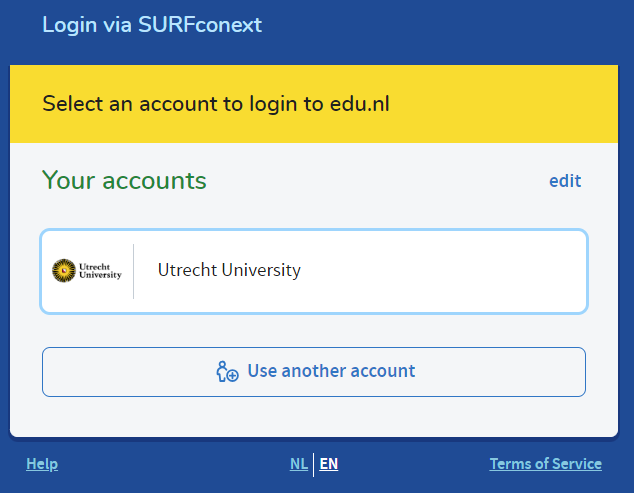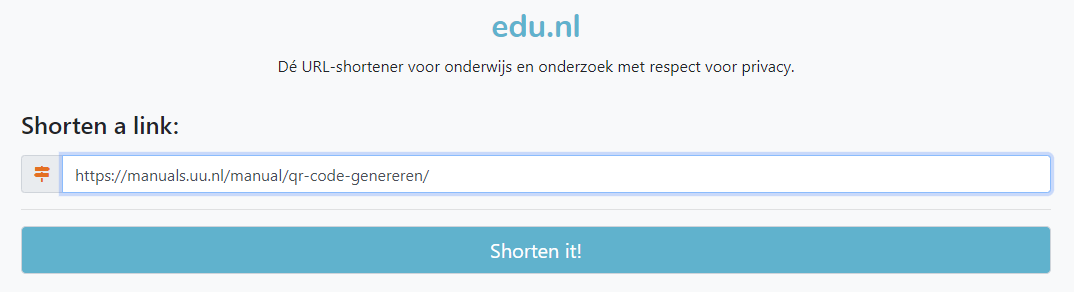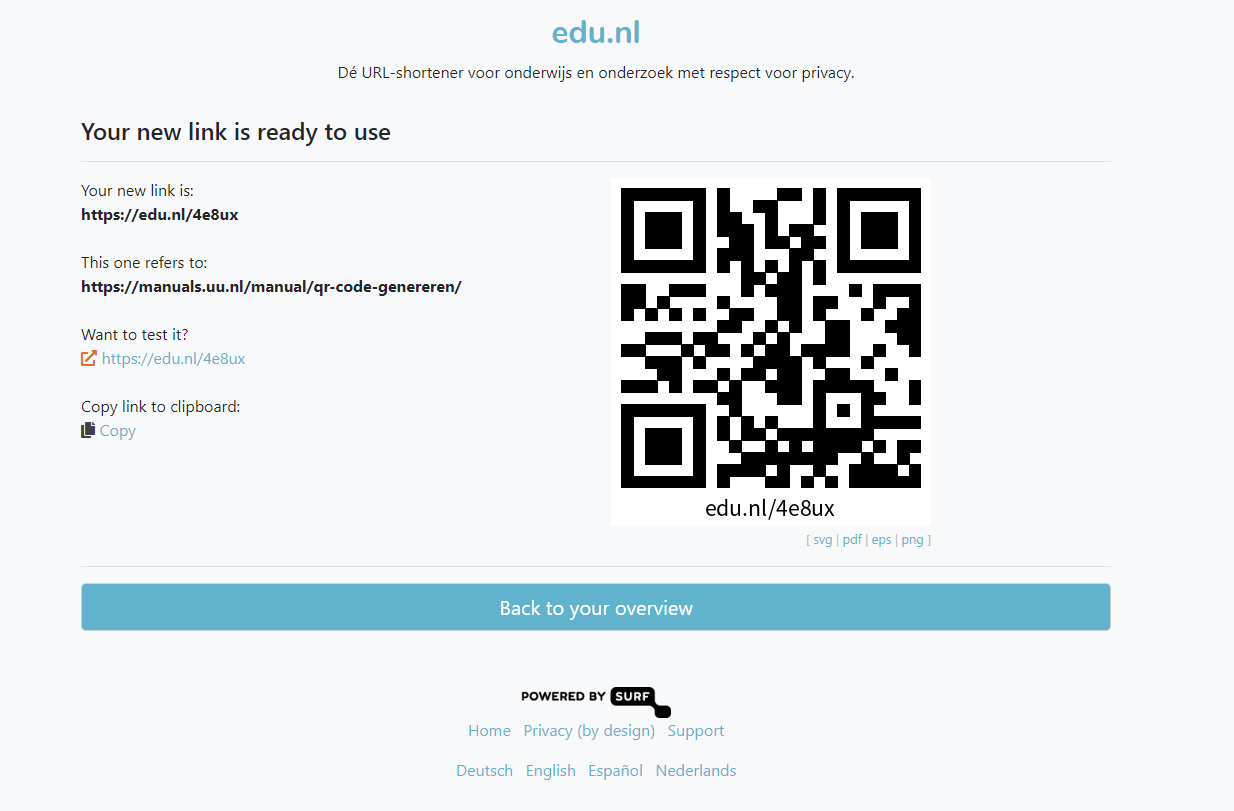Generate QR-code
-
Note!
Using edu.nl comes with the disadvantage that created QR codes are linked to the Solis ID of the person generating them. If that person later stops working at UU, the QR codes become unusable.
-
Step 1
Navigate to edu.nl
-
Step 2
Click Login with SURFconext.
-
Step 3
Select Utrecht University as the organisation.
The UU login screen will appear (if you are not already logged in). Log in here if necessary.
-
Step 4
In the text box under “Shorten a link:”, enter the full original link, and click Shorten it!.
-
Step 5
You will now see a QR code, and a shortened link starting with “edu.nl/”. This can be saved in different formats by clicking on the svg, pdf, eps, or png buttons.
Please note that the QR code in the image is an example, and will lead to this manual.
-
Step 6
Optional:
In the “overview” of edu.nl (accessible via edu.nl/manage), you can perform various actions on the shortened URL/QR code. For example, you can modify the original link (so that the QR code points to another link, without generating a new QR code), show the QR code again, or delete the shortened URL/QR code.
You can also see here how often the shortened URL/QR code has been used.
Last modified: 8/03/2024