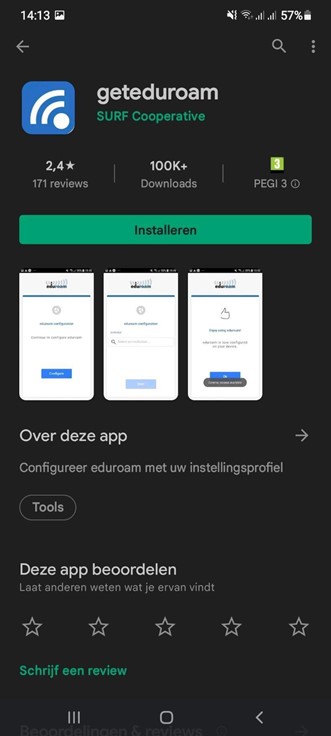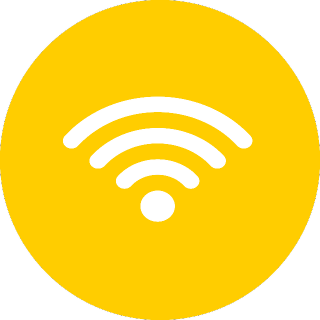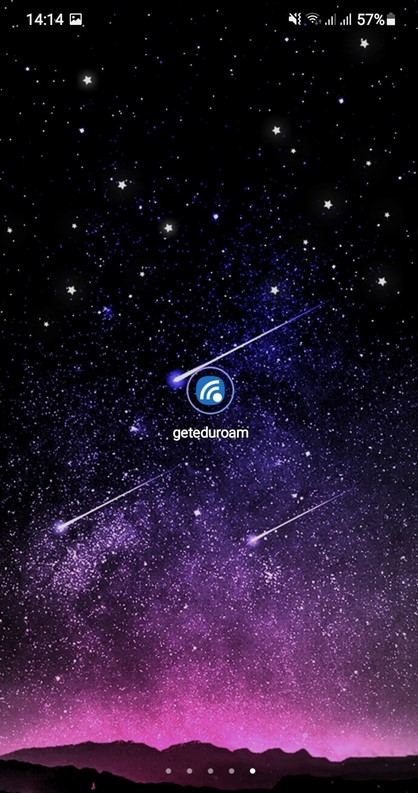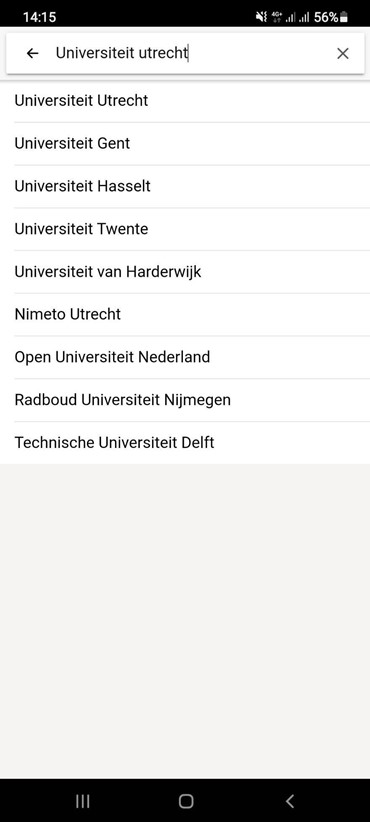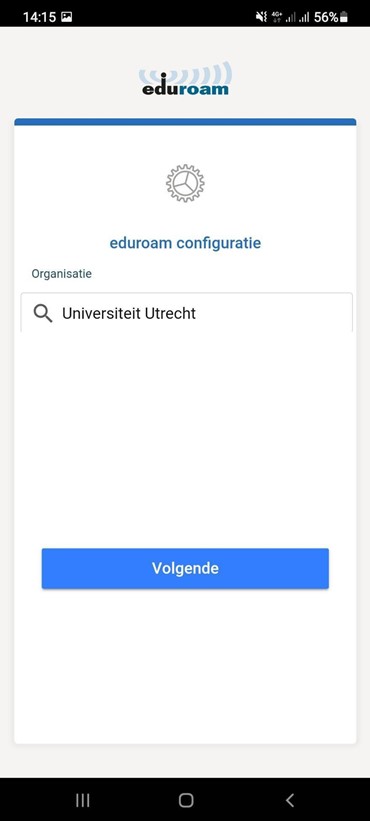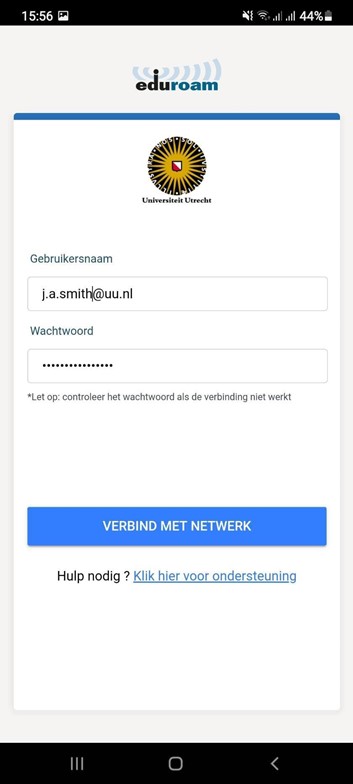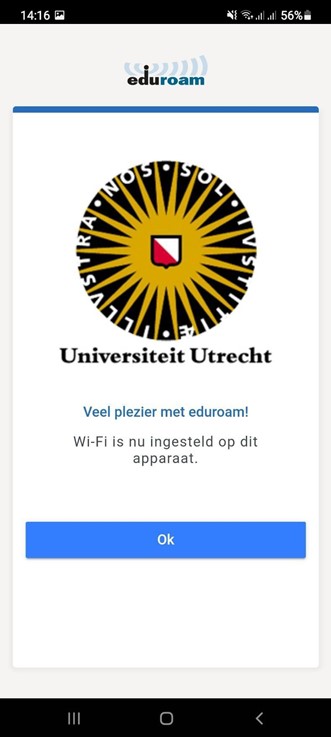Geteduroam (Android)
The eduroam service makes Wi-Fi available all over the world for users who have an account with the UU. Devices that log in to the eduroam WiFi network also encrypt the user’s password. Only with a correct configuration on both the WiFi networks and on the end user’s device can it be prevented that passwords can also be collected on a malicious WiFi network, which pretends to be the eduroam network.
Geteduroam is an app that protects against this and securely connects you to the eduroam network. By using the app, it is not possible for someone to collect your data and abuse it.
This step-by-step guide explains how to install geteduroam on an Android device.
-
Attention!
You will need data to download the app.
-
Step 1
Find the play store app on your phone and open it.
-
Step 2
Search for ‘geteduroam’ in the search bar of the app
-
Step 3
Click on install to download the app
-
Step 4
Make sure that you are in range of the wireless network eduroam. This should be the case in most Utrecht University buildings.
-
Step 5
Search for the geteduroam app on your phone and click on it to open it.
-
Step 6
Once you have opened the app, search for Utrecht University and click on it.
-
Step 7
Click on next.
-
Step 8
Enter your full University E-mail address and password for your username. For example j.a.smith@uu.nl or j.a.smith@students.uu.nl. Now click on connect to network.
-
Step 9
You have now made a connection with eduroam. You now have an internet connection.
-
If you delete the app, the connection with eduroam will be broken. If you want to keep the eduroam connection you will need to have the app on your phone.
Last modified: 25/03/2022