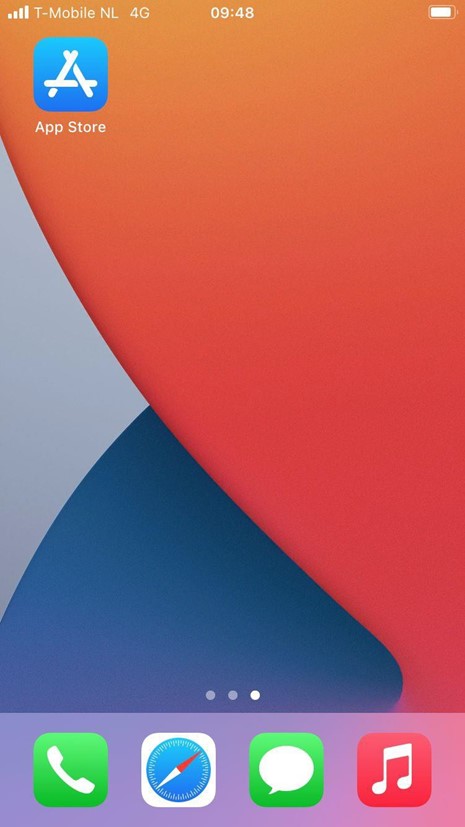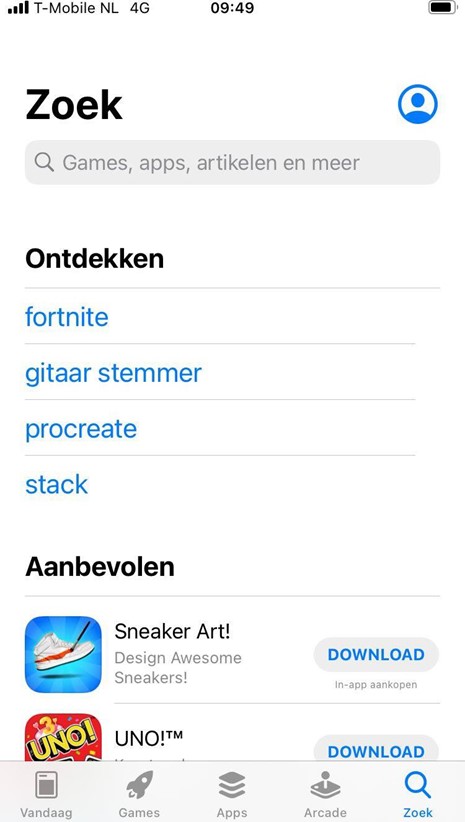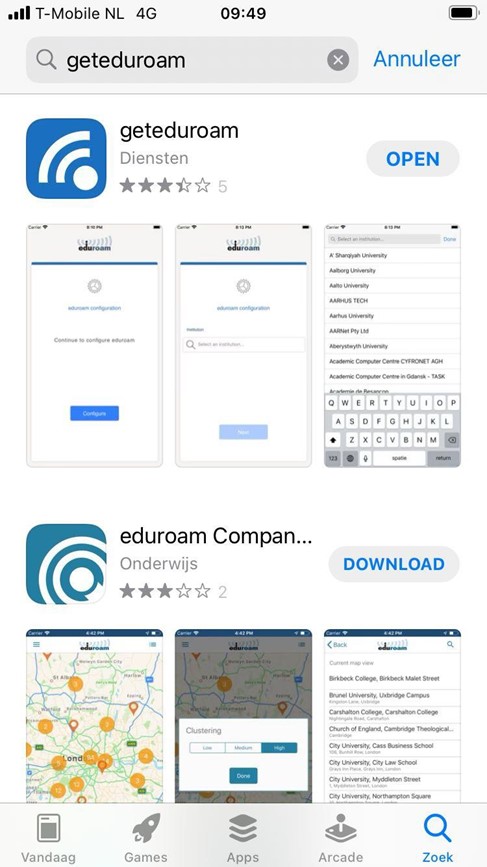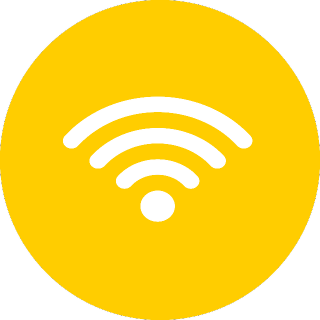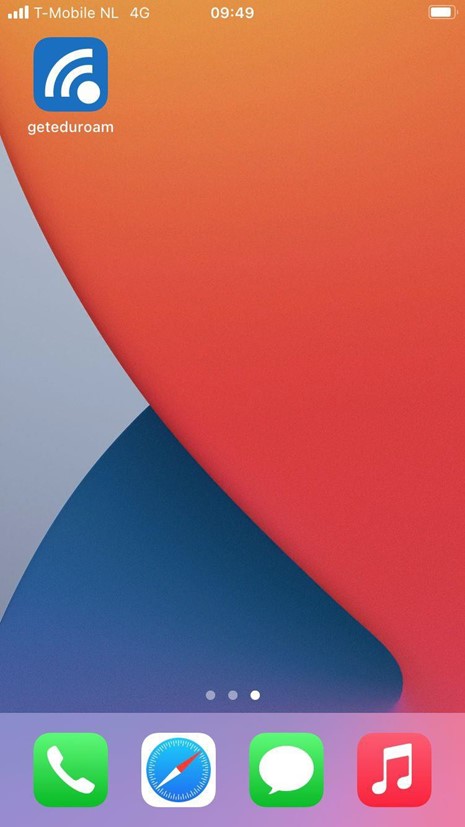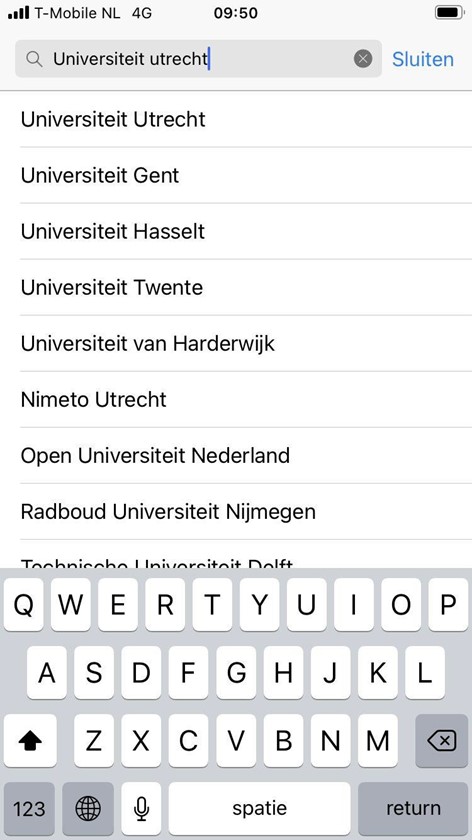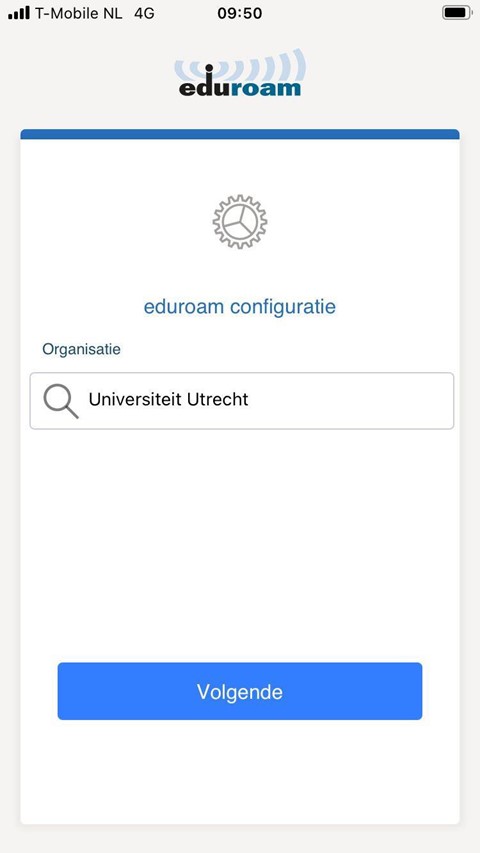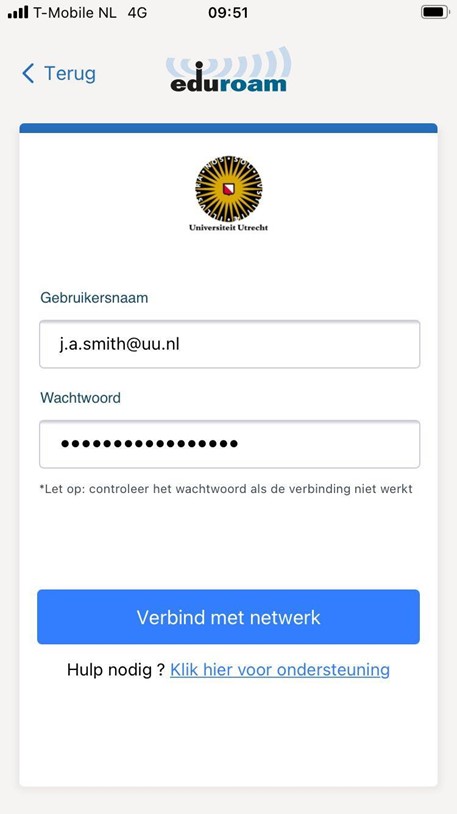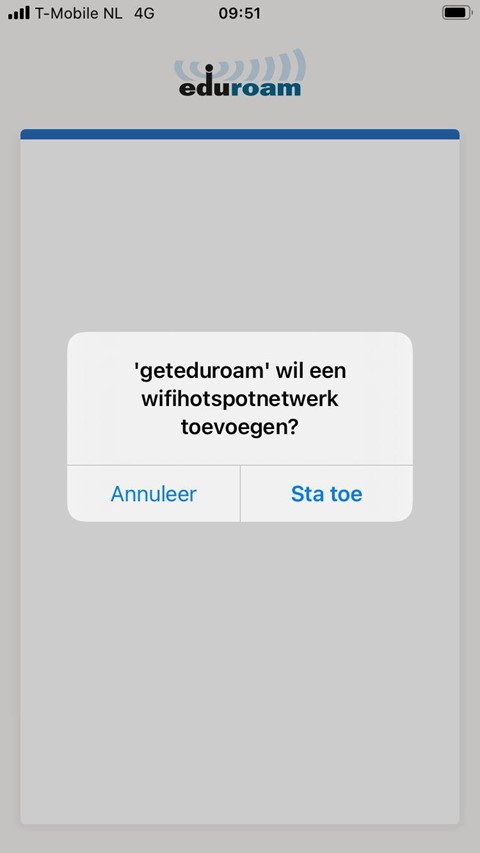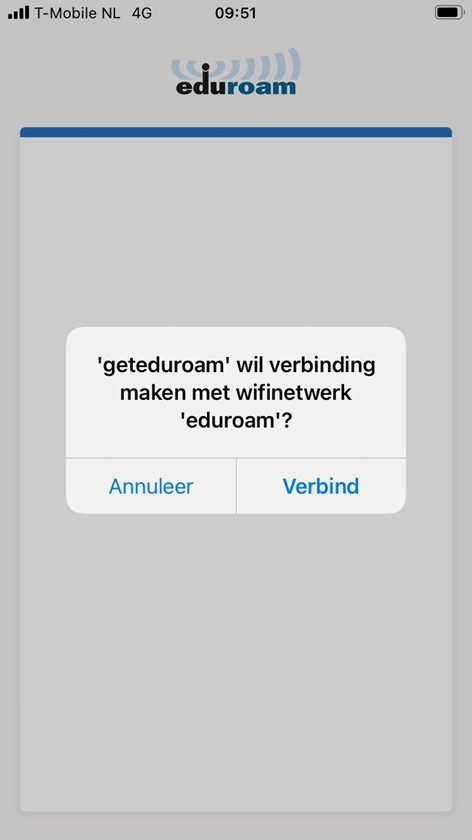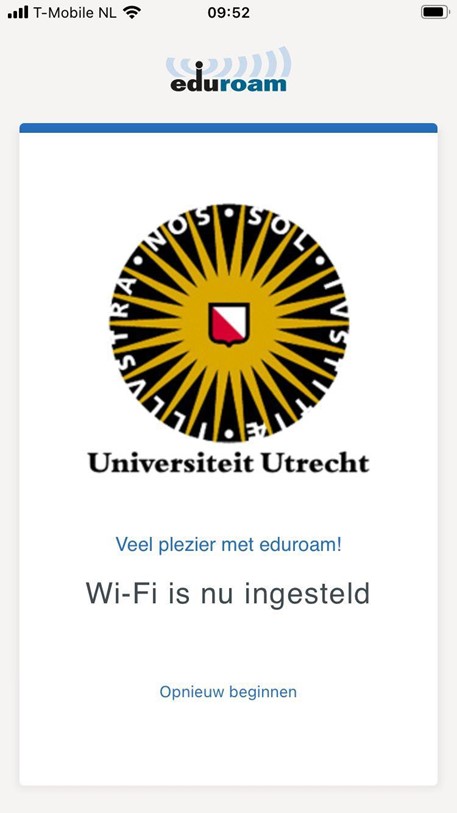Geteduroam (iOS)
The eduroam service makes Wi-Fi available all over the world for users who have an account with the UU. Devices that log in to the eduroam WiFi network also encrypt the user’s password. Only with a correct configuration on both the WiFi networks and on the end user’s device can it be prevented that passwords can also be collected on a malicious WiFi network, which pretends to be the eduroam network.
Geteduroam is an app that protects against this and securely connects you to the eduroam network. By using the app, it is not possible for someone to collect your data and abuse it.
This step-by-step guide explains how to install geteduroam on a iOS device (iPhone and iPad).
-
-
Step 1
Open the App Store
-
Step 2
Search for geteduroam in the app’s search bar.
-
Step 3
Click on download to start the installation.
-
Step 4
Make sure you are within range of the eduroam wireless network. This should be the case in most buildings of Utrecht University.
-
Step 5
Search for the geteduroam app on your device and click on it to open it.
-
Step 6
When you have opened the app search for Utrecht University and click on it.
-
Step 7
Click on next
-
Step 8
Please enter your full University e-mail address and password under username. For example j.a.smith@uu.nl or j.a.smith@students.uu.nl. Now click on connect to network.
-
Step 9
Click on Allow.
-
Step 10
Click on Connect
-
Step 11
You are now connected to Eduroam.
-
If you delete the app, the connection with eduroam will be broken. If you want to keep the eduroam connection, you will need the app on your phone and/or tablet.
Last modified: 25/03/2022