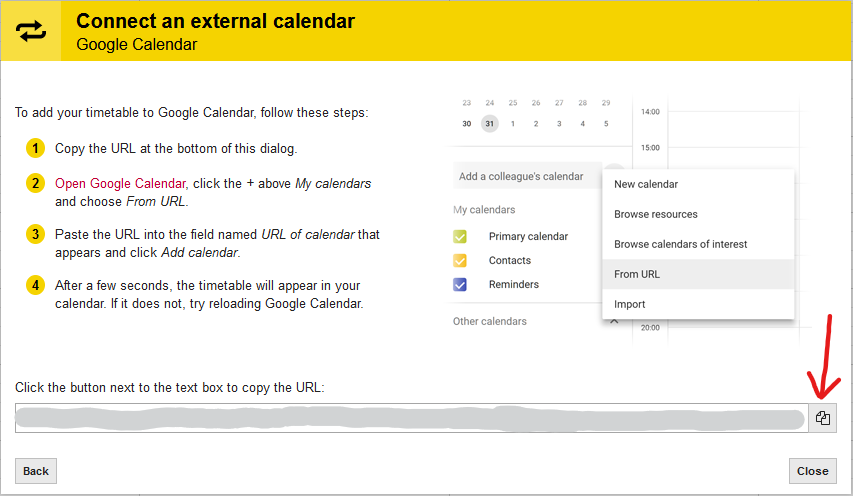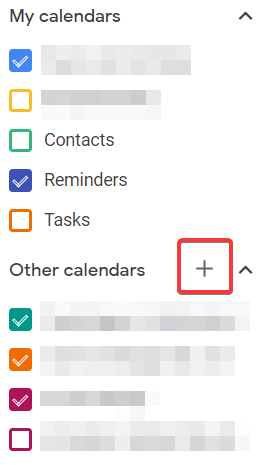MyTimetable: Add schedule to Google Calendar
This manual contains instructions on how to add a MyTimetable schedule to your own Google Calendar. When you couple MyTimetable to Google Calendar, all of your activities in your schedule will become appointments in your Google Calendar. To couple MyTimetable to Google Calendar, follow these steps.
-
Step 1
Go to https://mytimetable.uu.nl. Log in if you haven’t already, and add your schedules.
-
Step 2
In the top right of your screen, press the button with the two arrows pointing at each other, and select “Google Calendar”.
-
Step 3
Click “Next” in the new window, and copy the URL on the bottom of the window.
-
Step 4
Go to Google Calendar, click on the “+”-symbol within the left column, and choose “From URL”.
-
Step 5
Paste the URL in the field named “URL of calendar” that appears and click “Add calendar”.
Your calendar is now always up to date. If there are any changes in your schedule, they will also be included in your Google Calendar.
Last modified: 17/05/2021