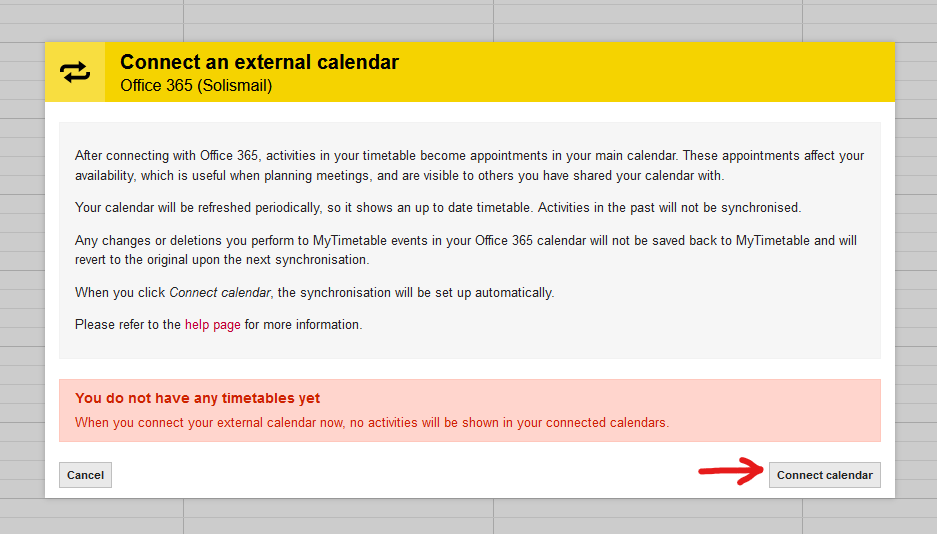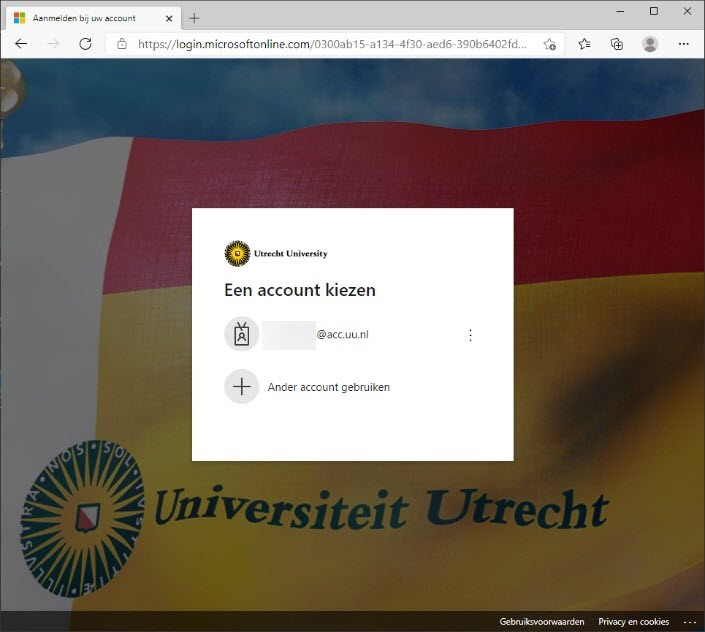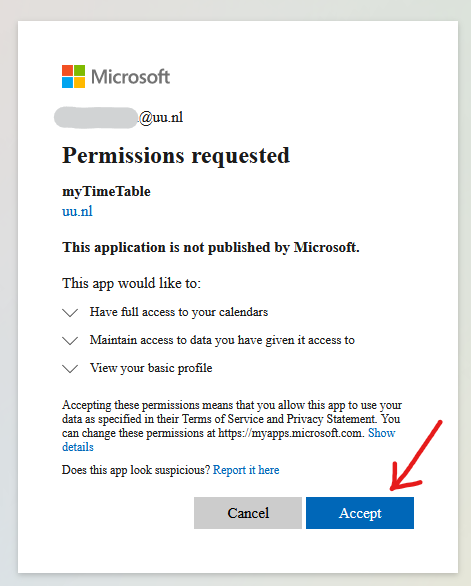Couple MyTimetable to Office 365
In this manual you will find instructions on how to couple MyTimetable to your own Office 365 (Outlook) calender as a teacher at the university. If you couple MyTimetable, activities in your schedule will become appointments in your university calendar.
-
Step 1
- Login to MyTimetable using: https://mytimetable.uu.nl.
- At the top-right of the page, click the button with the two arrows, and then select Microsoft Outlook (desktop)
-
Step 2
- In the new window “Connect an external calendar”, select the “connect calendar” button to synchronise your MyTimetable with your Solis-mail calendar.
-
Step 3
- Log into Office 365 like you normally would with your UU Solis-mail and Solis-password.
-
Step 4
After logging in you’ll be prompted to accept certain permissions, which will allow MyTimetable to make appointments in your Office 365 Calendar.
- Press “Accept”.
- After that you can close the window using the “close” button.
Any future schedules will automatically be synchronised to Office 365, and you will be able to view them in your calendar.
Last modified: 25/07/2022