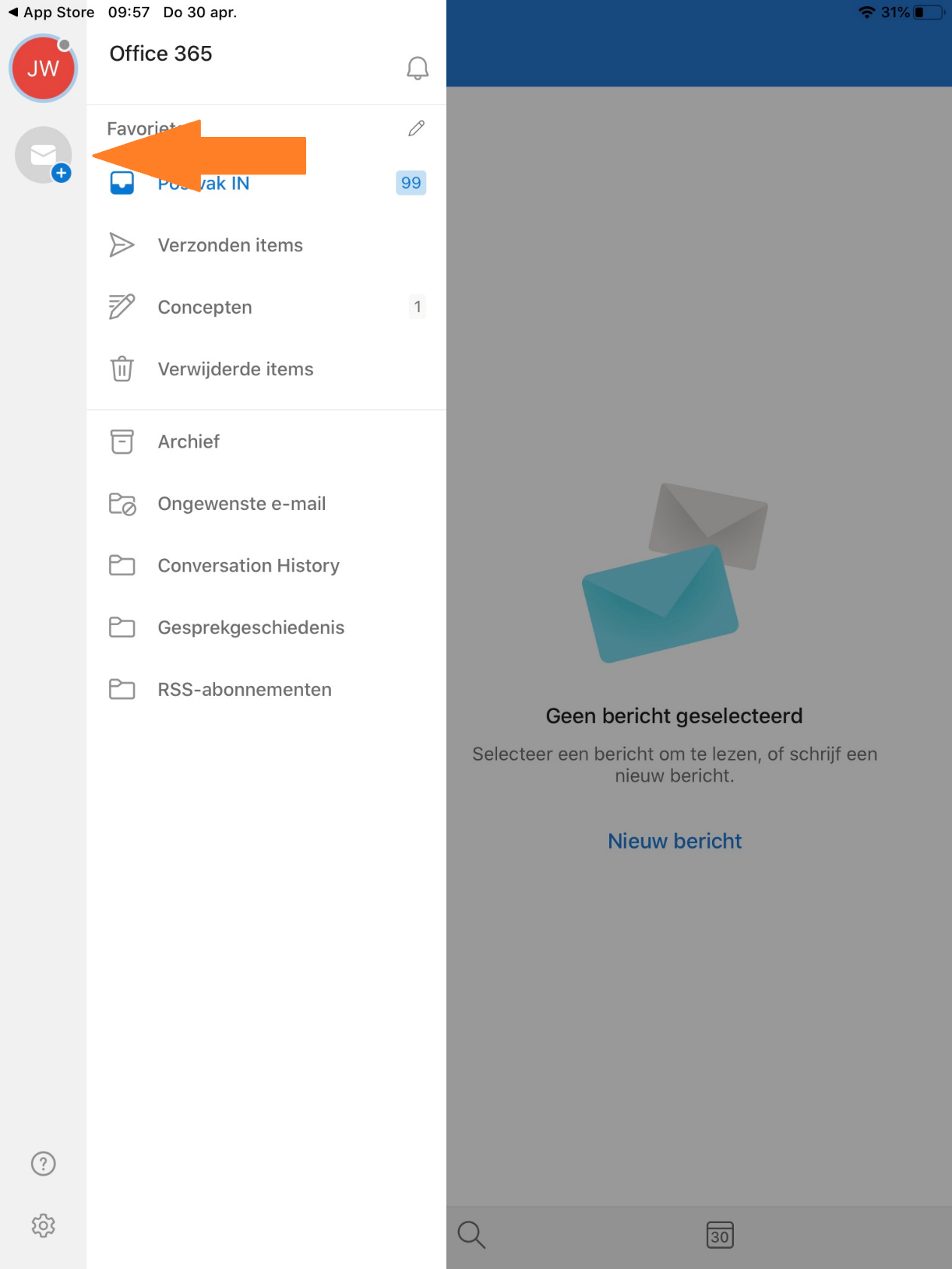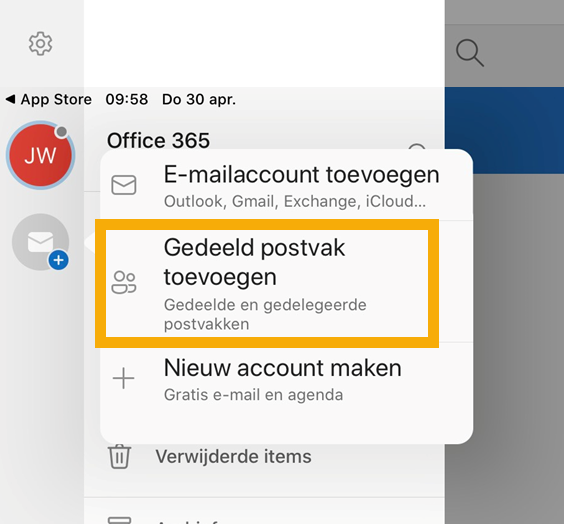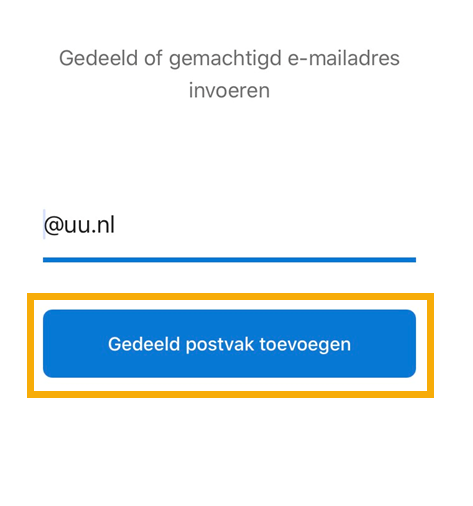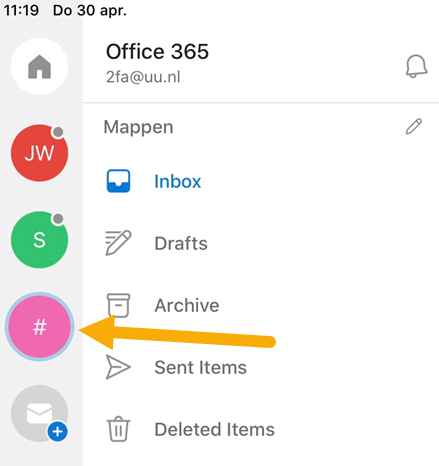Non-personal mailbox: iPhone/iPad
This manual explains how to add a shared mailbox (non-personal mailbox) to your Outlook app on your iPhone or iPad.
-
For more information about setting up your Solis-mail on your Mac using the Outlook app see: Solis-mail on Mac (Outlook)
-
Step 1
Open Outlook on your device and go to the menu on the left.
- Click on the envelop symbol you see on the left
-
Step 2
- Click ‘Add shared mailbox’
-
Step 3
- Enter the name of the shared mailbox you want to add
- Click ‘Add shared mailbox’
-
Step 4
Your shared mailbox has now been added to your Outlook app. You will find it below your own mailbox on the left.
Last modified: 4/05/2020