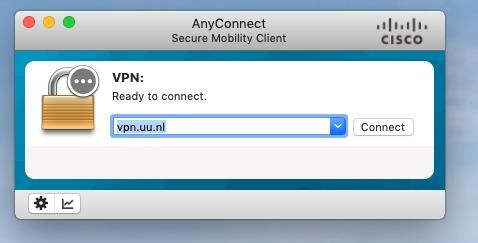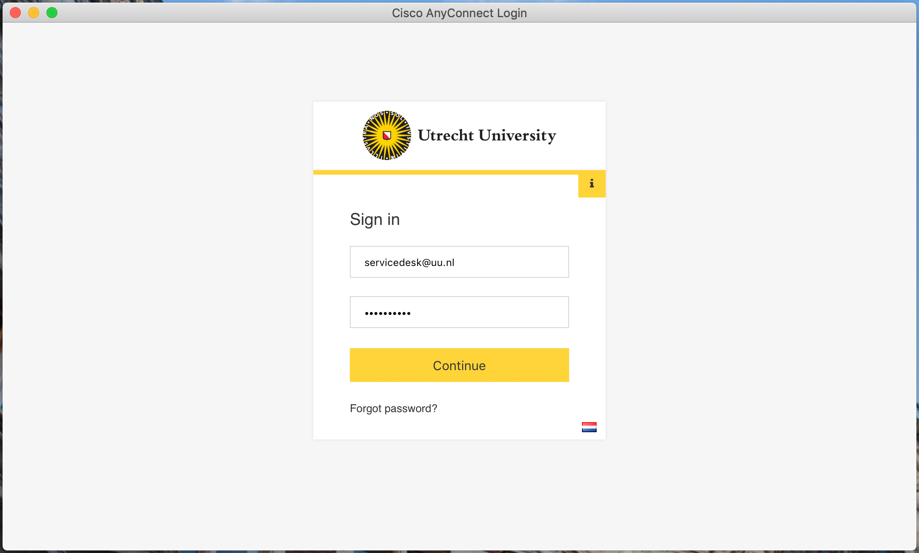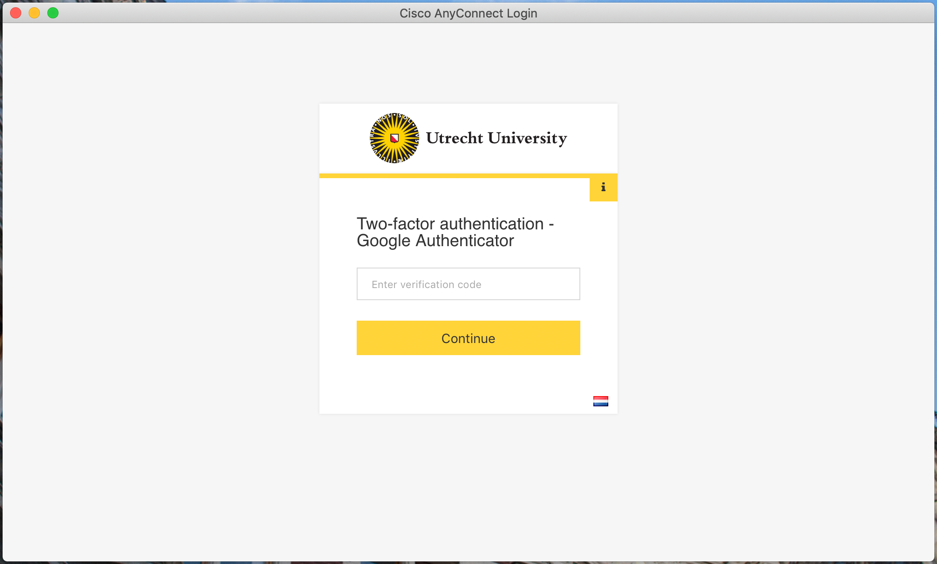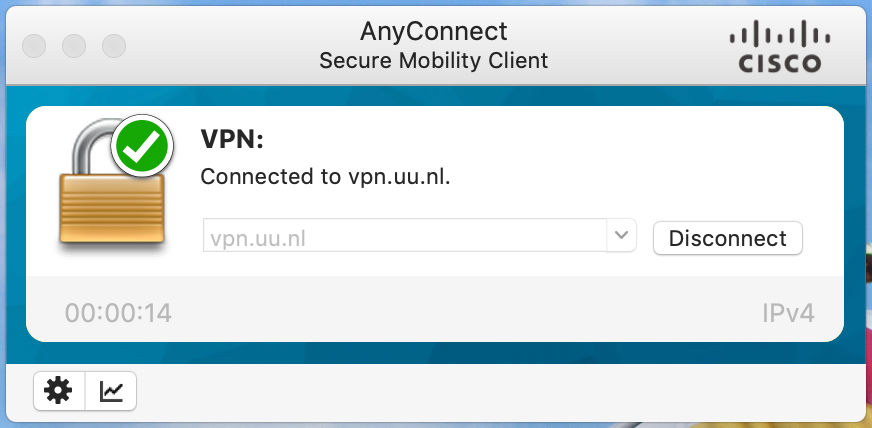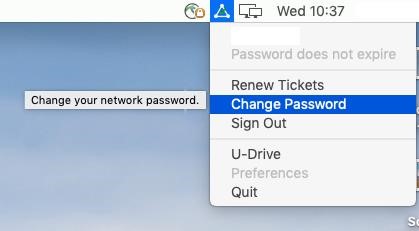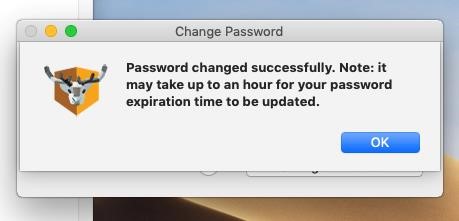Password changing on Solis-Mac (MacOS)
This manual describes how to change your Solis password on your (UU-managed) Solis-Mac as an employee.
This method works better on a Solis-Mac than changing your password via the mysolisid portal.
Are you on campus and connected via Utrecht University (WiFi) or an ethernet connection? Please proceed to step 5.
-
Step 1
Connect to vpn.uu.nl with AnyConnect.
Haven’t you installed the AnyConnect client yet? Open the UU Apps & Services application and install it first.
-
Step 2
Login with your Solis-id and password and click on “Ok”.
-
Step 3
Enter your 2FA verification code and click “Continue”.
-
Step 4
You are now connected via VPN. If you want to disconnect later, click on “Disconnect”.
-
Step 5
Click the NoMad icon (triangle) in the top right corner. Then click “Change Password”.
If you can’t find the NoMad icon, check whether the NoMad application is in your Application folder (and launch it). If it is not shown there, install the NoMad application first via the UU Apps & Services under the menu “Security”.
-
Step 6
Enter your current (old) password first. Then enter your new password (and verify). Click on “Change Password”.
-
Your new password must meet the following requirements:
– Must be at least 10 characters long.
– Must be no more than 32 characters long.
– Must have at least 3 types of the following characters:
– Uppercase (A-Z)
– Lowercase (a-z)
– Number (0-9)
– Symbol (!, #, $, etc.) The €-symbol is not counted as a special character.Please note:
Your password cannot include (part of) your name or username.
– No diakrites, for example: ö, è, ç. This is to error prone. If possible, check the password visually to see if it is the same as you expected.
– Passwords may not have been used previously. -
Step 7
The password has now been successfully changed.
Last modified: 11/10/2021