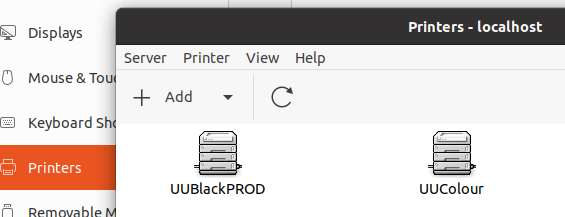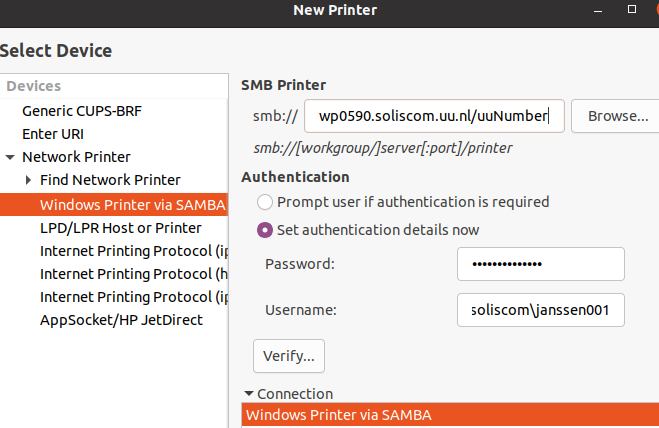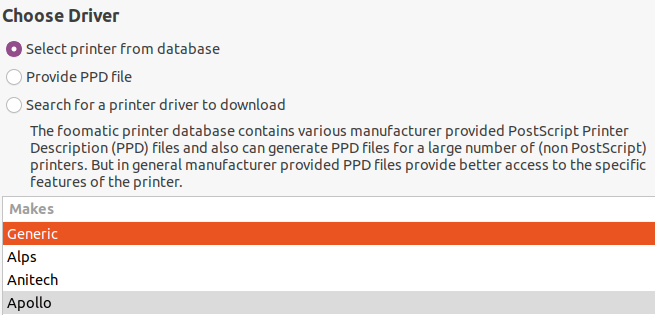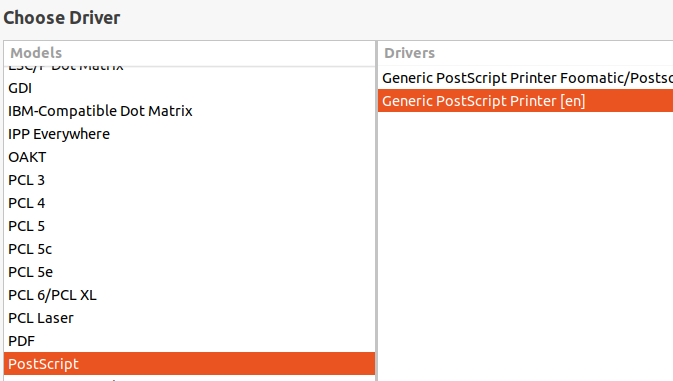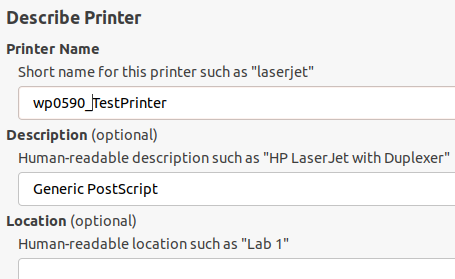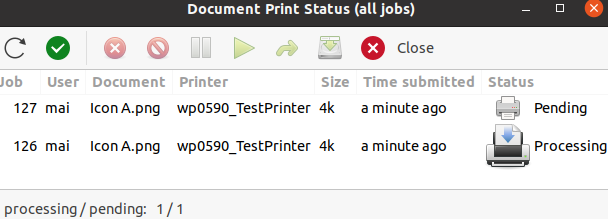Printers: HP or label (network) printing via Linux
This manual describes how to install a desktop printer (HP) via Linux (Ubuntu 20.04.4 LTS).
-
In order to install and use this printer you need:
- To be connected to the UU network
- You have to be a UU staff member
- and know the UU-number of the printer
-
Step 1
- Open Settings > Printers > Additional Printer Settings (bottom right corner).
- Select “Add”.
-
Step 2
- Select Network Printer > Windows Printer via SAMBA
- Type in the name of the server followed by the UU-number of your printer, UU012345 for example: WP0590.soliscom.uu.nl/UU-number
- Enter your credentials, but avoid pressing the button “Verify”.
- Press “Forward”.
-
Step 3
- If you don’t have a PPD file for your specific printer model, select “Generic” make.
- Press “Forward”.
-
Step 4
- Choose the driver Postscript > Generic PostScript Printer > Forward.
- Choose Dupplexer > Forward.
-
Step 5
- Describe the printer, give it a name of your choice. Press “Apply”.
-
Step 6
- Press “Cancel” at the question “Would you like to print a test page?”
-
Step 7
- If you can’t print, check the print queue:
Settings > Printers > Additional Printer Settings (bottom right corner).
- In the window Printers – localhost, press CTRL + F to view the queues.
- By auhentication issues, check the credentials being used.
Last modified: 8/04/2022