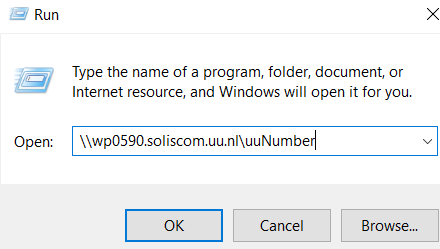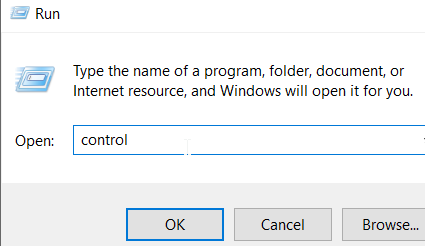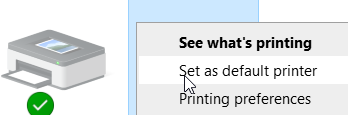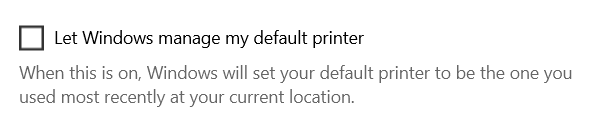Printers: HP or label (network) printing via Windows
This manual describes a method to install an HP printer via Windows.
-
In order to install and use this printer you need:
- To be connected to the UU network
- You have to be a UU staff member
- and know the UU-number of the printer
-
Step 1
Press the Windows key + R or right-click on the Windows Start button and select “Run”.
-
Step 2
- At “Open” type in the server address followed by the UU-number of your printer, UU012345 for example: \\WP0590.soliscom.uu.nl\UU-number
Your printer will be added.
- If requested, fill in your credentials: soliscom\janssen001
-
Step 3
Check if your printer is added in Control Panel:
- Press the Windows key + R, to open the “Run” dialog.
- Type in “Control”, then select “Devices and Printers”.
-
Step 4
Check your default printer in Control Panel:
- Right-click on a printer icon to set a default printer.
- Delete any printers you don’t need.
-
Step 5
Check that Windows is not managing your default printer:
- Press the Windows Start button > Settings > Printers & scanners.
- You find the option “Let Windows manage my default printer” at the end of your printer list.
- Disable it.
Last modified: 8/04/2022