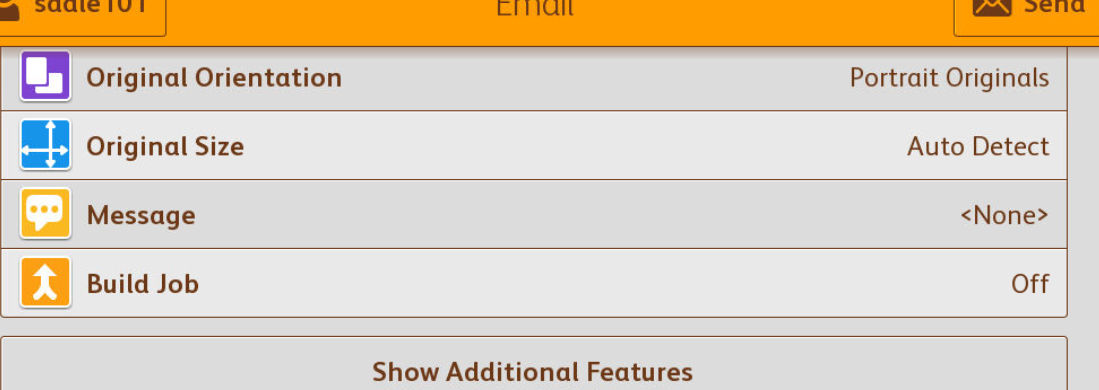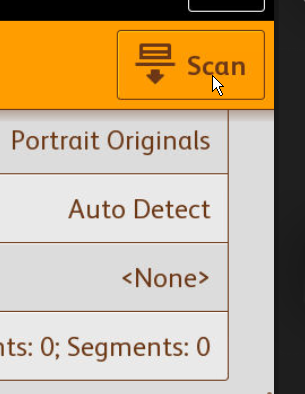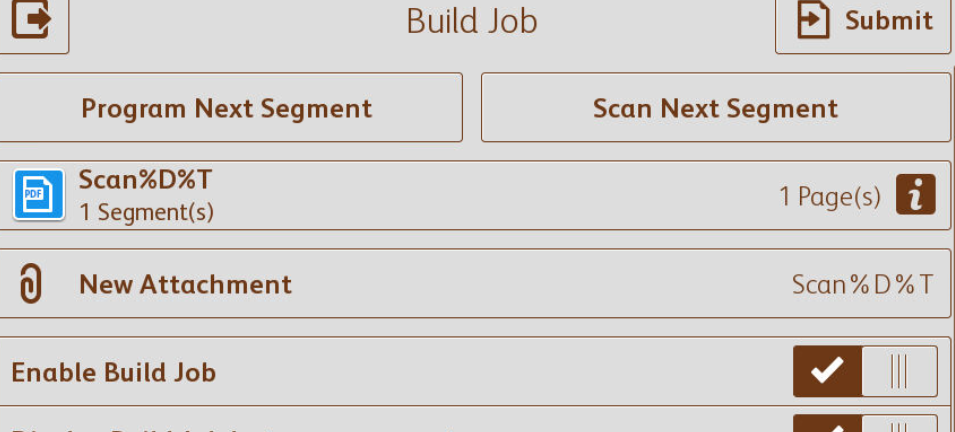Printers: scan (part of) a book
-
You can scan multiple pages from a book via the scanner. Please note that the scans cannot get larger than 20 MB, because of the email size limitation.
-
Step 1
- Place the original face down on the glass plate.
- Press on “Email”, scroll down to “Build Job”.
-
The “Email” button on the printer display provides access to the “Build Job” option. If it’s greyed out, please contact the ITS servicedesk mentioning the UU number of the printer.
-
Step 2
- Activate “Build Job” by pressing “On”.
-
Step 3
- Press “Scan” to start scanning.
-
Step 4
- Place each folowing original on the glass plate, and press “Scan Next Segment”.
- Because you’re not using the document feeder, each page is seen as a new segment.
- All the pages you scan this way will be combined into one file.
- To change the default scan settings, press “Program Next Segment” before you start scanning.
-
Step 5
- To send the scans, just press “Submit”.
- The file can be found in your email inbox.
Last modified: 23/11/2021