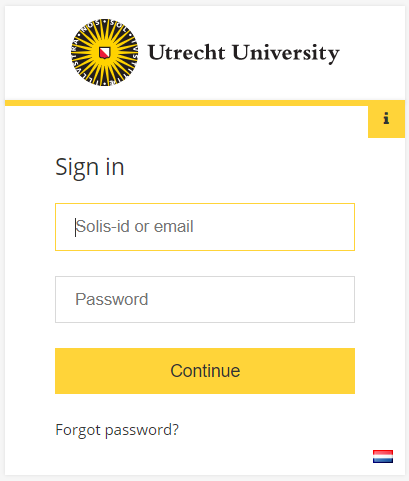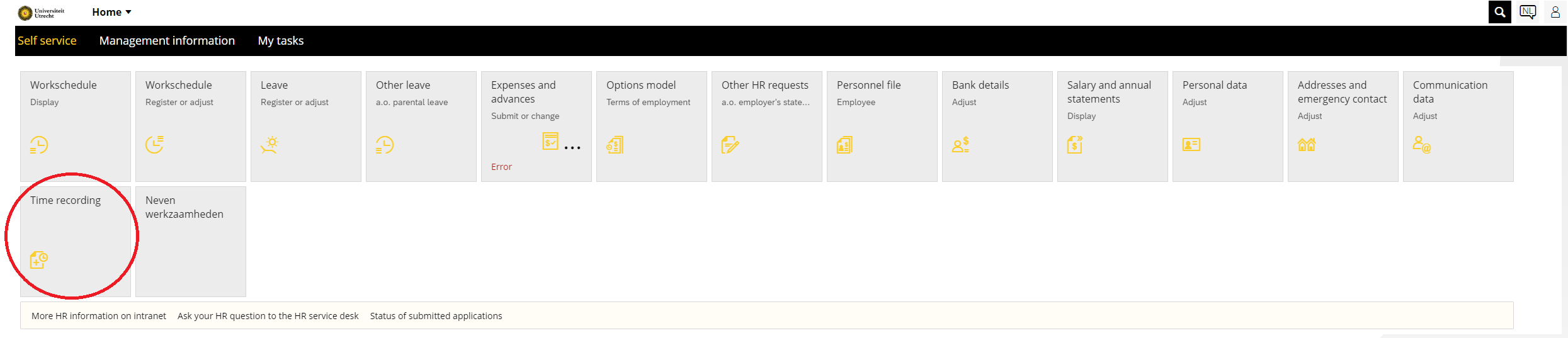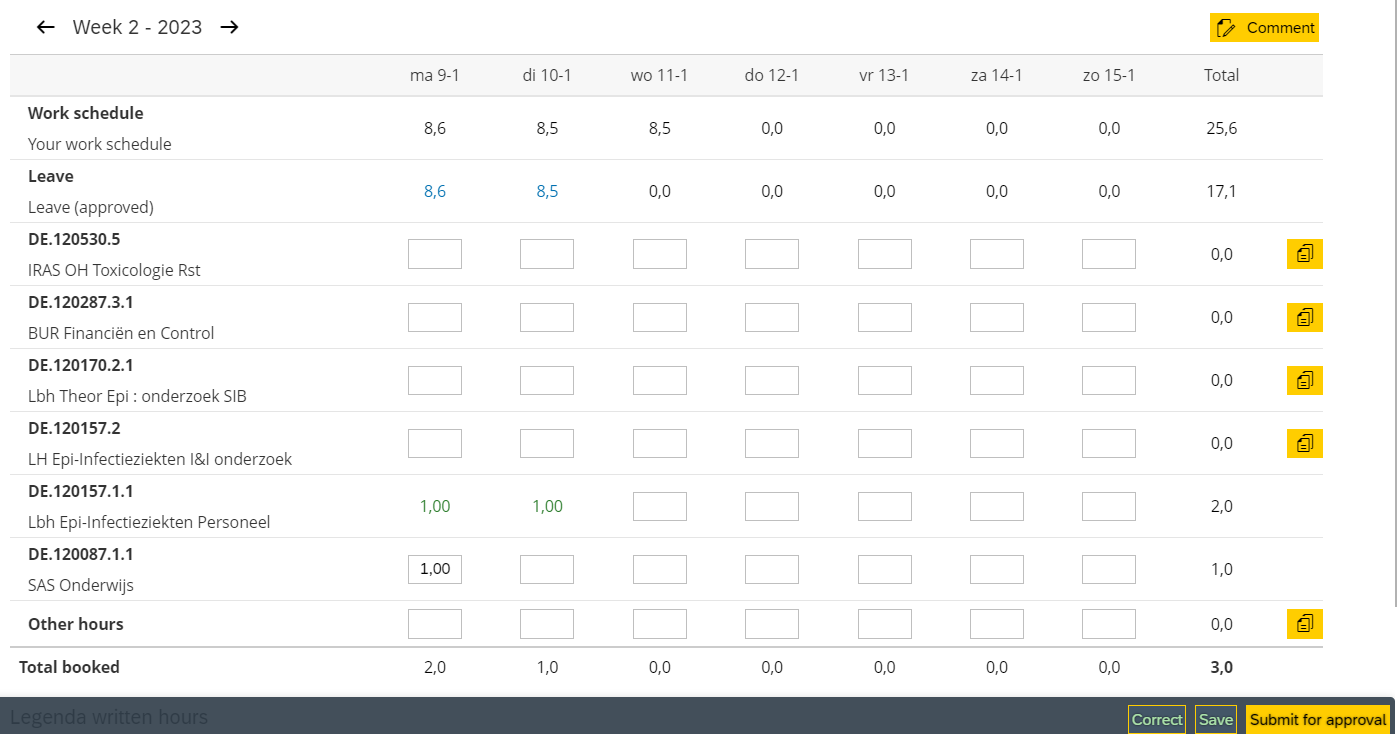Recording time for research projects
At UU, you only record hours if a grant provider requires this in the grant conditions. The timesheet provides insight into personnel costs booked on the WBS element of the project or activity. To avoid double registration, the hours already recorded in the HR portal will automatically be transferred over for you.
-
The easiest way to ensure correct, timely and complete registration is by:
- Entering the hours daily if possible.
- Submitting the hours weekly for approval.
- Entering your leave hours in the HR portal in advance.
- Ensuring that all hours for a given month are entered, submitted and approved before the month is closed. This usually happens on the second Tuesday of the following month. You will receive a reminder in your email when the deadline is approaching.
We recommend recording ‘whole’ hours. However, it is possible to deviate from this. You can do so by specifying the part of an hour you have worked, e.g. recording 1 hour and 30 minutes as 1.50 hours.
Do you work in veterinary medicine? Hours spent on a medical appointment can be booked as “Other hours.
Do you have a job contract? The system will fill in a standard of 40 hours under ‘Roster hours’. -
Step 1
Go to https://mijn.uu.nl and log in with your Solis-id, password and two-factor authentication method.
-
Step 2
Go to the ‘Self service’ tab and click on the ‘Time recording’ tile.
-
Step 3
Click ‘Save’ to save the entered hours as a draft. This allows you to record your hours in phases and only submit the hours to the approver once a week.
-
There are a number of situations in which a message will appear at the top of the screen. The table below explains these messages in more detail.
Message Explanation Attendance/absence dd.mm.jjjj – dd.mm.jjjj during non-working period (att (dd-mm) This warning appears when you record hours on days off. You can still save the hours and submit them for approval. Conflict with presence or absence throughout the day (dd.mm) This warning appears when the daily total of working hours and absence hours is more than the scheduled hours on the respective day. 1 of 1 times were not released as they are in the future (dd-mm) This message appears when you have submitted future hours for approval. However, it is possible to record and save future hours. Number of hours recorded 9,00 exceeds target hours 8,00 (dd-mm) This message appears if you register more hours than your scheduled hours on a day. You can still save the hours and send them for approval. -
Step 4
As soon as possible after the end of a calendar month, but no later than the 3th of the following month, submit your recorded hours to the approver by clicking on ‘Submit for approval’. The hours will then be given the status ‘Submitted hours’. If the hours have been rejected (with the status ‘Rejected hours’), you can use the ‘Correct’ button to change the hours and resubmit them. Once the hours have been approved, they will be given the status ‘Approved hours’.
-
Select the week/day for which you would like to record hours here.
Click here to search apps
Click to add comments to hours
By clicking on ‘Correct’, you can correct the hours that have already been submitted. Please note that you must resubmit the corrected hours for approval.
Click to save the hours entered as a draft. This allows you to record your hours as you go along while still only having to submit the hours to the approver once a week.
Click here to submit the hours to the approver.
By clicking on the download button in the top right corner next to the ‘Comments’ button, you can download a timesheet of your written hours and save it as a .pdf file.
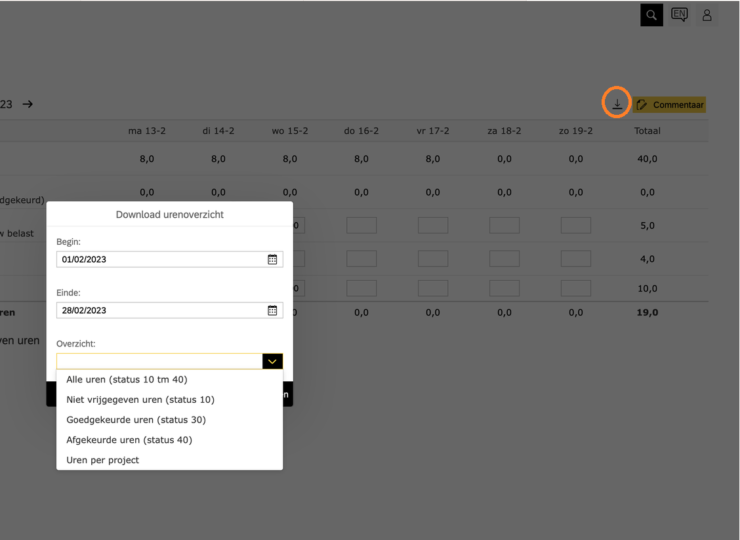
Approved hours can only be corrected with accompanying comments.
The approver can see both the old and new hours, along with the comments.
The cause of this is that collective leave days are automatically recorded. When your vacation overlaps with collective leave, the application displays double leave on the days covered by the collective leave. You can resolve this by not requesting leave for the entire period, but only for the days on which you do not use collective leave.
-
There is a user-friendly overview page if you access the site through a mobile device. This allows you to immediately see, for example, which week you still need to send hours for approval.
-
Please note that you must send your hours per week.
-
For the latest information, see the intranet page Time recording
Last modified: 27/01/2025