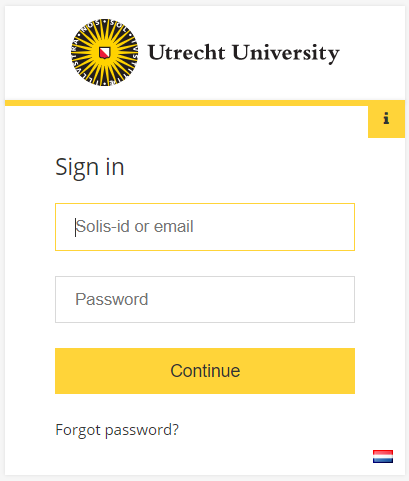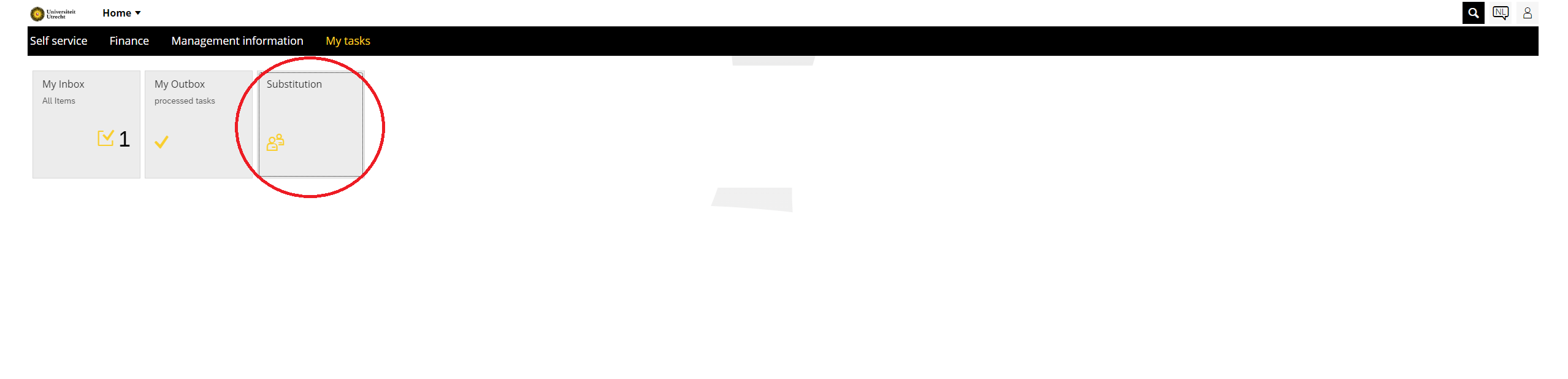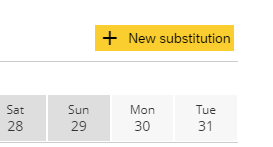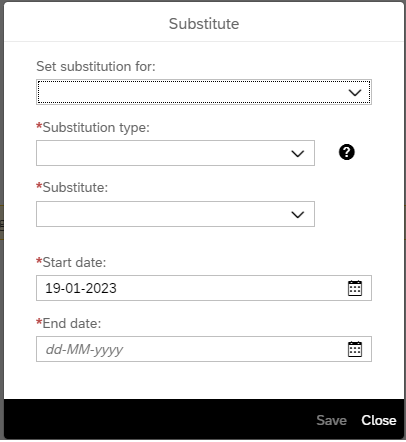Set up substitutions for approval of hours, claims, orders and invoices
If you go on leave for an extended period of time or are temporarily unable to do your functional approvals, it is important to activate your replacement for this purpose. Managers can also set up replacements for their employees, for example in case of illness. Setting up replacements can be done easily and quickly via the new substitution tile in https://mijn.uu.nl.
By setting up your replacement correctly and on time, you avoid unnecessary delays in the financial processes. In addition, you prevent colleagues from having extra work due to your absence.
-
- You don’t have to wait until right before your leave to set up a replacement. It can be done well in advance.
- Would you like to see in My Inbox only the items of the person for whom you are a substitute? If you click on the filter icon at the bottom, select ‘People I am replacing’. This way you will only see the items of your substitute.
If you have any questions, please contact the key-user SAP-IM of your faculty or service department. Want to know who that is? Visit the intranet page Purchase invoice
-
Step 1
Go to https://mijn.uu.nl and log in with your Solis-id, password, and two-factor authentication (2FA).
-
Step 2
Go to the My tasks page and click on the ‘Substitution’ tile.
-
Step 3
To create a new substitute, click on the ‘+ New substitution’ button at the top right.
-
Step 4
A pop-up screen will appear. Fill it out completely (see below for explanation). Once you’ve done this, click ‘Save’. Your replacement has been activated! If you want to change an activated substitution, click on the corresponding bar in the calendar. Adjust and then click ‘Save’ again. You can also remove the replacement by clicking the ‘Withdraw’ button.
-
Select the person for whom you are setting up the substitute. By default, your own name is displayed, but managers can also select their employees for whom substitution is possible.
Select the type of substitution or role for which you are requesting the replacement. You can choose from ‘Hours approver’, ‘Hours approver (alternative)’ and ‘Financial substitution’ depending on your role.
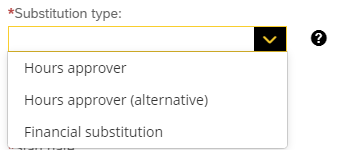
Set as a substitute someone who is actually present for the period in question. If that person also sets replacements, your replacement will not be included in that.
Should you have multiple roles (for example, decentralized controller and budget holder), you should also set different replacements for the different roles.
Work items arrive in the substitute’s portal. The substitute will not receive email notifications about your work items.
Work items also remain in the portal of the person who set up the replacement. Email notifications about the work items will still arrive and only to the person who set up the replacement.
With your replacement, the substitute also temporarily gets ‘your’ approval limit. So if your replacement has a lower approval limit, this is not a problem.
Your shopping cart from before your leave/absence is also visible to the substitute. The substitute can also take actions on this. Please coordinate this with each other.
Last modified: 23/01/2023