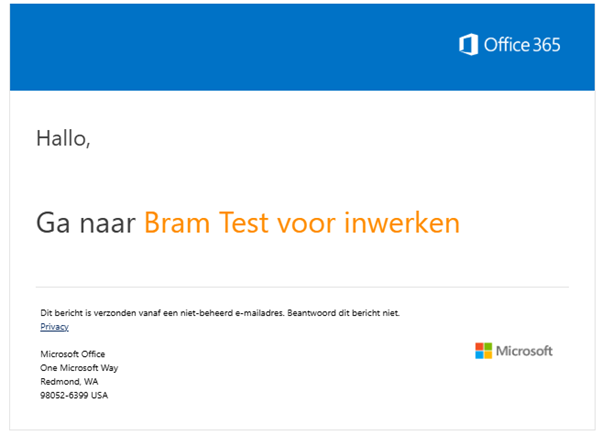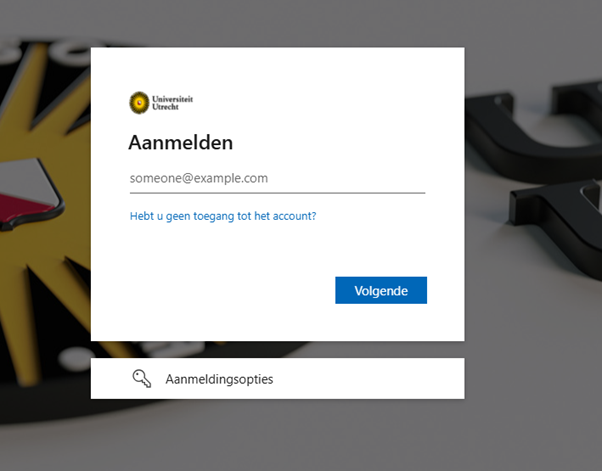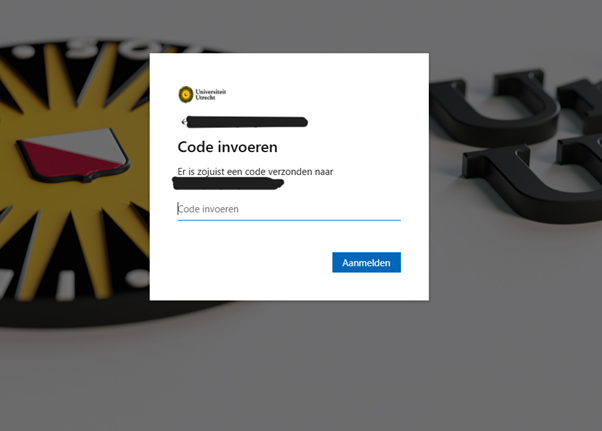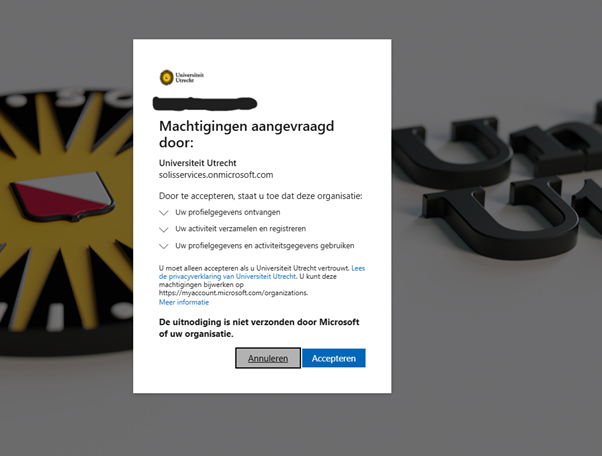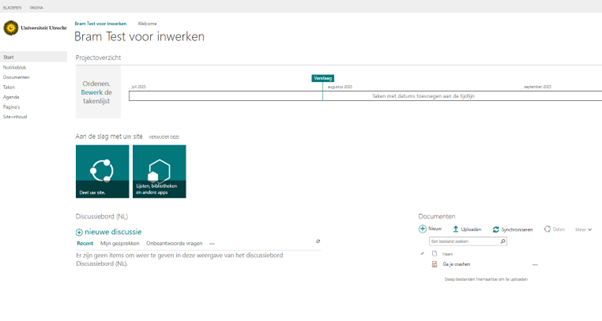SharePoint: Logging in as a guest user via the invitation email
In SharePoint, you can add members to your Team. In addition to UU staff and students, external individuals—known as guest users—can also be added. These people are invited using their email address.
When you’re added to a team in SharePoint, you’ll receive an invitation email. From this email, you can open Teams and log in.
-
Step 1
Open the invitation email and click the title of the SharePoint site. If you get a notification saying you don’t have access, try opening the link using right-click > open link in incognito window.
-
Step 2
Log in using the email address on which you received the invitation.
-
Step 3
You’ll receive a verification code via email from Utrecht University—enter this code.
-
Step 4
Utrecht University requires some personal information to grant access. Allow this to proceed.
-
Step 5
You’ll then be asked to set up MFA (Multi-Factor Authentication). Follow the on-screen instructions.
-
Step 6
You now have access to the SharePoint site.
-
A guest who is added to a Team/meeting/SharePoint in this way is granted temporary access to Microsoft 365. This access automatically expires if the guest has been inactive for more than 90 days:
- If a guest user has not logged into Teams, the SharePoint site, or shared files for over 90 days, their guest account will automatically be removed from the Microsoft 365 environment due to security guidelines. After this, the guest user will no longer have access to Teams, the SharePoint site, or shared files. These Microsoft 365 guest users will receive an email notification from Utrecht University’s ICT Service Desk 10 days prior to account removal. They can extend their access to Microsoft 365 (such as Teams) by logging in again.
- A guest user can always be re-granted access to a Team, SharePoint site, or shared files using the same external email address.
For security reasons, a guest user must always enable Multi-Factor Authentication (also referred to as MFA). See: Microsoft 365: Multi-Factor Authentication (MFA) FAQ | UU Manuals
Last modified: 8/08/2025