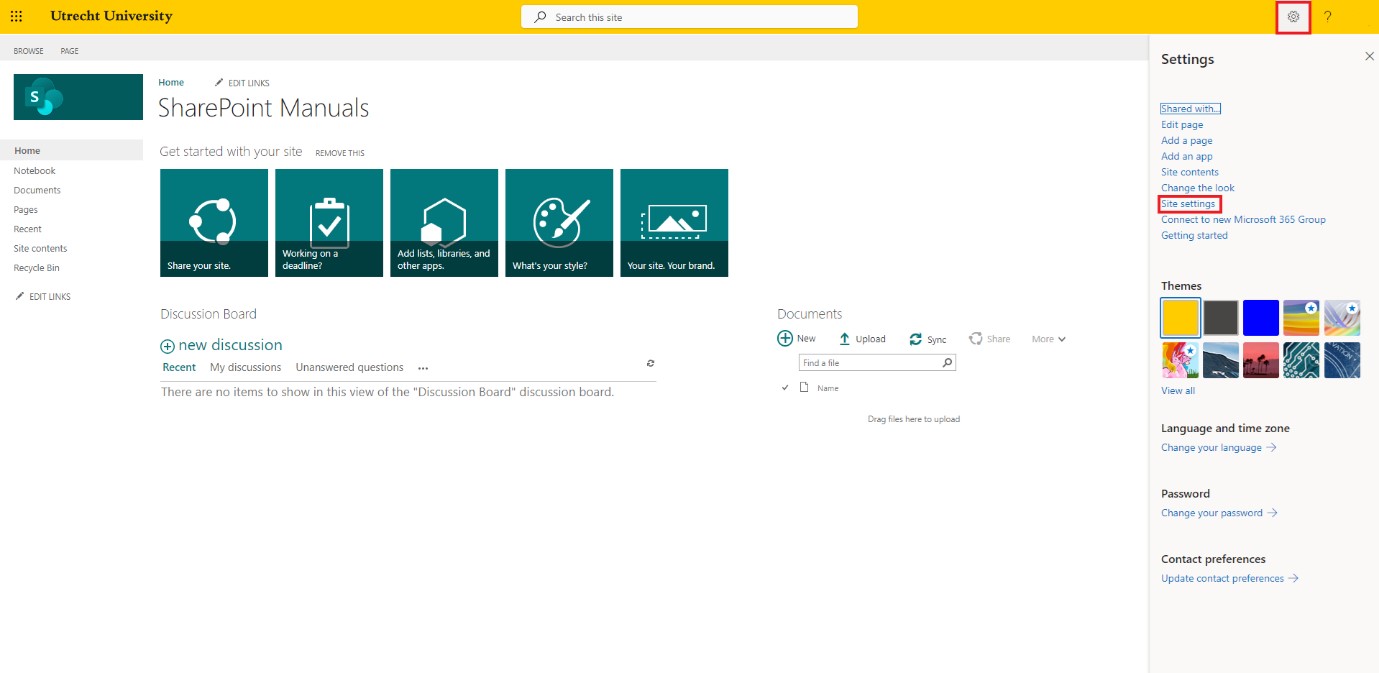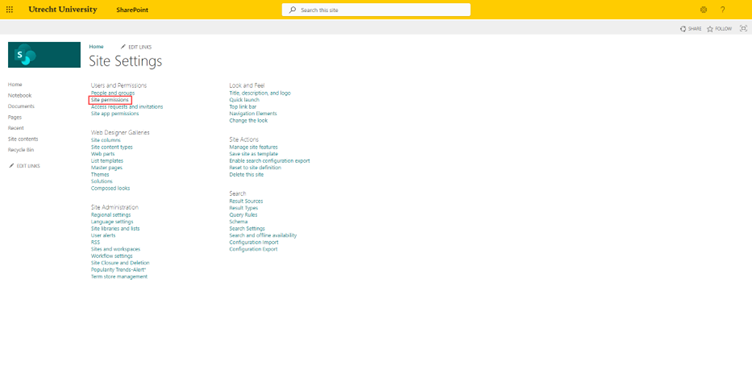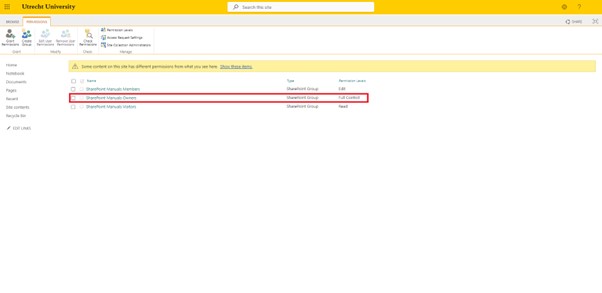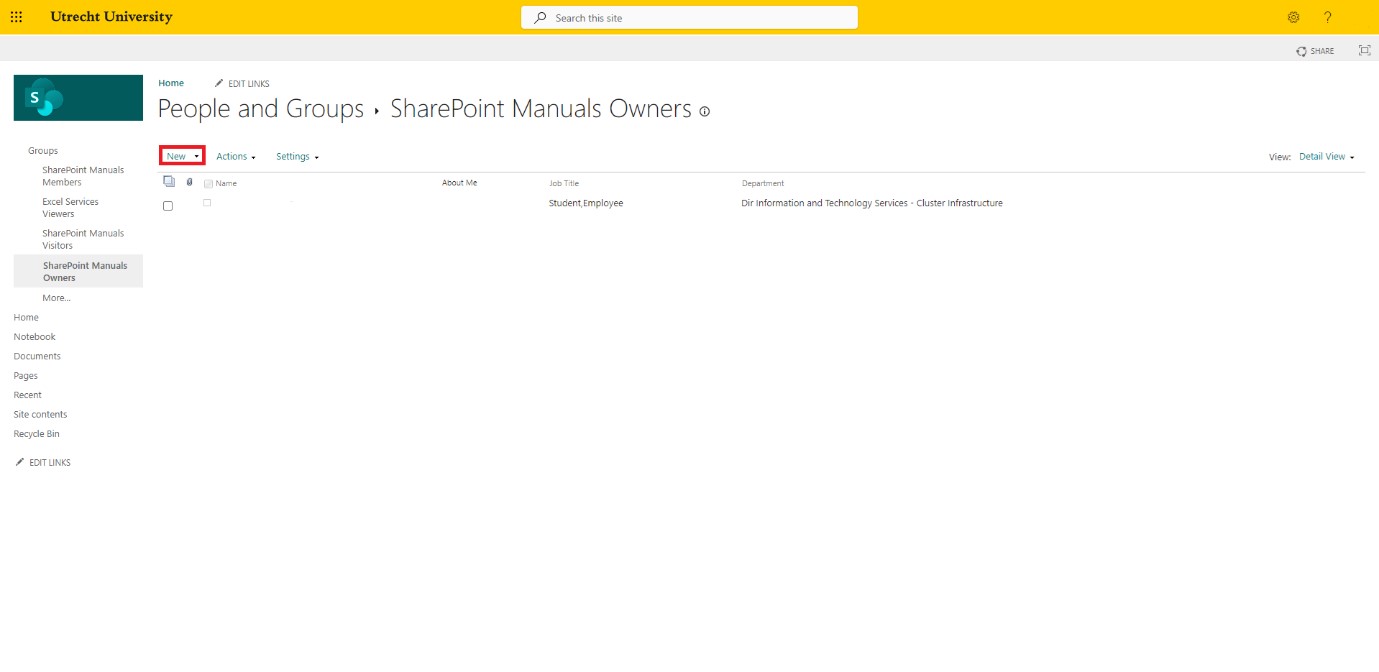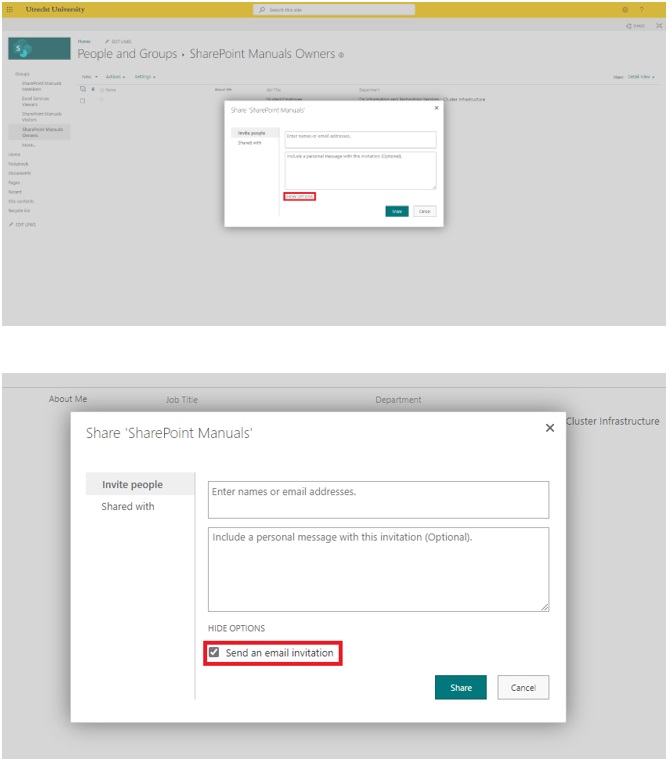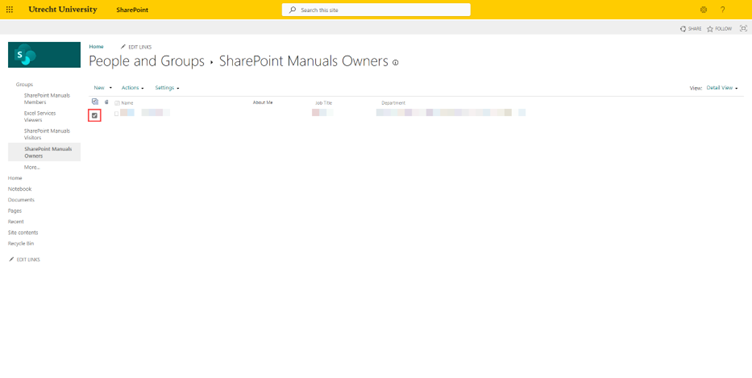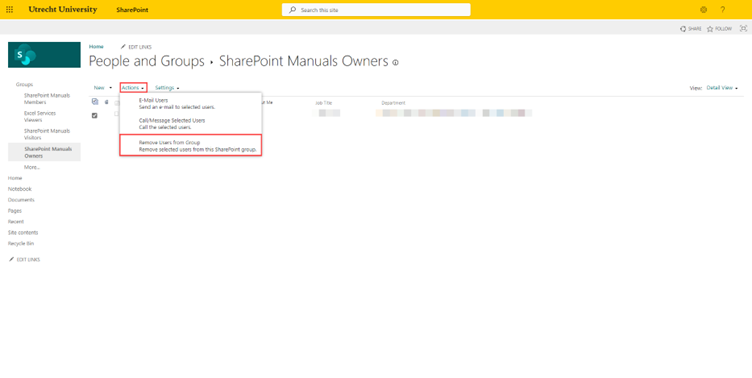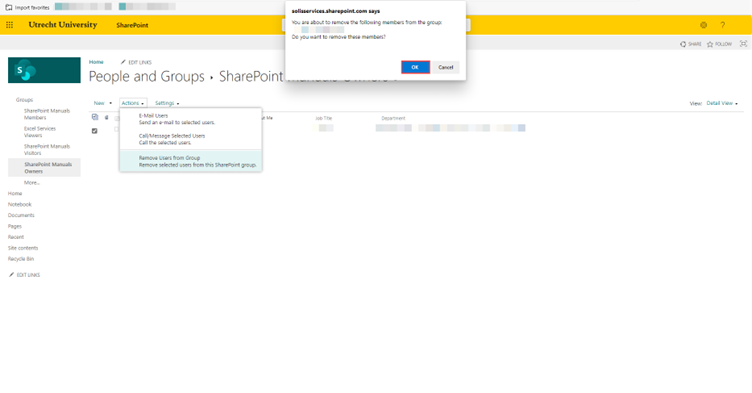SharePoint Teamsite: Change Site Owner
-
Step 1
Open the SharePoint Teamsite and select ‘Settings’ (gear icon) in the top right corner. Then select ‘Site settings’.
-
Step 2
Select ‘Site Permissions’.
-
Step 3
Select the ‘Owners’ group.
-
Step 4
Select ‘New’.
-
Step 5
Search for the person you want to add as owner and add this person. You can search for the last name or email address. Under ‘Show options’ you can choose whether you want to send an email invitation. Select ‘Share’. Their name will appear in the list.
-
Step 6
Follow steps 1-3. Next, select the owner you want to remove through checking the box in front of their name.
-
Step 7
Select ‘Actions’ and then ‘Remove users from group’.
-
Step 8
A warning appears at the top of your screen. Check whether or not you have selected the correct person. If everything is in order, select ‘OK’. The owner will be removed from the list and does no longer have access to the SharePoint site.
Last modified: 23/08/2023