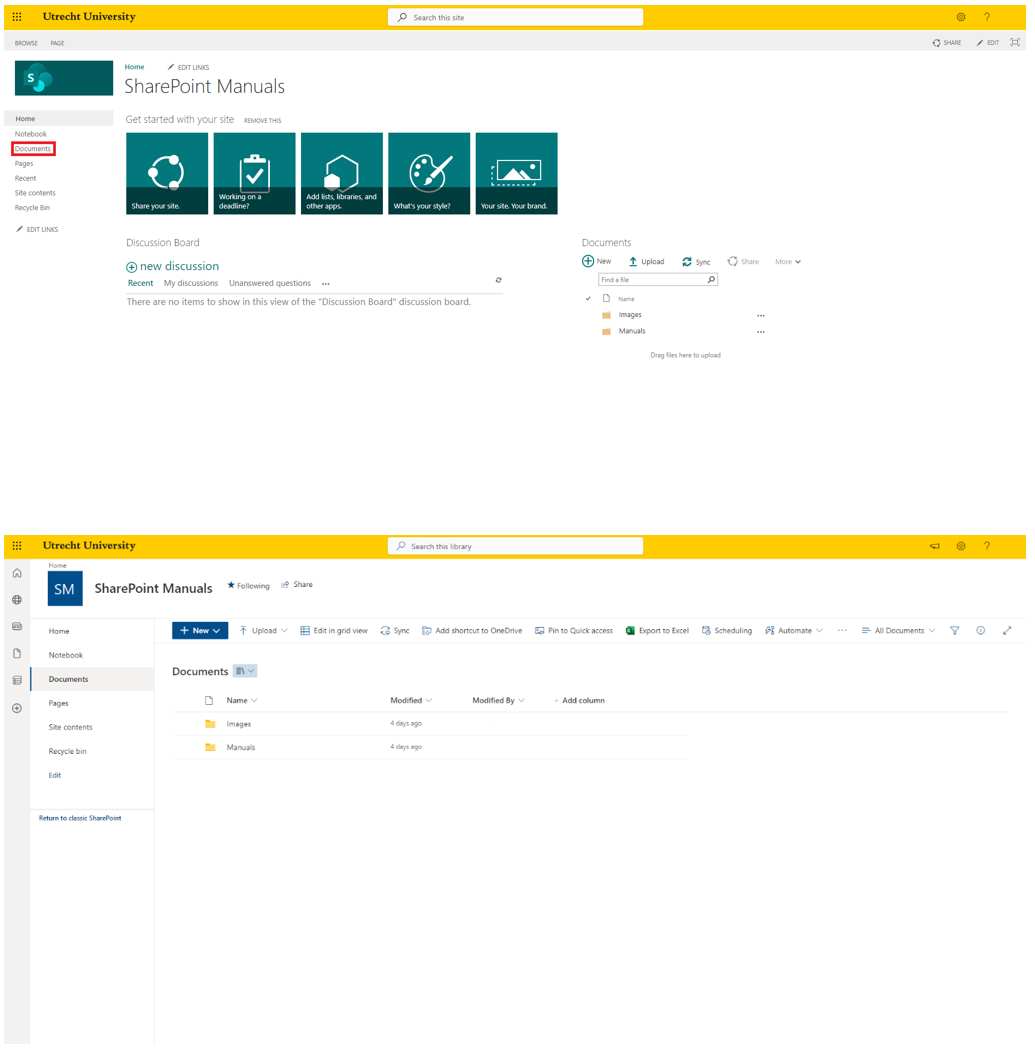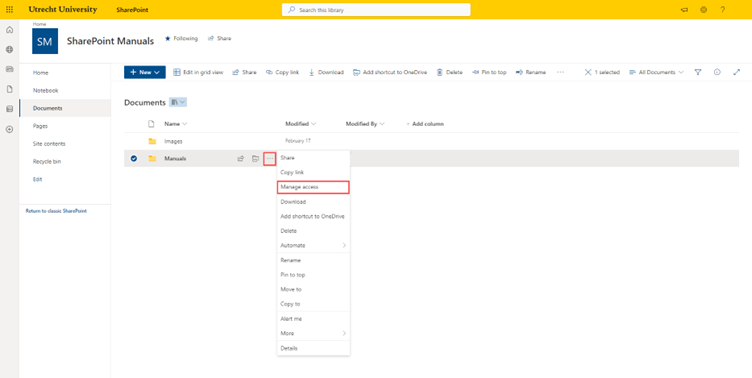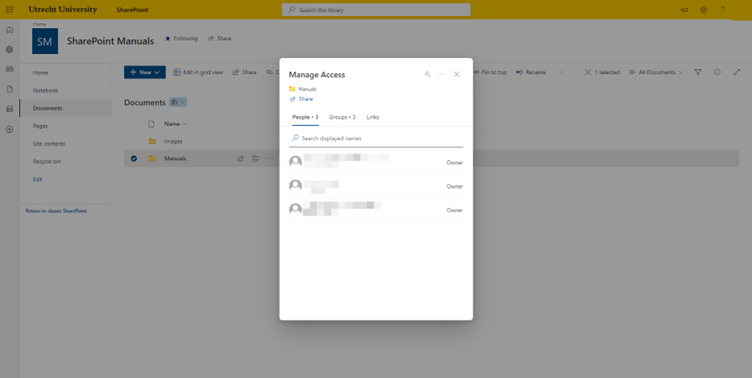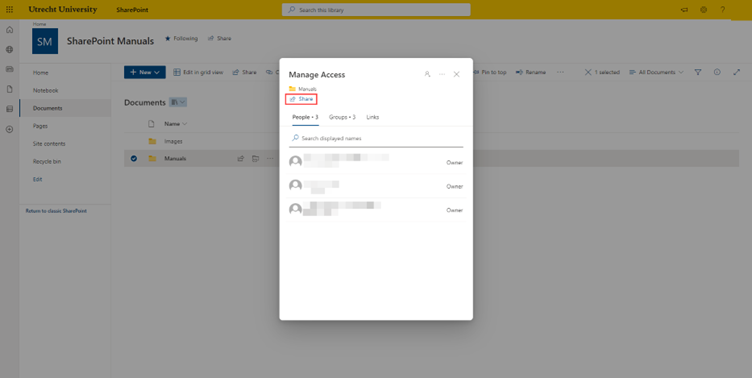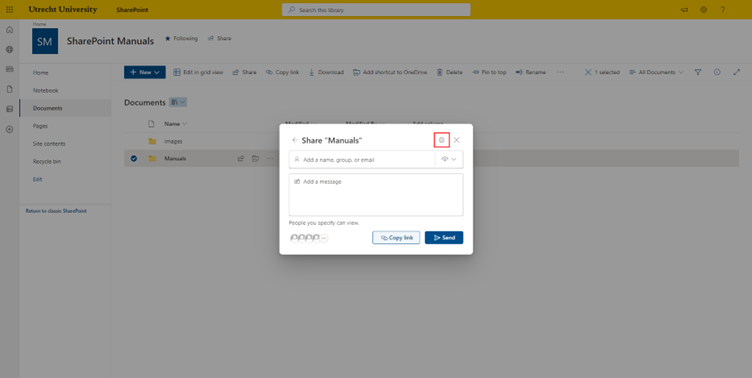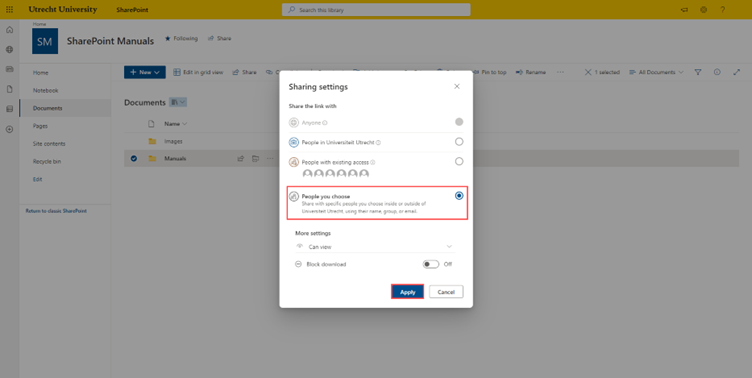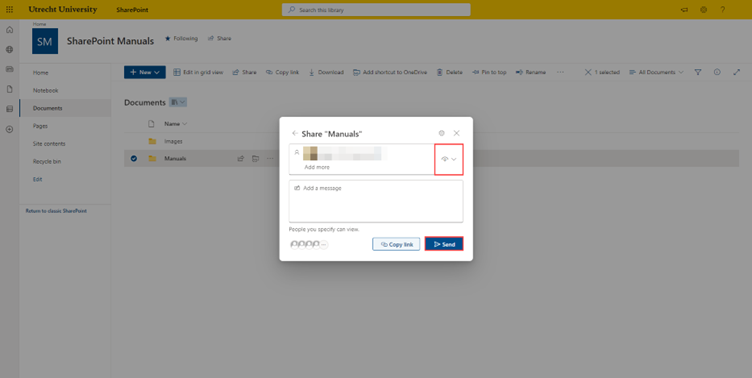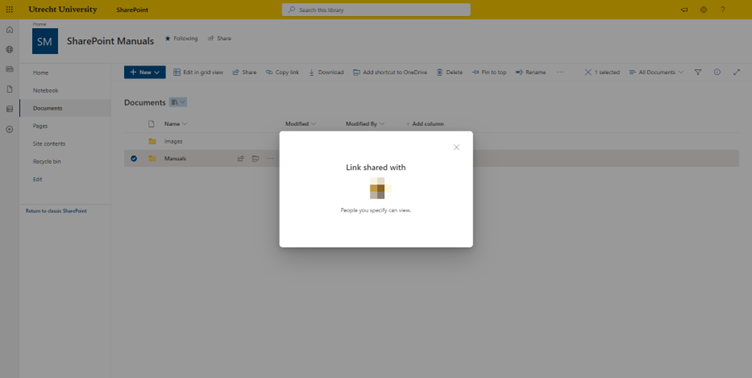SharePoint Teamsite: Sharing folders and files
When you share your SharePoint Teamsite with others, all the content of the site is shared. Sometimes a site contains sensitive information or folders and files that must only be shared with certain persons. It could also be that people not included in one of the permission groups need access to certain documents. For these folders and files you can set unique permissions.
-
Step 1
Select ‘Documents’. You are directed to the modern version of SharePoint. The appearance of the site changes.
-
Step 2
Click on the three dots next to the folder or file you want to share. Next, select ‘Manage access’.
-
Step 3
On the screen that appears, you can see who has access to the folder or file.
-
Step 4
To share a folder or file, click ‘Share’.
-
Step 5
Next, select the gear icon at the top corner (‘Sharing settings’)
-
Step 6
Select ‘People you choose’ and then click ‘Apply’.
-
Step 7
Fill in the name (or email address for an external user) of the person you want to share the folder or file with. On the right, you can choose whether they can view or edit. Click ‘Send’.
-
Step 8
The added person receives a link to the shared folder or file.
Last modified: 12/09/2023