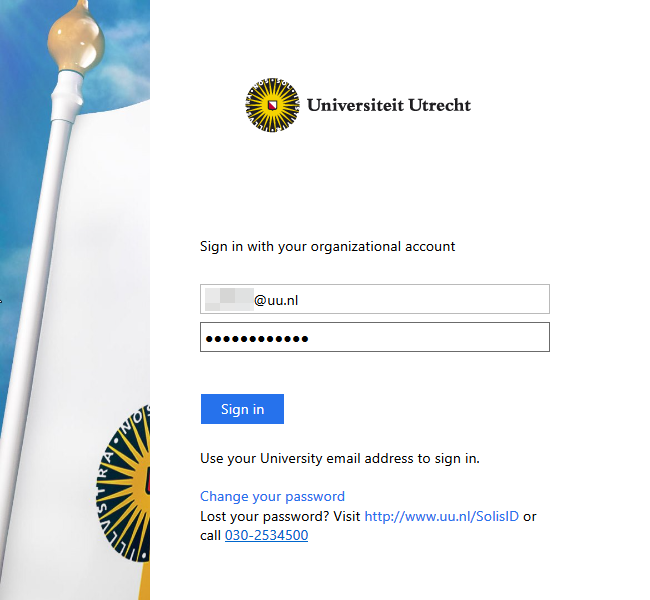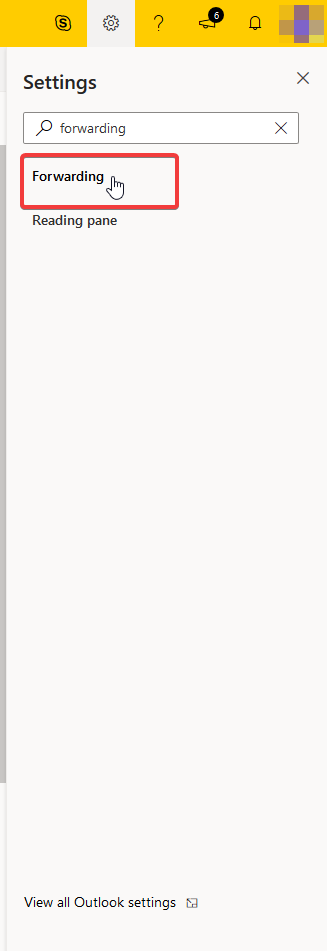Solismail: Forwarding mail
Please note: due to security reasons, the automatic forwarding of email is discouraged. In the future, this functionality will also be disabled from a technical standpoint. The automatic forwarding of Utrecht University email to external addresses contradicts the Utrecht University security policy.
This manual describes how you can set a forwarding address for your Solismail.
This will forward all your mail received at your @uu.nl email address to another email address.
-
Step 1
Go to https://outlook.office365.com/owa/uu.nl and log in with your Utrecht University mail address and password.
-
Step 2
Click Settings (the gear-icon) in the top-right of the page and search for “Forwarding”.
-
Step 3
Check Enable forwarding and enter the preferred forwarding address.
Check Keep a copy of forwarded messages if you want a copy of all incoming mail in your Solismail.
Click Save to finish.
Last modified: 23/08/2023