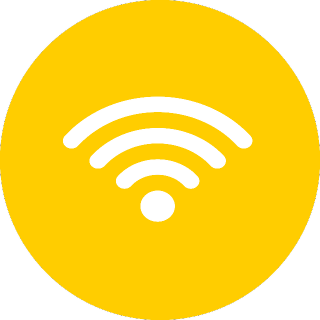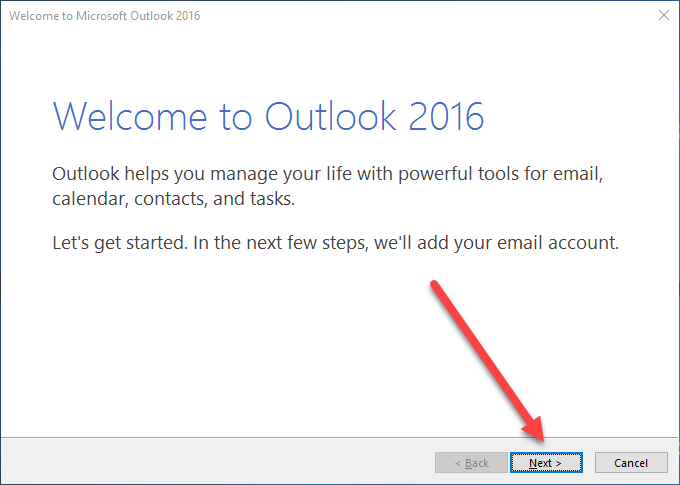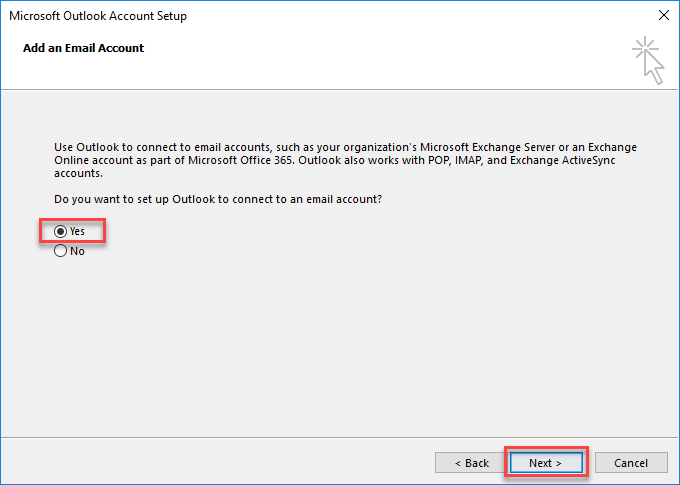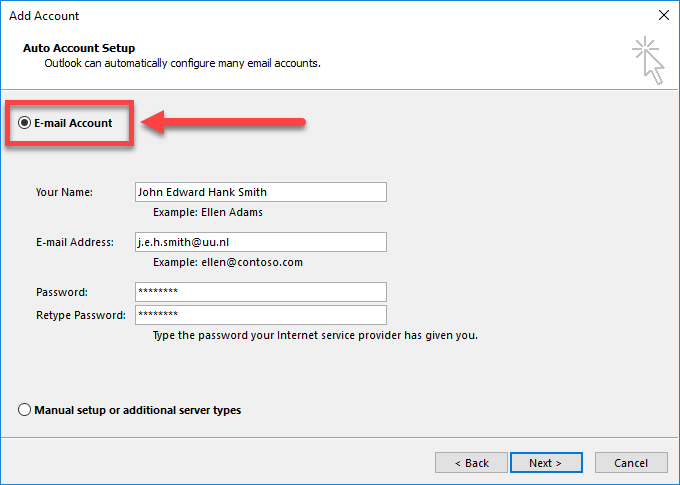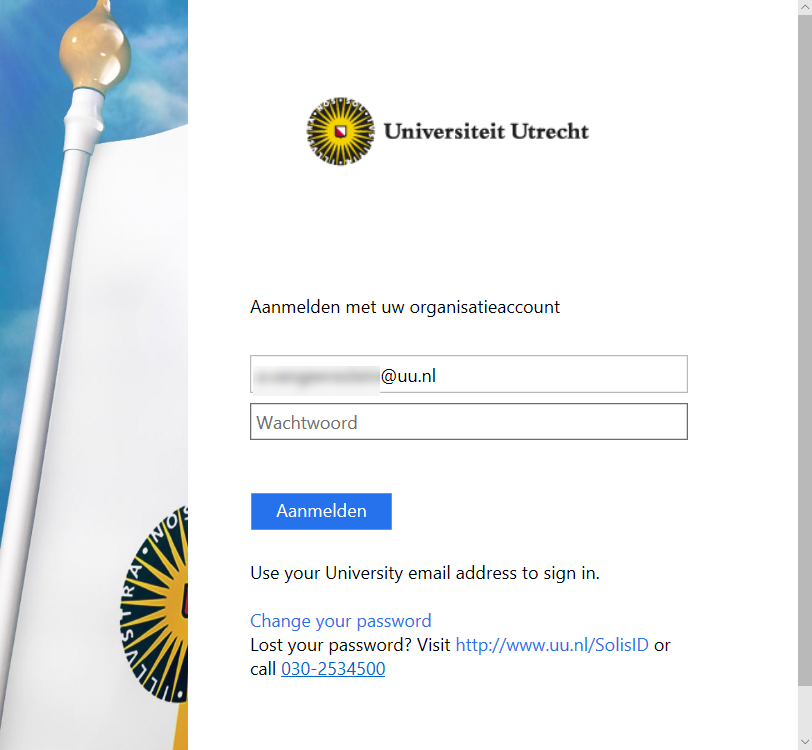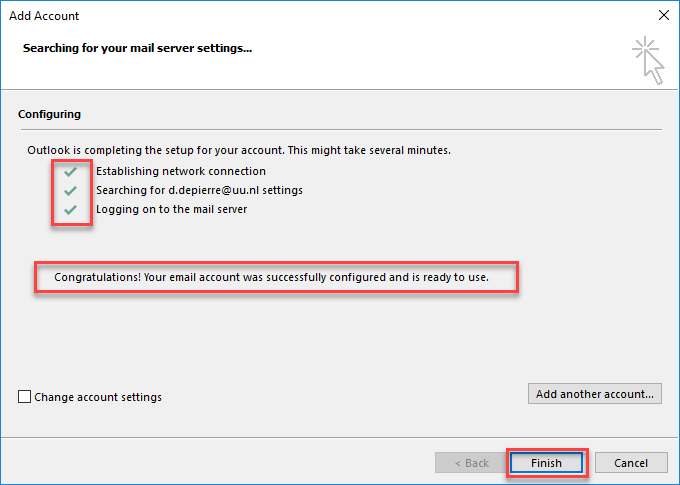Solismail via Outlook 365
Please note that there is no need to install this at a University computer and that this is prohibited! It will damage your existing Office installation.
If you want to configure Solismail on your own PC or laptop using Outlook (Microsoft Office), then follow the steps below. This guide has been created using screenshots from Outlook 365 (this is a part of Office 365, free to download and use for employees and students). If you have not installed the desktop version of Outlook on your own computer yet, check out this manual about installing Outlook and other Office applications.
-
Step 1
Make sure you are connected to the Internet. This can be an ethernet connection or a wireless (Wi-Fi) connection.
-
Step 2
Start up Outlook.
If you have not used Outlook before, you will see this window. Click on ‘Next’.
-
Note: if you are using it already (e.g. for your private email), Outlook will show the default home screen as usual.
In that case, after starting Outlook, click on:
-
- ‘File’ at the top
- then ‘Account Settings’, ‘Account Settings…’
- then ‘Manual setup or additional server types’
- and continue with step 3.
-
-
Step 3
Tick ‘Yes’ and click on ‘Next’.
-
Step 4
Choose ‘E-mail Account’ and click on ‘Next’.
Fill in:
- Your Name: your name (does not matter what)
- E-mail Address: your UU email address including all your initials (this is your so called primary email address).
Click on ‘Next’.
-
Step 5
Enter your Solis-password and click “Log in”.
-
Step 6
The computer automatically searches for the correct settings.
Note: this may take a while! (up to several minutes).
When the account is configured click “Finish” to continue.
-
The email configuration has now been completed.
Note: Your mailbox will be empty the first minutes — synchronization with the server will take some time (up to 10 minutes or more)! Please be patient.
Last modified: 17/07/2020