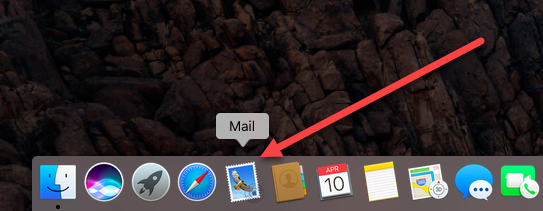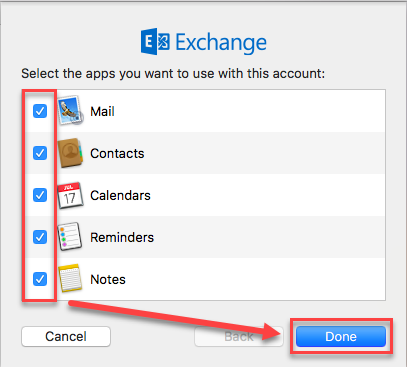Solismail on macOS (Mail)
This manual describes how to set up your e-mail (Solis mail), contacts and calendar on your Mac using the default mail program.
Do you have Microsoft 365 with Outlook on your Mac? Then we recommended using the Outlook app for your UU mail. If you choose to use the Mail app, make sure you have at least MacOS version 12 (Monterey) installed on your Mac.
-
Step 1
- Make sure you are connected to Eduroam.
- Start “Mail” from the dock at the bottom of the screen.
-
-
Step 2
Click (or select) “Exchange” and then “Continue”.
-
Step 3
Fill out the following details:
Name: your full name
Email Address: your UU e-mail address with all your initials
Password: your Solis-password
Then press: “Sign in”.
-
Step 4
Then select which options (data) you want to use from your mailbox. Make sure to include “Mail”, then click “Done”.
-
Step 5
You’re all set now.
Please note: it may take some time for all of your e-mail to become visible.
Your PC will be working in the background for a while and you might only see a few folders of your e-mailbox at first.
Last modified: 17/07/2023