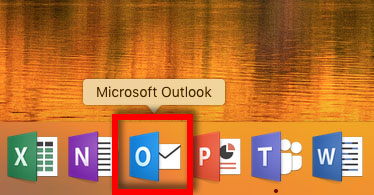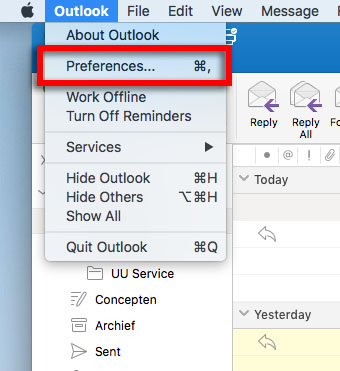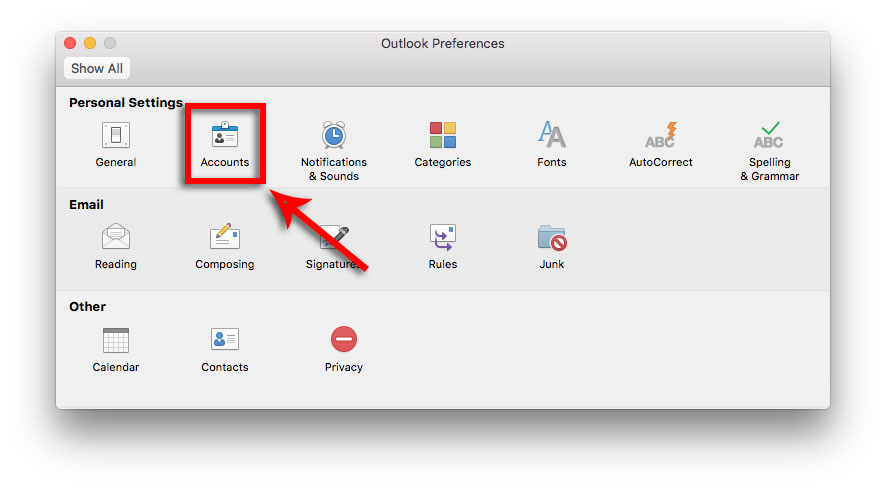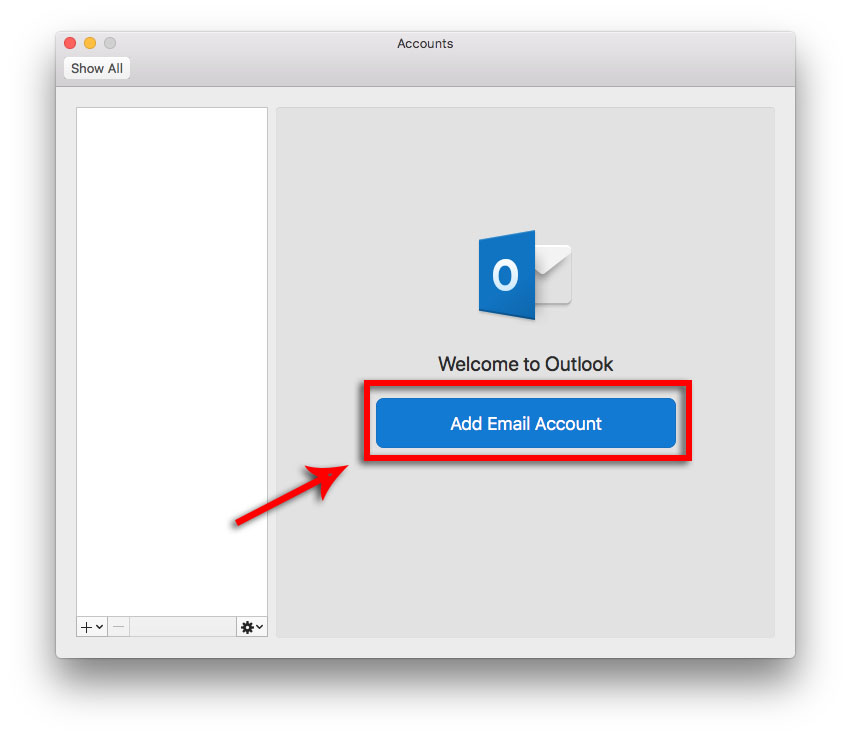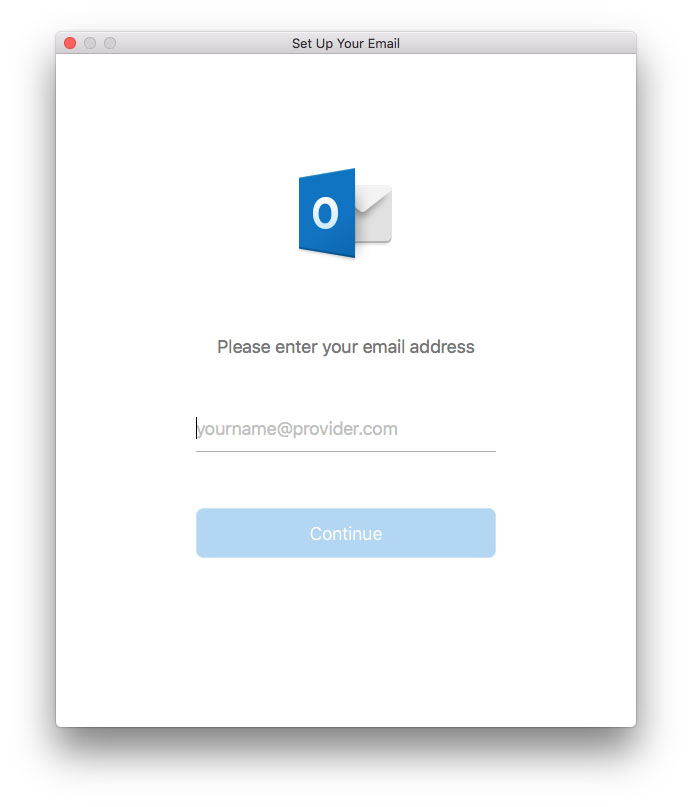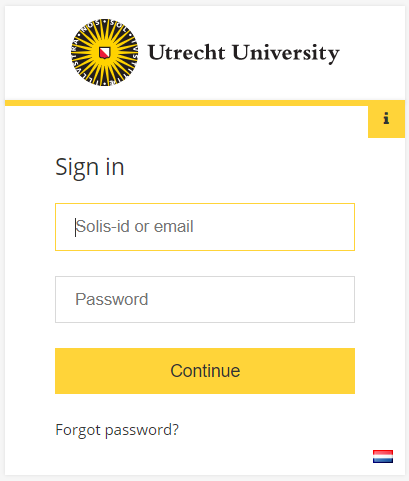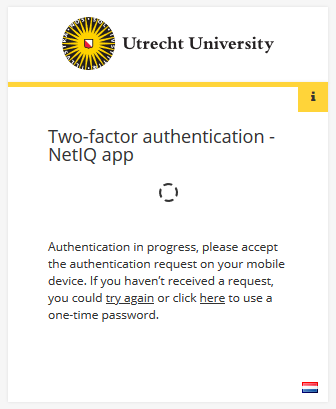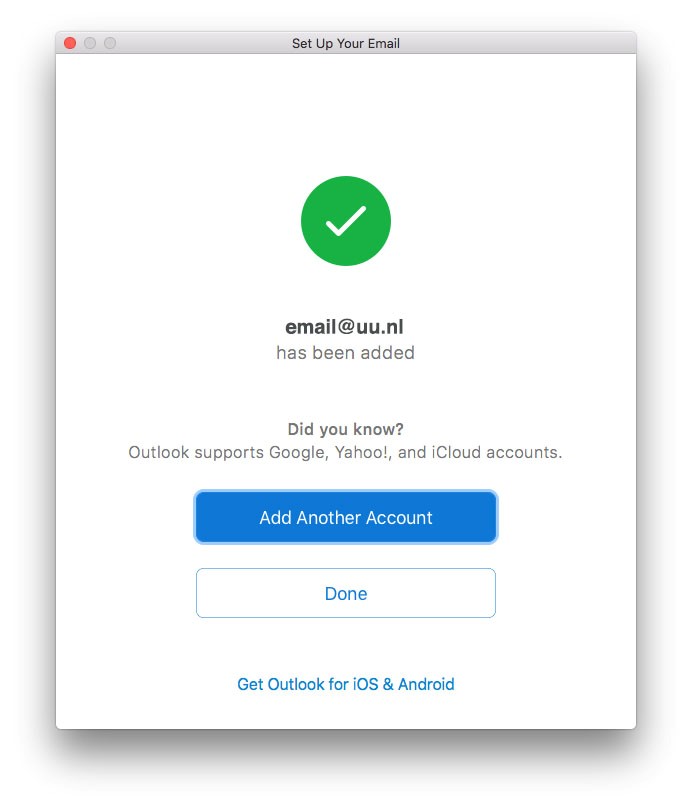Solismail on macOS (Outlook)
This instruction guide describes how to configure your Solismail (email, contacts and agenda) on a Mac using Outlook.
-
Step 1
Make sure you have a working internet connection.
Start Microsoft Outlook.
-
Step 2
Click on “Outlook” and then click “Preferences”
-
Step 3
Click on “Accounts”.
-
Step 4
Click on “Add Email Account”.
-
Step 5
Fill in your complete UU e-mail address (including your initials).
-
Step 6
You will then be redirected to the familiar UU login screen. Enter your username (solis-id or email address) and password.
-
Step 7
After signing in, you will also be asked to verify the sign-in with the Two-factor authentication.
-
Step 8
Click on “Done” or, if you want to configure another account, on “Add Another Account” and follow the steps above again.
-
Step 9
Outlook will be automatically configured, this might take a while. It is normal for it to take a few minutes before your e-mail becomes visible.
Last modified: 17/02/2022