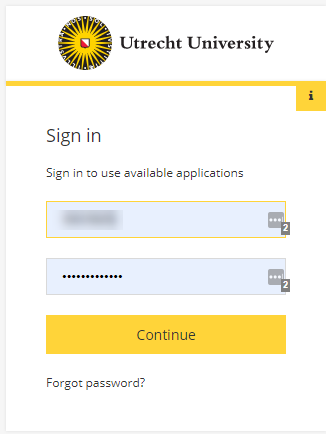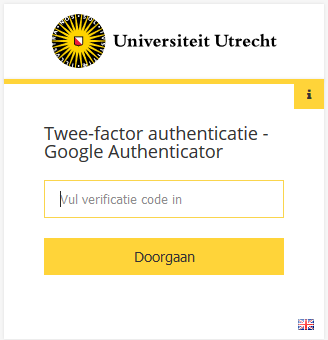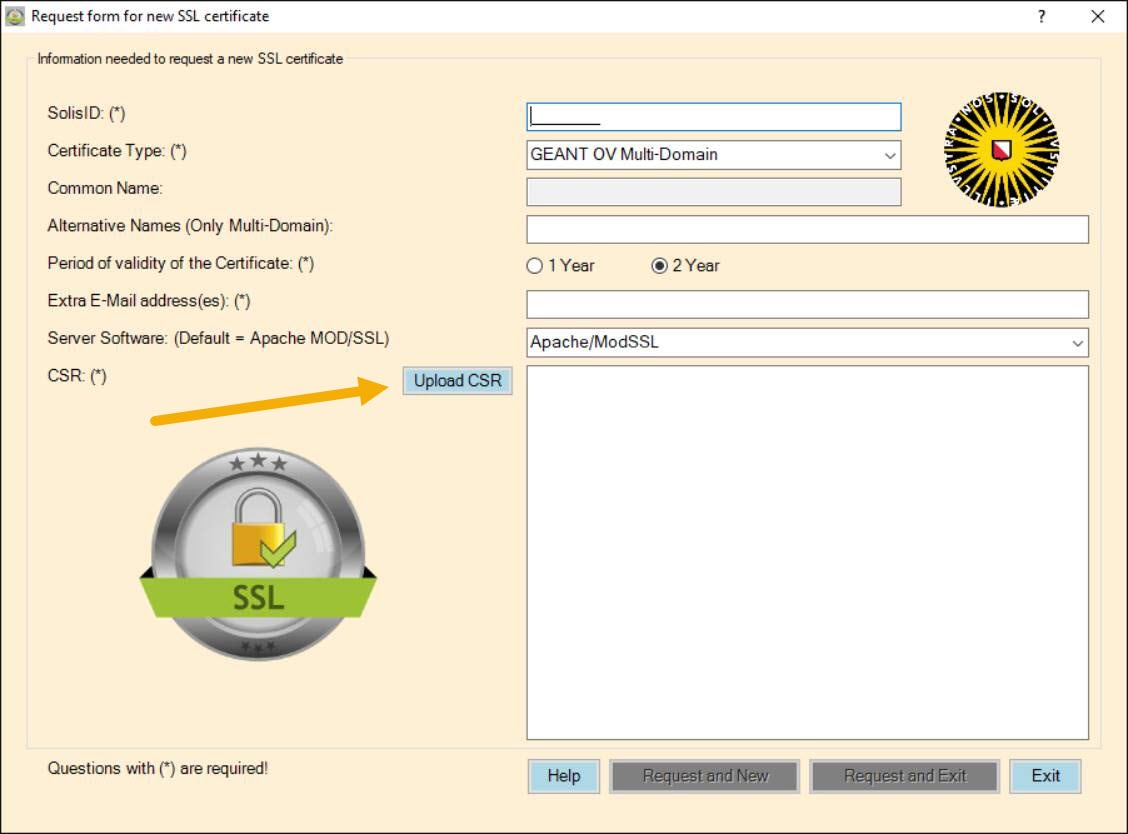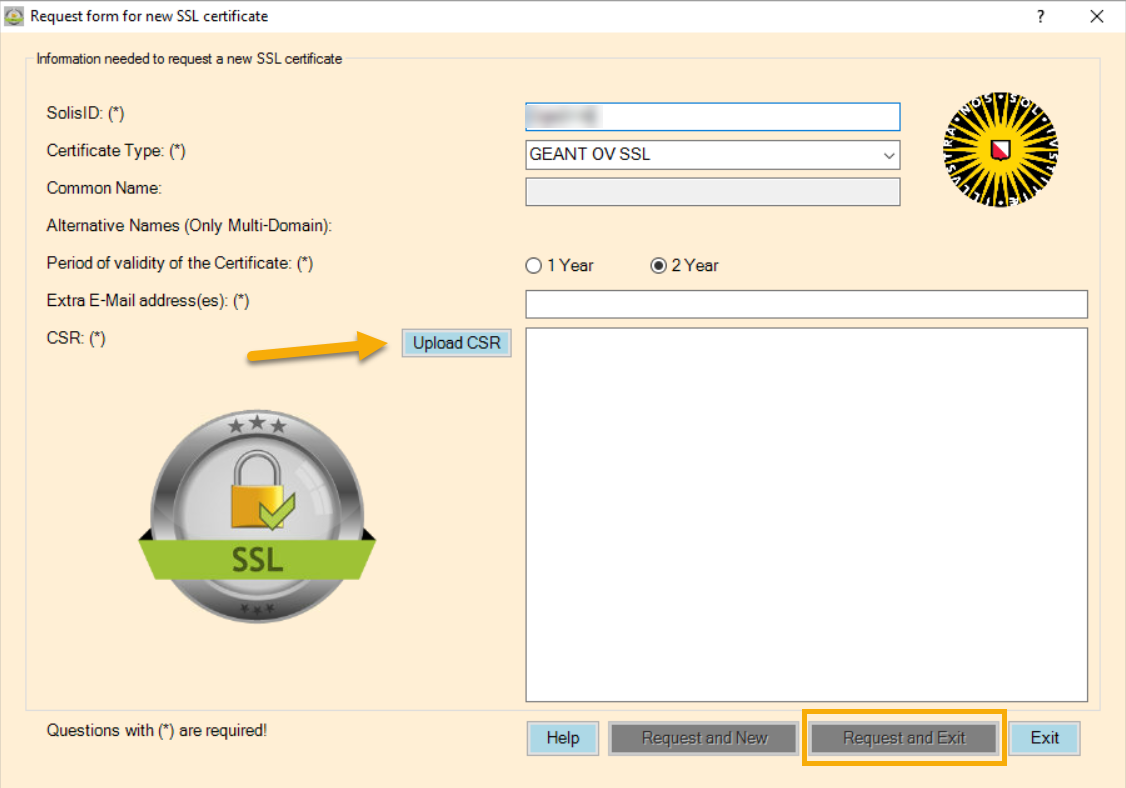SSL Certificate: request
-
Step 1
- Open a webbrowser and go to solisworkspace.uu.nl.
- Log in using your Solis-id and password
-
Step 2
- Enter your 2FA verification code
-
Step 3
You might see a different number of icons.
- Click the icon called ‘SSLCerts’.
-
Step 4
You will now see this window.
Enter the following information:
- SolisID: Your Solis-id will automatically be added here, but it can be changed if necessary.
- Certificate Type: GEANT OV Multi-domein (multiple domain names).
- Common Name: This will be automatically filled in once the CSR file is uploaded.
- Alternative Names: You will only see this field when you select a Multi-domain certificate. If the names are in the CSR file they will automatically be added. It is possible to add extra domains yourself.
- Period of Validity of the Certificate: Choose 1 or 2 years.
- Extra E-Mail adress(es): Enter a shared (department) email address.
- Server software: Choose the right software version (Apache is used by default).
- CSR: Upload the CSR file here by clicking the button “Upload CSR”
-
Step 5
- Click the button ‘Request and Exit’ or, if you want to make another request, click’Request and New’.
After processing your request you will receive an email to confirm your certificate request.
-
Step 6
You can now install the certificate on your server.
Please note: install only the server cert and its issuer, which is GEANT OV RSA CA 4.
Last modified: 2/03/2022