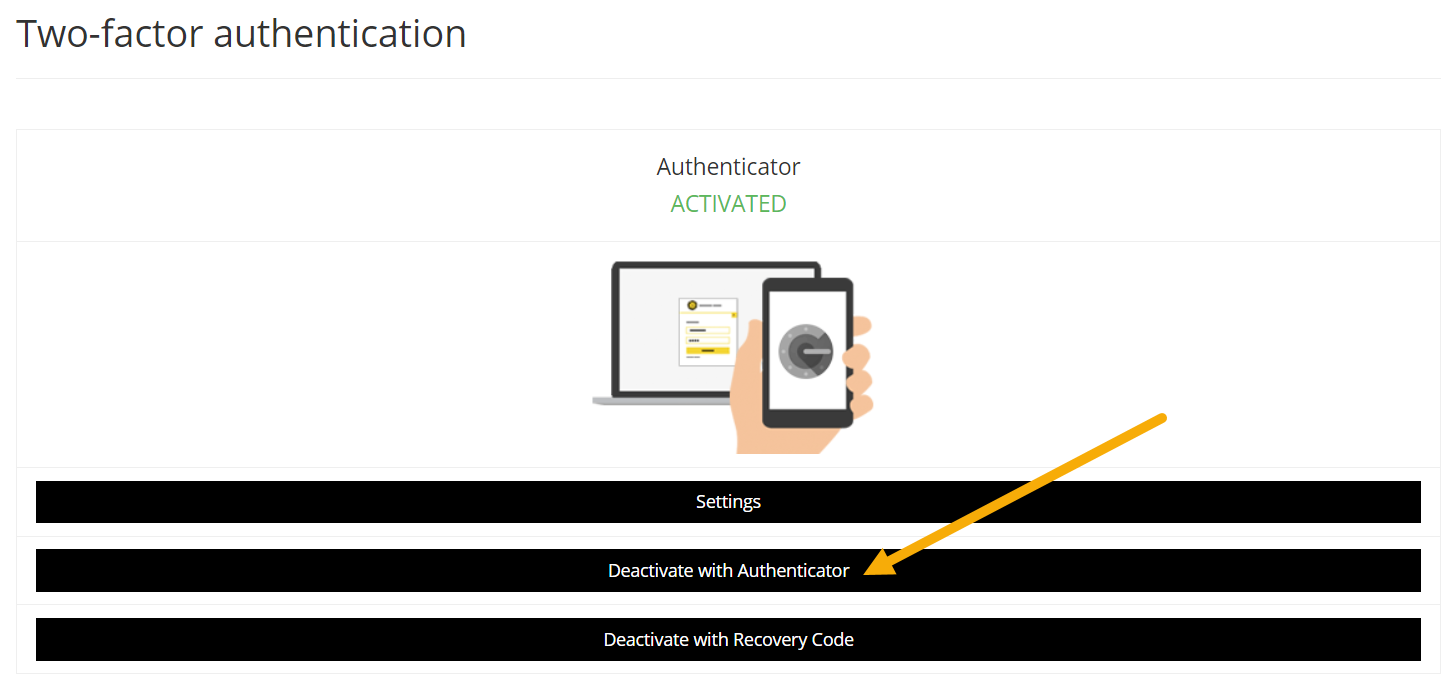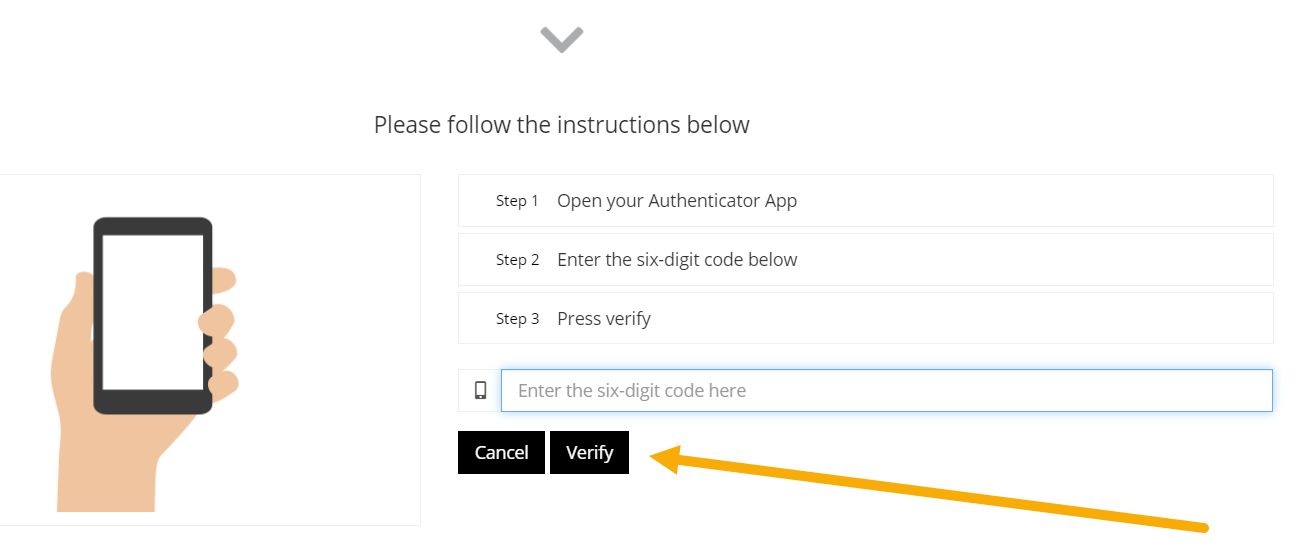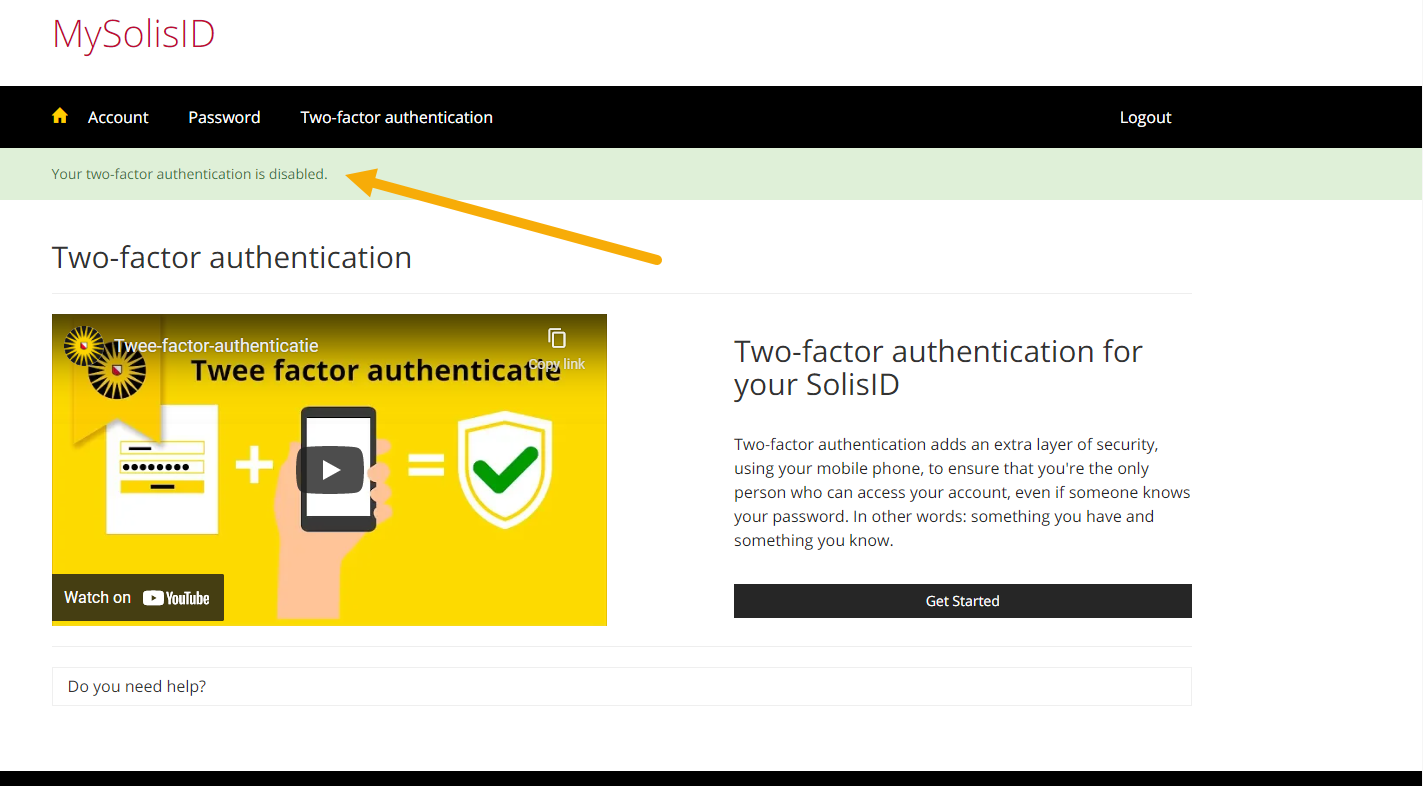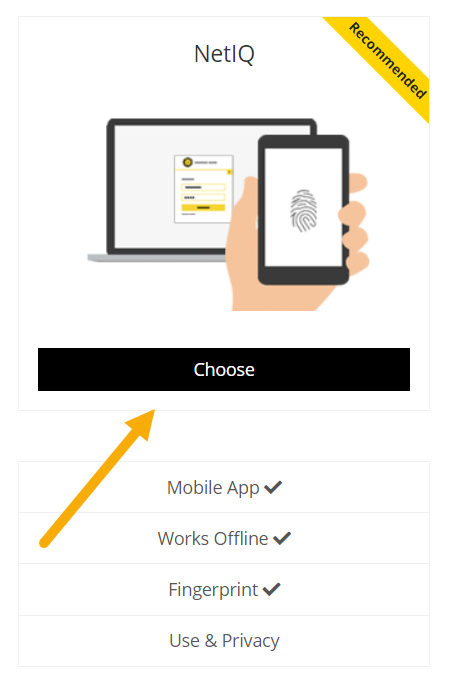Two-factor-authentication: change method
Are you using SMS as a 2FA method for example and wish to change it to another method like the application NetIQ? Then follow the steps in this manual to set this up.
-
Step 1
- Log in to https://mysolisid.uu.nlwith your Solis-id and password.
- Choose the tab ‘Two-factor authentication’
-
Step 2
- Choose ‘Deactivate with SMS’ (in the example we use ‘authenticator’)
-
Step 3
- Enter your verification code
- Click ‘Verify’
-
Step 4
You will see this notification and your 2FA is now deactivated.
-
Step 5
You can now activate 2FA again and choose a different method of authentication. When you want to do this immediately you can click ‘Get started’ (like in the image in step 4).
When you want to set it up at a later time, follow these steps:
- Log in to https://mysolisid.uu.nl
- Click ‘Two-factor authentication’
- Then click ‘Get started’
-
Step 6
- Click ‘Choose’ at the method you want to use. In this example we choose NetIQ.
- Then you follow the steps as indicated on the page on https://mysolisid.uu.nl. Use your phone to download and install the NetIQ app (from the Appstore/Playstore)
-
Step 7
- Scan the QR code with the NetIQ app on your phone to finish the set up process.
Your new 2FA method has now been set up.
Please note: save your new recovery code in a safe place (it replaces the one you had before)! You will need this to recover your 2FA if you lose or break your phone for example.
-
If you want to switch to Google Authenticator or Yubikey, you can follow the guides below:
Last modified: 28/07/2021