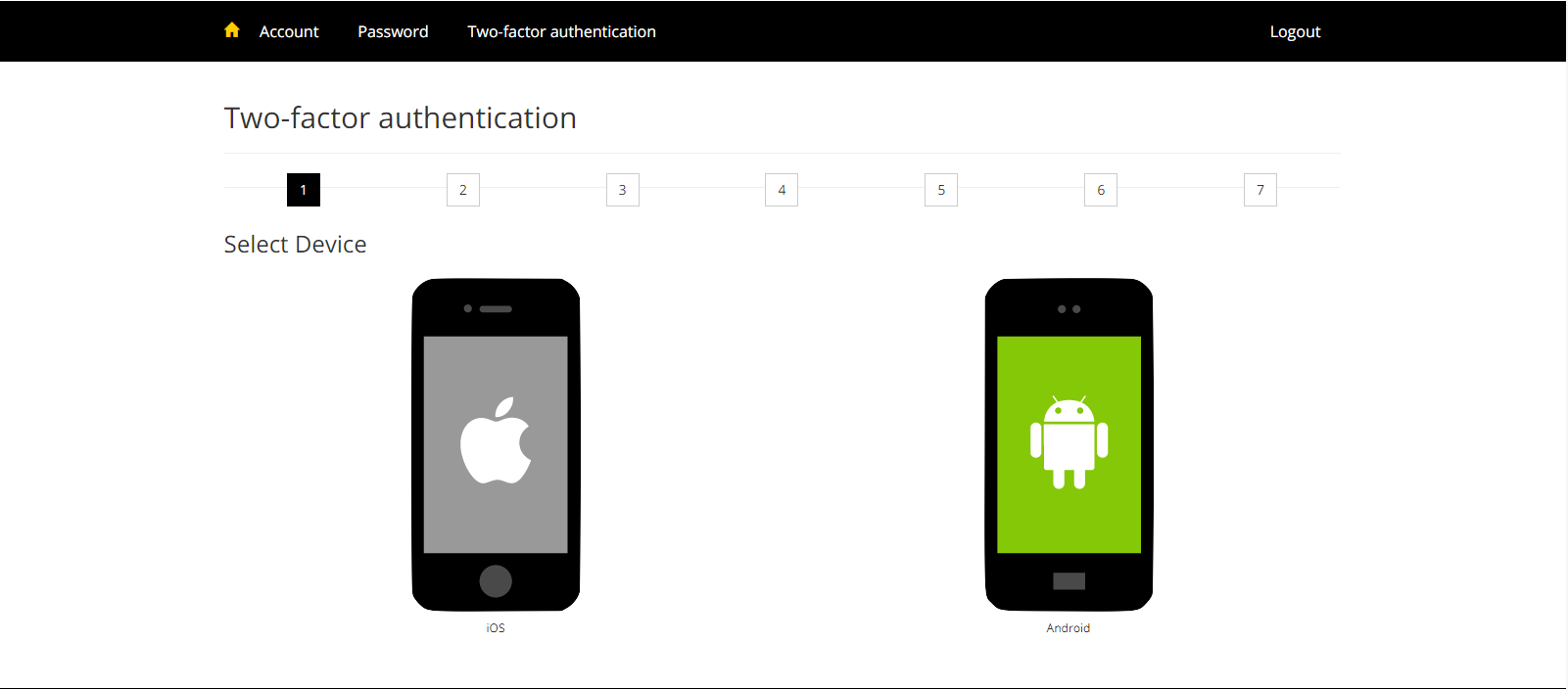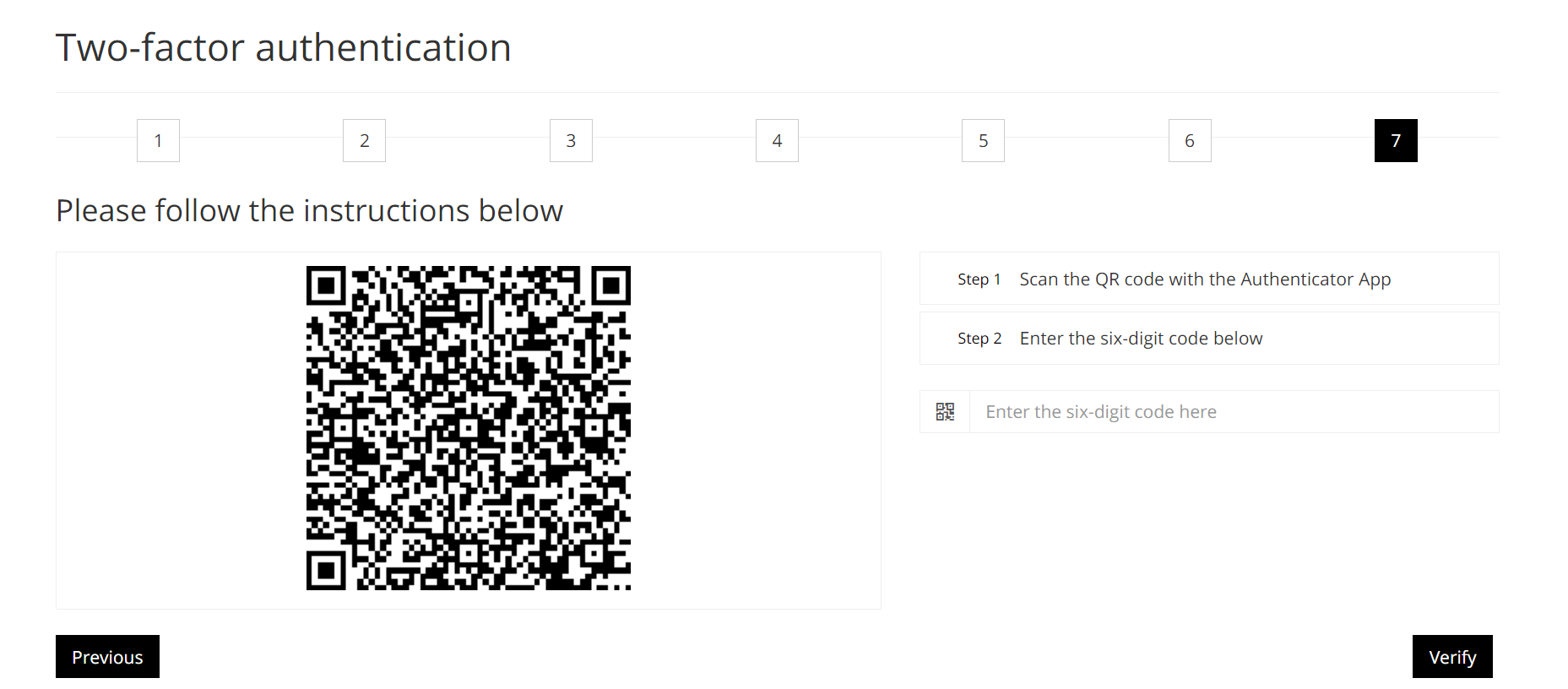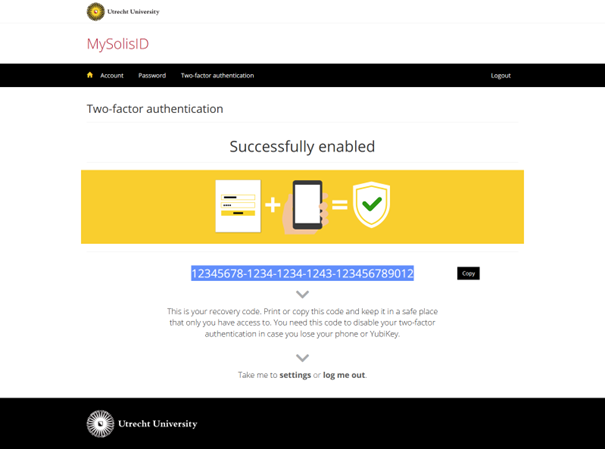Two-factor-authentication: Set up Google Authenticator
Want to set up your Google Authenticator as 2FA method? Then follow the steps below.
-
If you cannot or do not want to use Google Authenticator, you can alternatively install the Duo Mobile or LastPass Authenticator and use it as an authentication app.
-
Step 1
- Log in to https://mysolisid.uu.nl with your Solis ID and password
- Choose “Two-factor authentication”
- Then click on “Get started”
-
Step 2
Click “Choose” at Authenticator
-
Step 3
Select your smartphone type (iOS or Android)
-
Step 4
Download the app from the Play Store (Android) or App Store (iOS)
-
Step 5
Scan the QR code that appears in step 6. If this is successful, your UU account will be added and a six-digit code will appear that refreshes every thirty seconds. Enter the code visible in the app to complete the 2FA installation.
-
Step 6
After this, you’ll see a screen with your 2FA recovery code. Save this code somewhere. In the event you lose access to your phone in any way, you can use this code to deactivate your 2FA.
Last modified: 30/03/2023