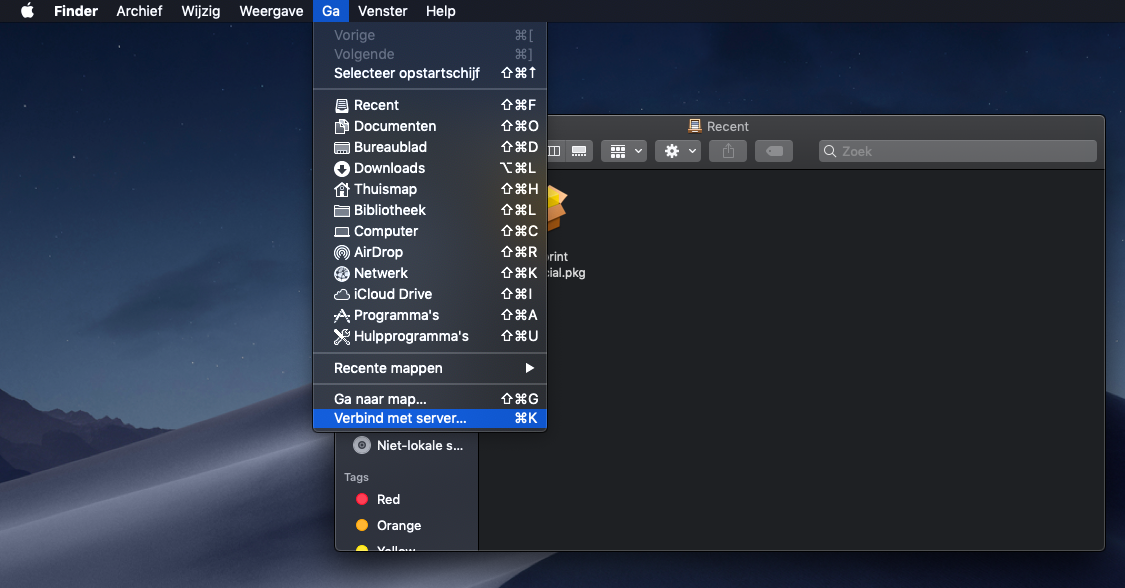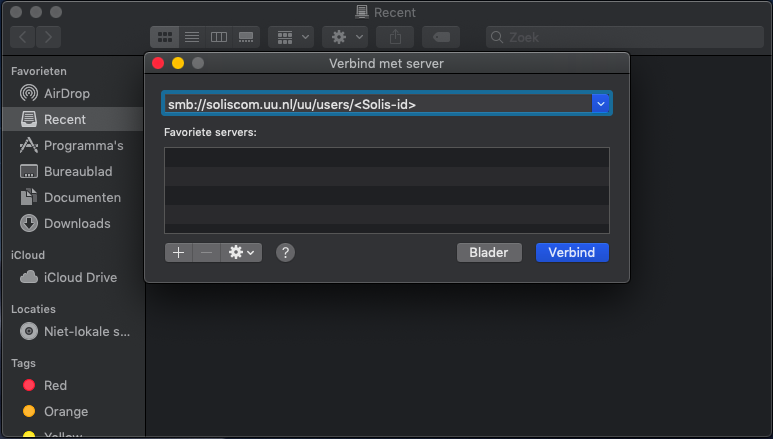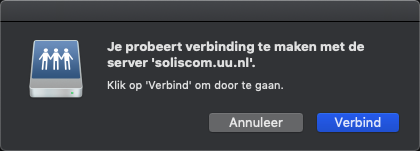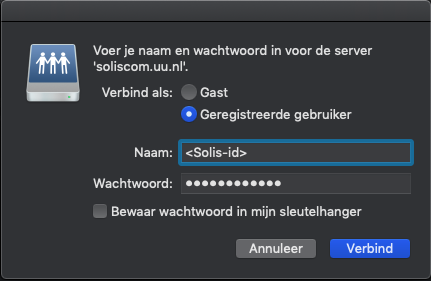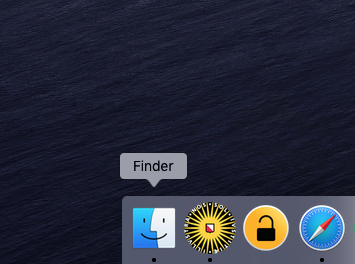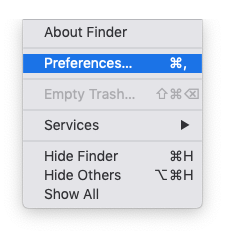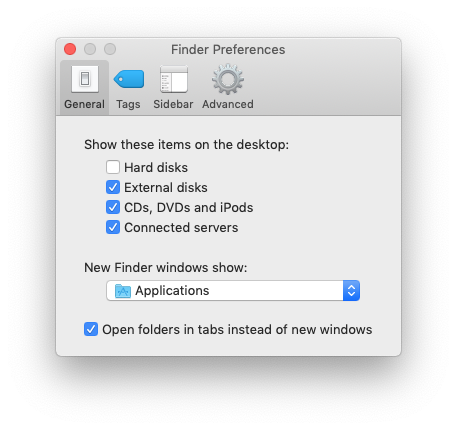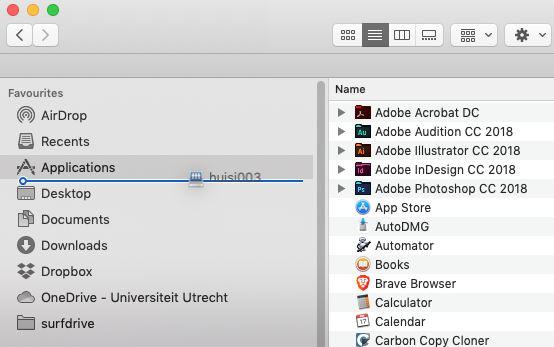U- and O-drive on macOS (SMB)
This manual describes how you can connect to Utrecht University network drives on a macOS device. You need an active internet connection to be able to do this.
To connect to the network drives you need an active VPN connection if you are not connected to the Utrecht University network. Please follow the VPN on macOS manual to see how you can establish a VPN connection.
-
Step 1
Open Finder and press ⌘+K, or alternatively click Go and Connect to server...
-
Step 2
Finder will now ask you for the server address. The most used network drives and addresses are below:
U-drive: smb://soliscom.uu.nl/users/<Solis-id>
O-drive: smb://soliscom.uu.nl/uu/data
S-drive (Bèta-faculty only): smb://soliscom.uu.nl/science/users/<Solis-id>Replace “<Solis-id>” with your Solis-id and click Connect.
-
Step 3
Click Connect.
-
Step 4
Log in with your Solis-id and password to finish connecting to the network drive.
You are now connected to the network drive and it can be accessed via Finder.
-
Do you also want to save files directly from Office applications to the U or O disk? Please follow the steps below.
-
Step 5
Select Finder
-
Step 6
Click in the top left on the menu item Finder and open Preferences…
-
Step 7
Select Connected servers
-
Step 8
Open a new Finder window and drag the U or O drive from you desktop to the Favorites in the left menu of the Finder windows
Last modified: 7/08/2024