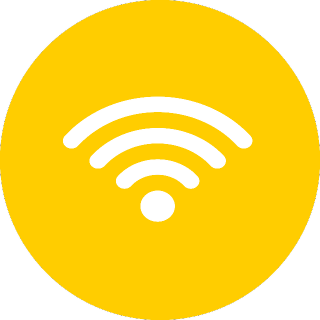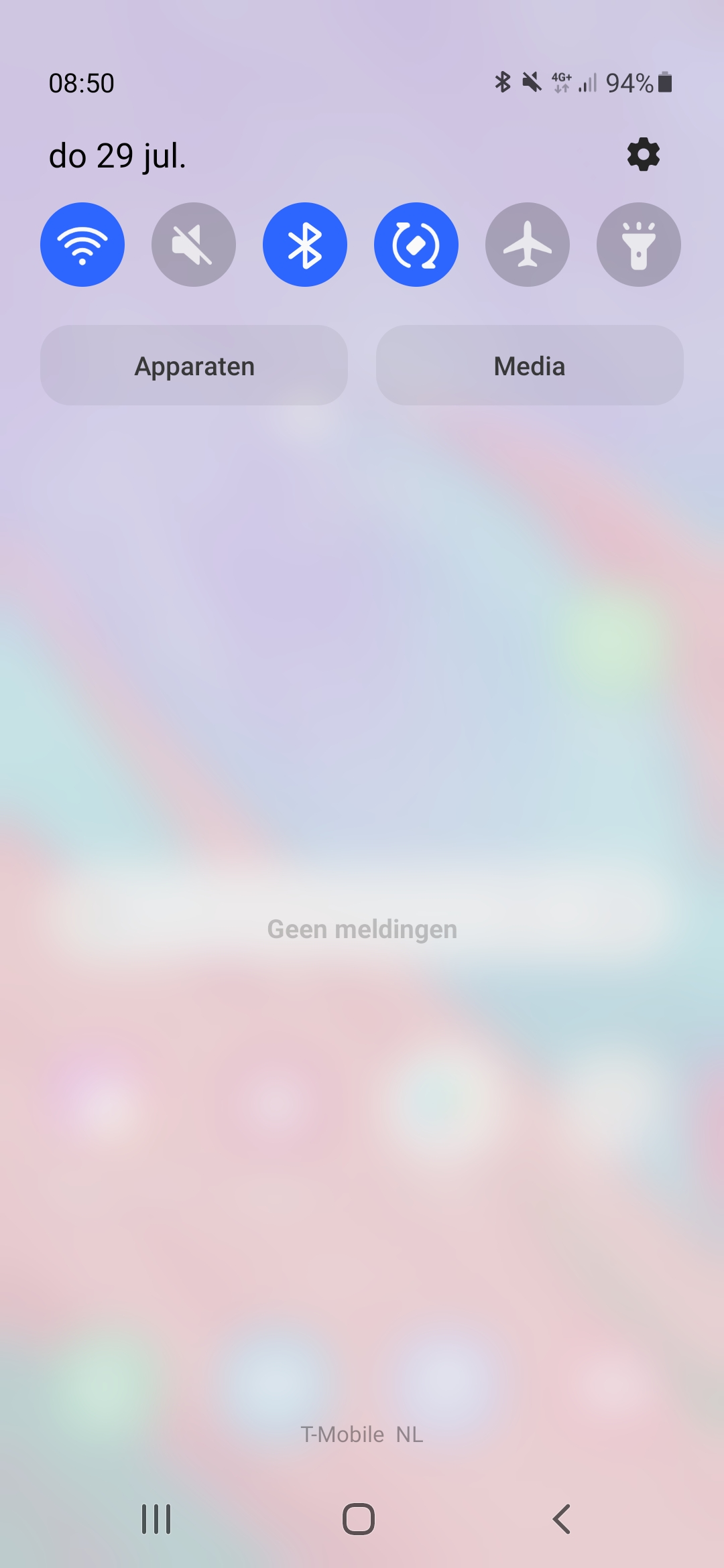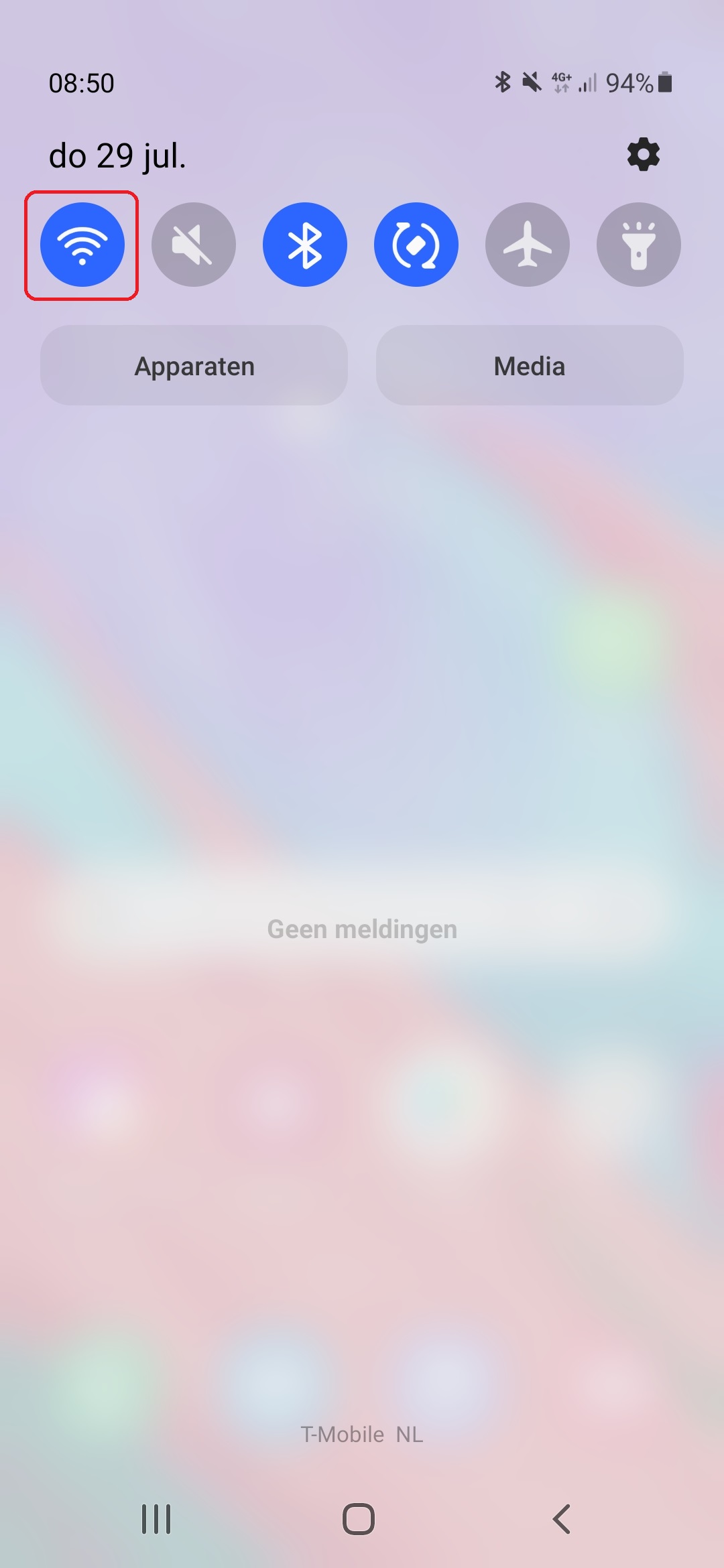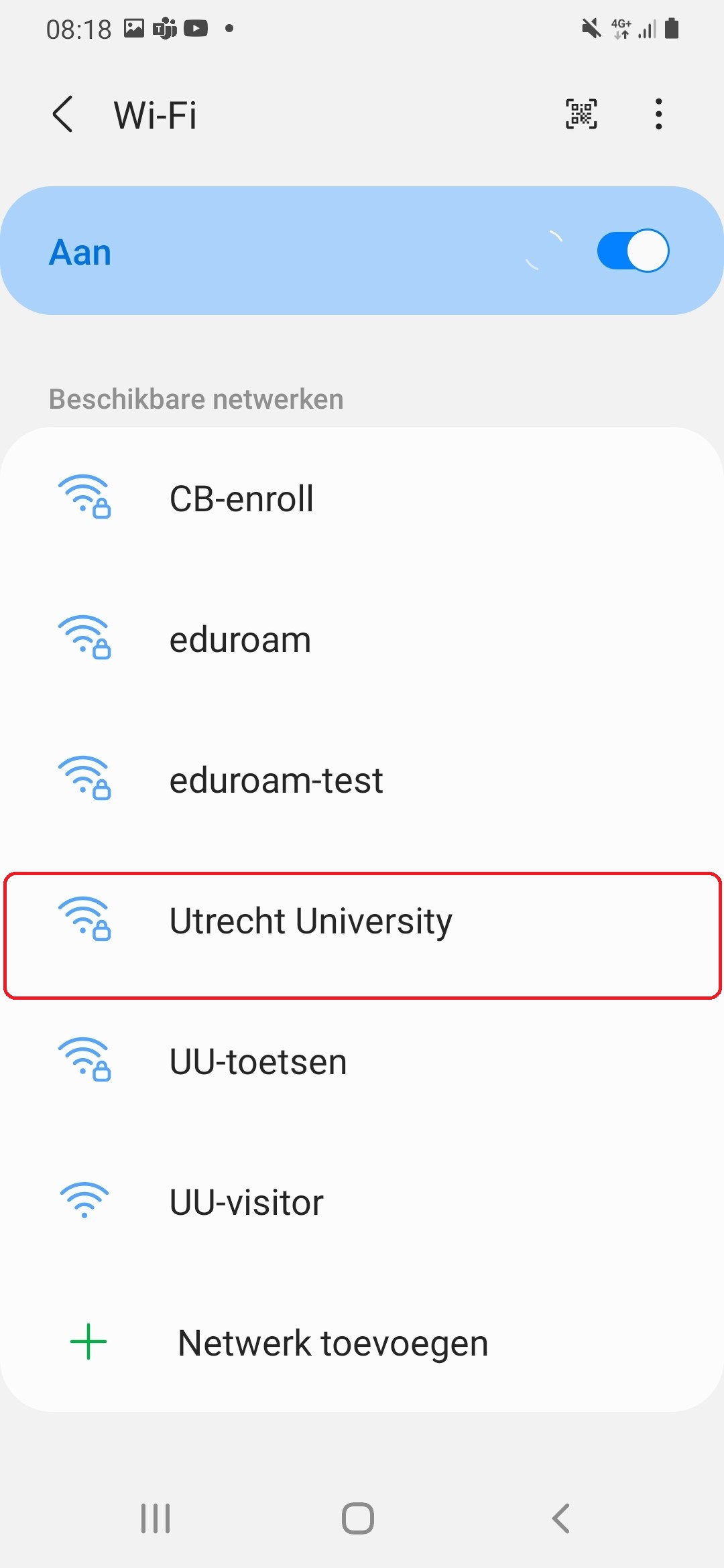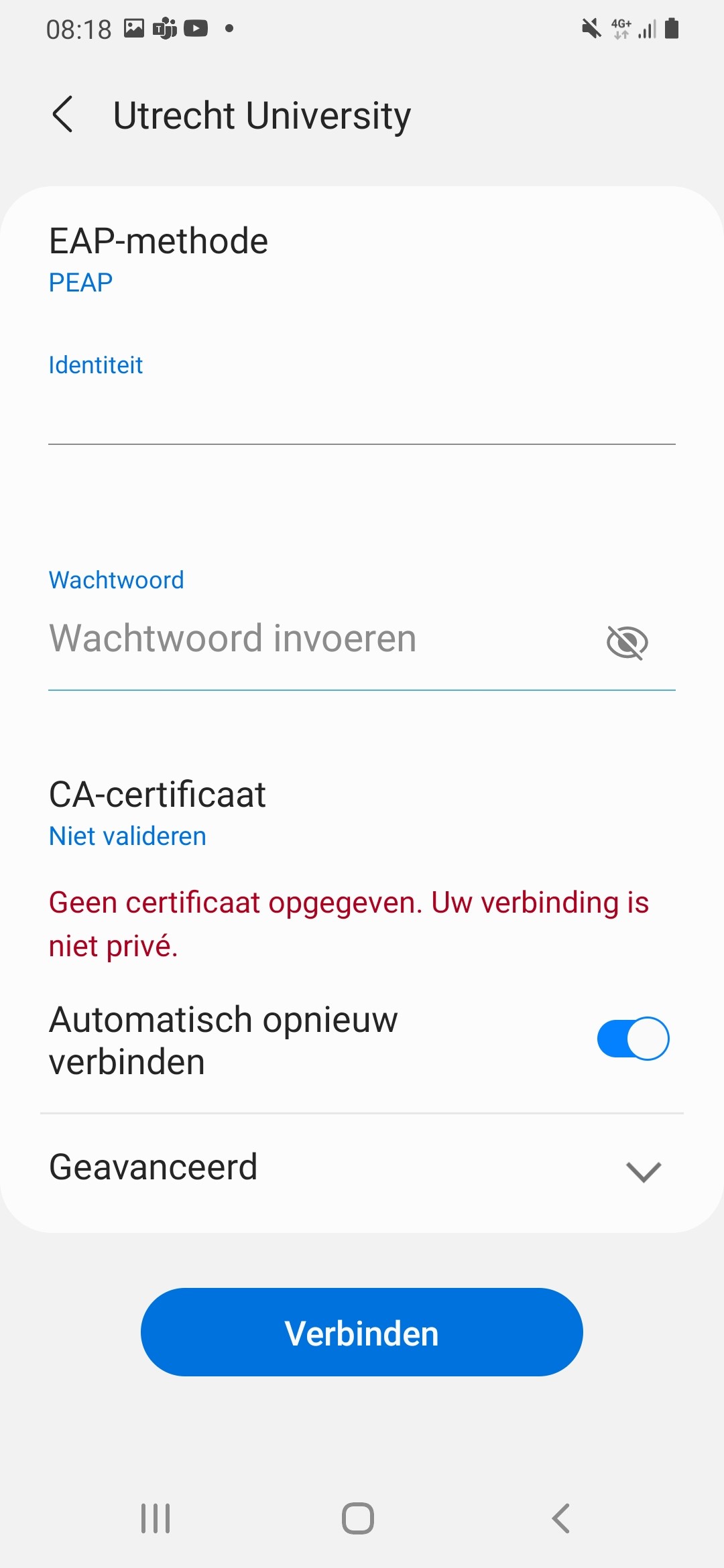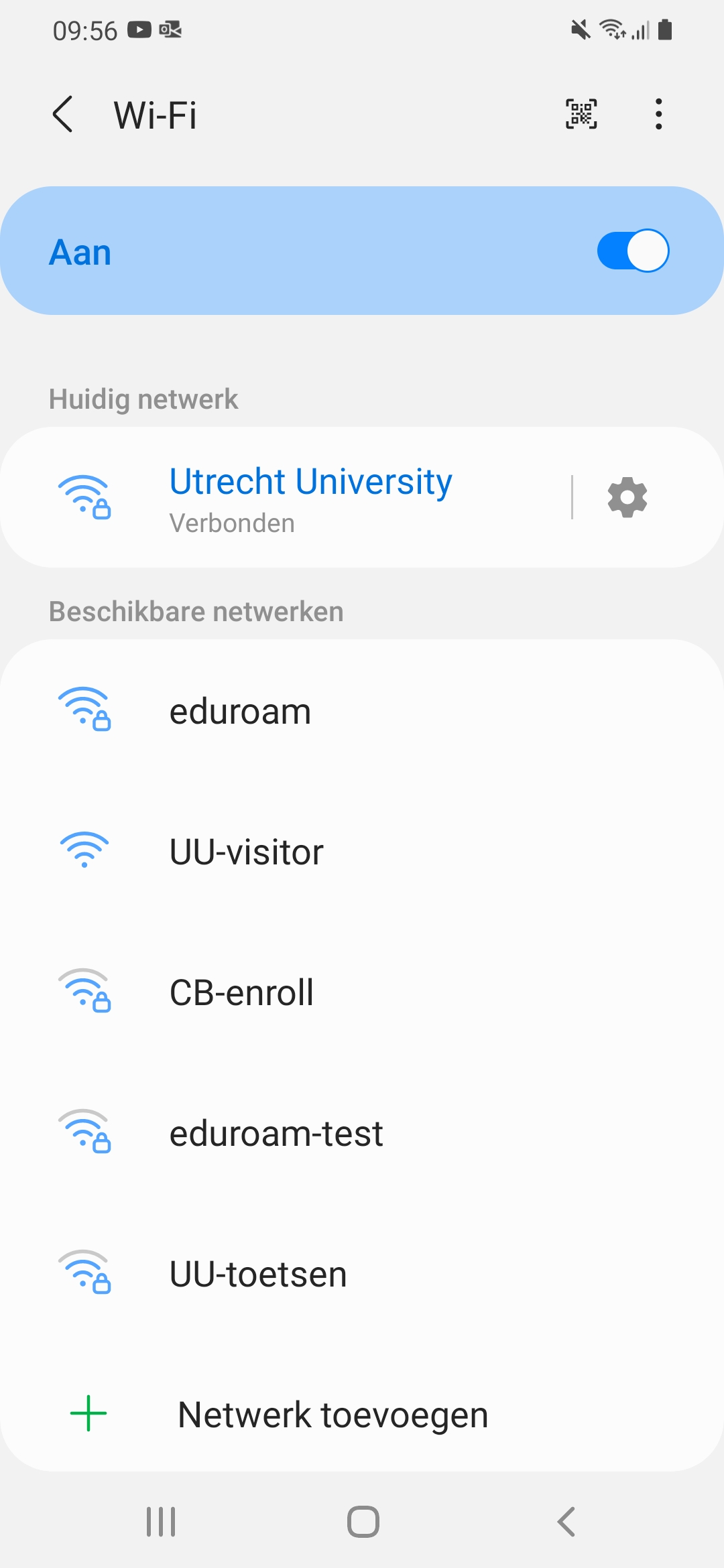Utrecht University (Wifi) on Android
This manual describes how you can connect an Android device to Utrecht University, the Wi-Fi network of the university
Android is available in multiple versions. This manual has been made with an Samsung A40 with Android 11 as operating system, but this manual can be used for all versions of Android. The screenshots may differ from the OS on your device.
-
Step 1
Make sure that you’re in reach of the Utrecht University network. This should be the case in most buildings of the university.
-
Step 2
Wipe down on your start screen to open the notification drawer.
-
Step 3
Now keep the Wi-Fi symbol pressed for some time to open the Wi-Fi settings.
-
Step 4
Turn (if it wasn’t already) the Wi-Fi adapter of you device on. Now choose “Utrecht University” out of the list of available networks. It can take some time before your phone found the network.
-
Step 5
EAP-method: PEAP
Phase 2-verification: MSCHAPV2. In Android 9 or higher this setting is located in the Advanced menu.
CA-certificate: “(not specified)”, or else “Don’t validate certificate n”, “Don’t validate” of “none”
Domain: If you’re asked for this, you can fill in “uu.nl” (Without quotation marks).
Identity: Either your UU e-mail address or your Solis-id followed by “@soliscom.uu.nl”
Anonymous identity: This field should be empty.
Password: The password of your Solis-id (and university mail). You can use the “Show password” option to ensure yourself you typed it correctly.
(You don’t have to change anything under Advanced options)
Finally press Connect once you’ve entered everything
-
Are you getting an authentication error? Under “Advanced”, try changing the Privacy settings to “Use Device MAC.”
-
Step 6
Your phone is now connected to Utrecht University and can start using the Wi-Fi.
-
Step 7
Last modified: 19/03/2024