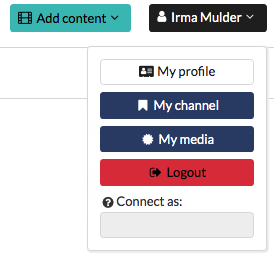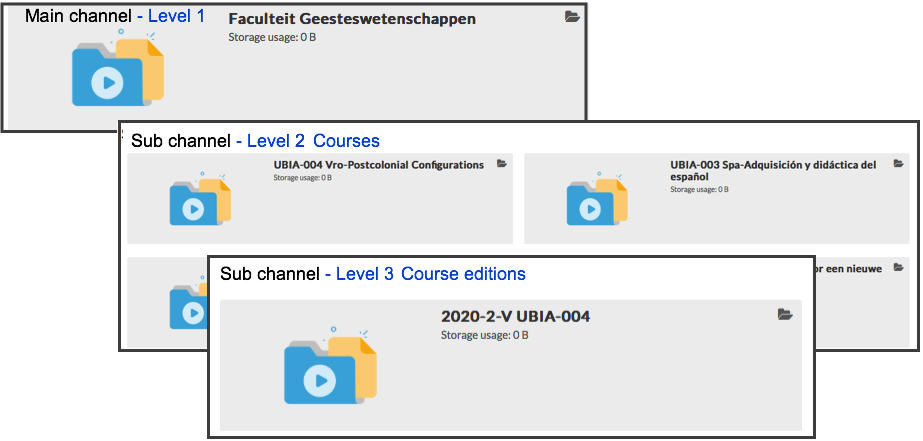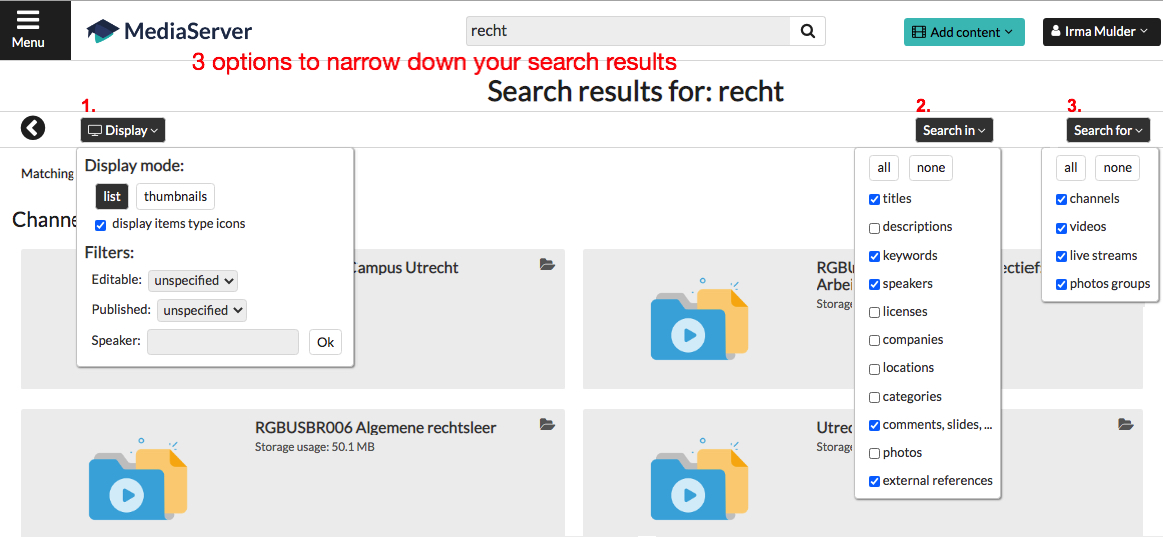Video platform UU: Finding your videos
This manual describes how to find videos on the video platform. Where you can find a video depends on how the video was made and who the speaker is.
In this document you can read about
- Default search at the top of the screen
- Finding my own recorded or uploaded videos
- Finding videos recorded in lecture halls with special recording devices
- Advanced search
Other manuals
-
1. Default search at the top of the screen
-
Step 1
Enter a search term and press Enter or click the “loop” icon.
-
Step 2
We advise you to search by course code or course title to quickly find the right video or channel. If there are too many results, you can use a filter, see: 4. Advanced search.
-
2. Finding my own recorded or uploaded videos
-
Step 3
In the top right corner under your name, you will find “My channel” and “My Media”. Click “My channel” to find all videos in your personal channel and “My Media” for the videos where you are registered as a speaker.
-
3. Finding videos recorded in lecture halls with special recording devices
-
Step 4
Videos that are made in lecture halls with special recording devices are automatically placed in the course edition channel. The channels are categorized as you see in the image on the left.
To find a video, quickly enter the course code or title in the search bar.
-
4. Advanced search
-
Step 5
As soon as you enter a search term and click “Enter” or the “loop” icon, your search results appear.
There are 3 options to filter your search results:
Display:
- Display mode – display of search result: thumbnails or list
- Editable – select yes to only show the videos that you can edit.
- Published – select yes to only show published videos.
- Speaker – enter the Solis-ID* of the speaker to find the videos of this speaker
Search in:
- Select the items in which the search term must appear.
Search for:
- Select the items you are looking for.
* The Solis-id is not a very convenient search term, which is why we made a request to the software supplier to make it possible to search on last name.
-
For more information, please visit:
- The intranet page of the new video platform for general information on how to record lectures or knowledge.
- The instructional videos on how to use the video platform.
- Video platform FAQ.
Last modified: 23/11/2021