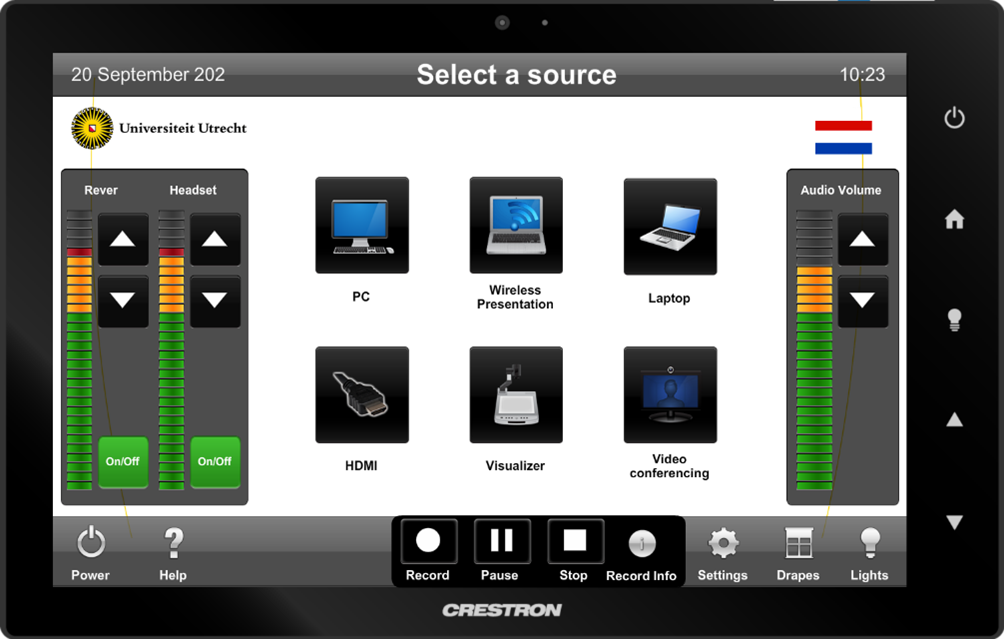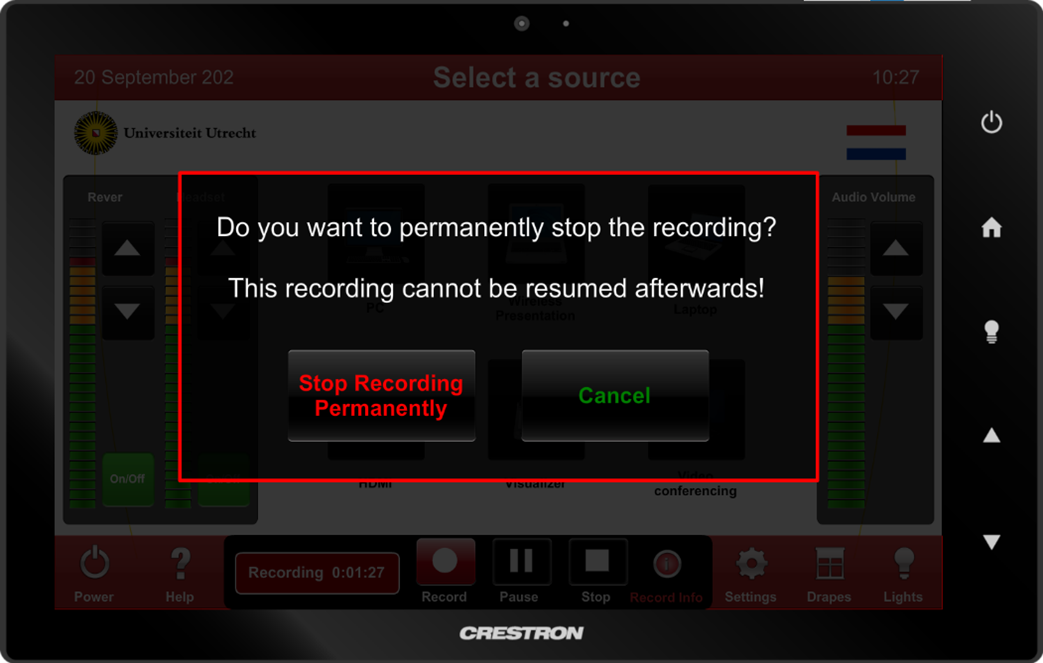Video platform UU: Recording lectures
In several lecture halls of Utrecht University special recording devices are available. This allows you to record your lecture entirely independently. This manual describes how to record your lecture.
-
Step 1
Pick up the room microphone
You are now in a lecture hall where you can record lectures. Don’t forget to pick up the room microphone at the reception/pick-up point and switch it on!
-
Step 2
Start recording
When you are in the room, you start the recording with the round button ‘record’ via the touch panel on the teacher’s desk (see left). If necessary, you can pause the recording with the pause button, and resume it with the round start button.
-
While recording, the touch panel will turn red.
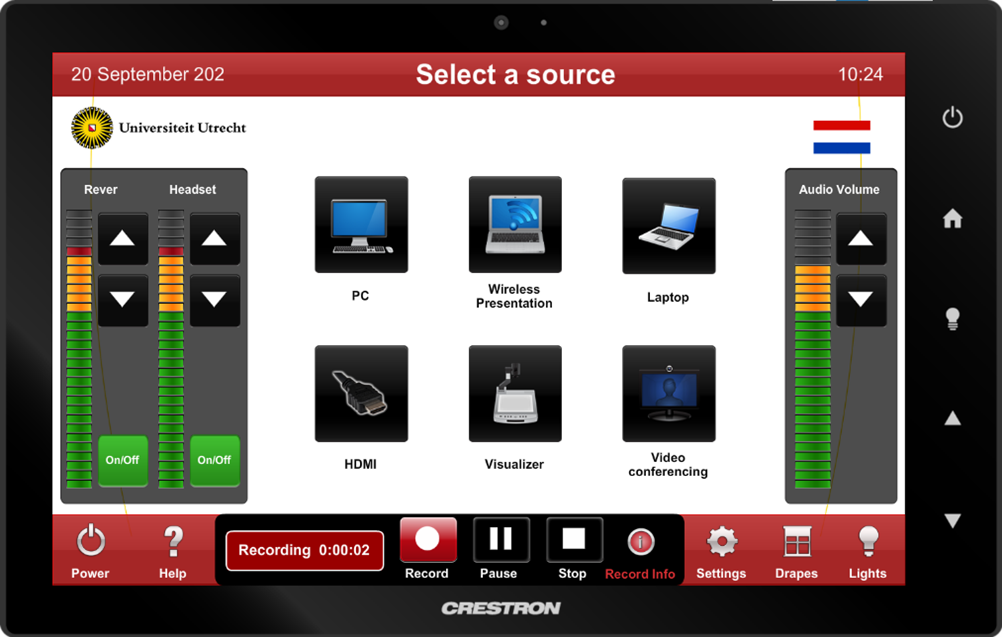
-
Step 3
Stop recording
You can stop the recording with the square stop button. You will then be asked if you want to stop recording permanently (see below). Select ‘stop recording permanently’. When you stop the recording, the recording is automatically sent to the video platform of the UU.
-
Step 4
Step 4: Where can you find your recorded lecture?
Go to the UU video platform (video.uu.nl) and log in with your Solis ID. Here you will find your recording and you can edit it if necessary. You will find the recording in the course channel of your course on the video platform.
If the recording is not in the course channel for your course, then please contact your faculty key user (see the intranet page below).
-
For immediate help: call (030 253) 9500 (facility management).
For more information on available support for the video platform, go to: https://intranet.uu.nl/en/knowledgebase/the-uu-video-platform
-
Privacy of students during the recording
When you have started a recording, a red lamp at the entrance will light up. Students can then see that a recording is taking place. Make sure you point this out to the students as well. If students do not want to be in the picture, they can choose a place in the hall where there is no camera range. Of course, it is also possible to make a recording without students being in the room.
Last modified: 28/09/2023