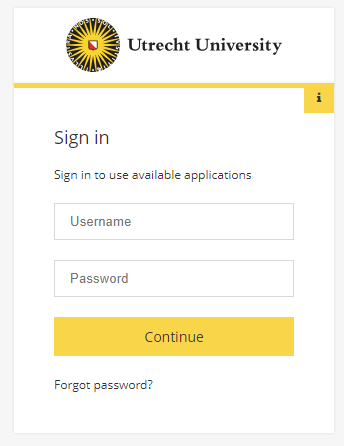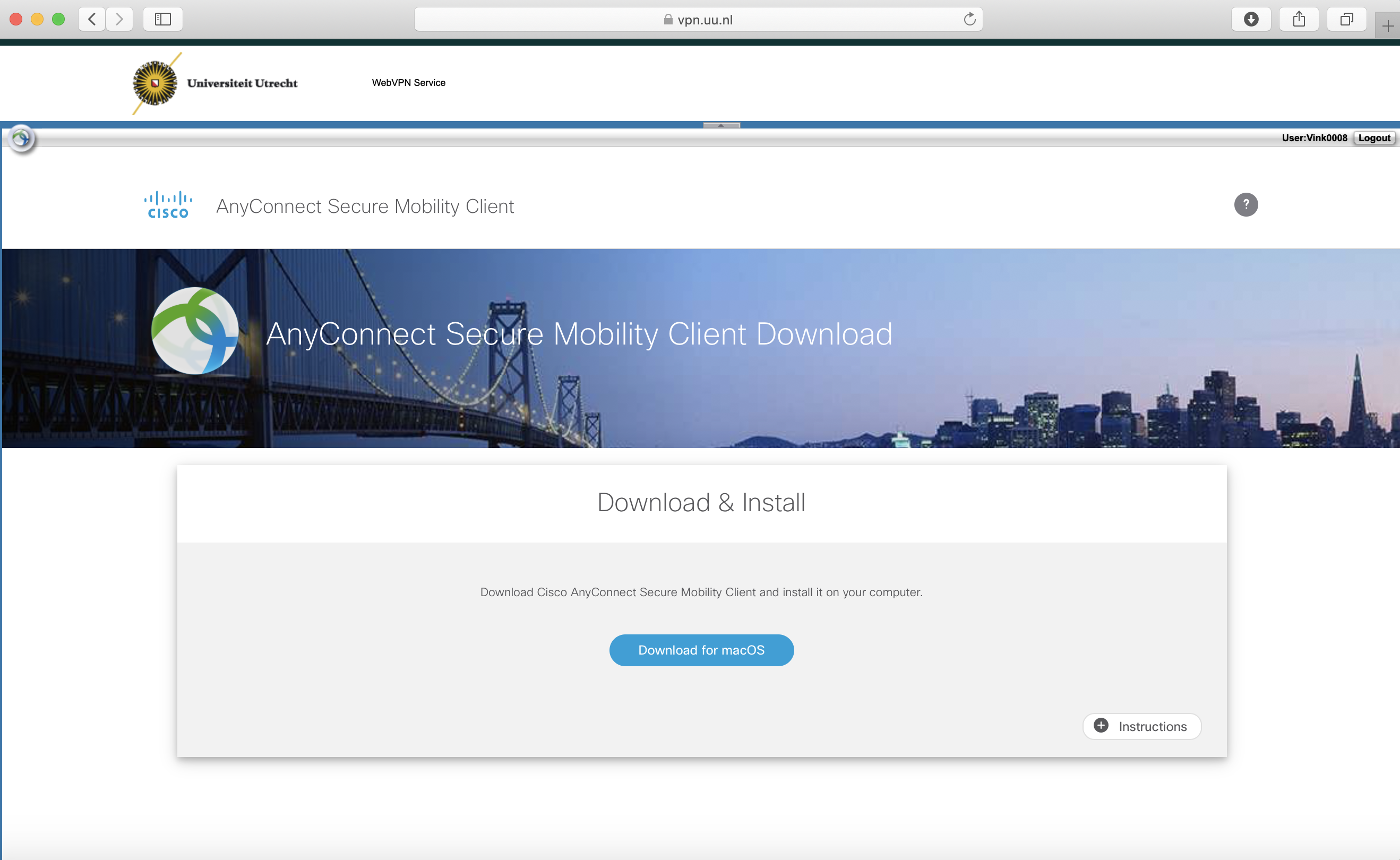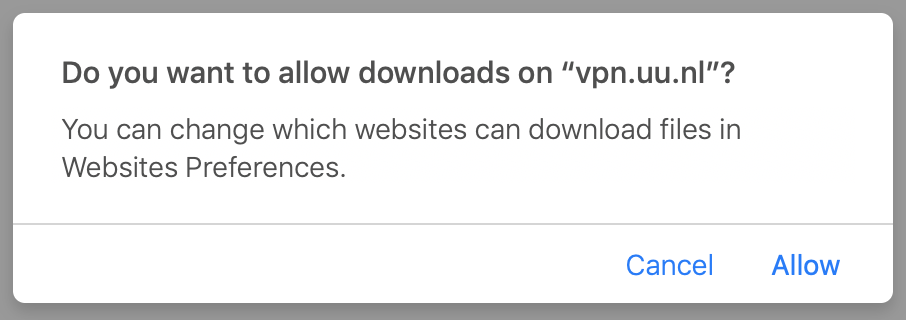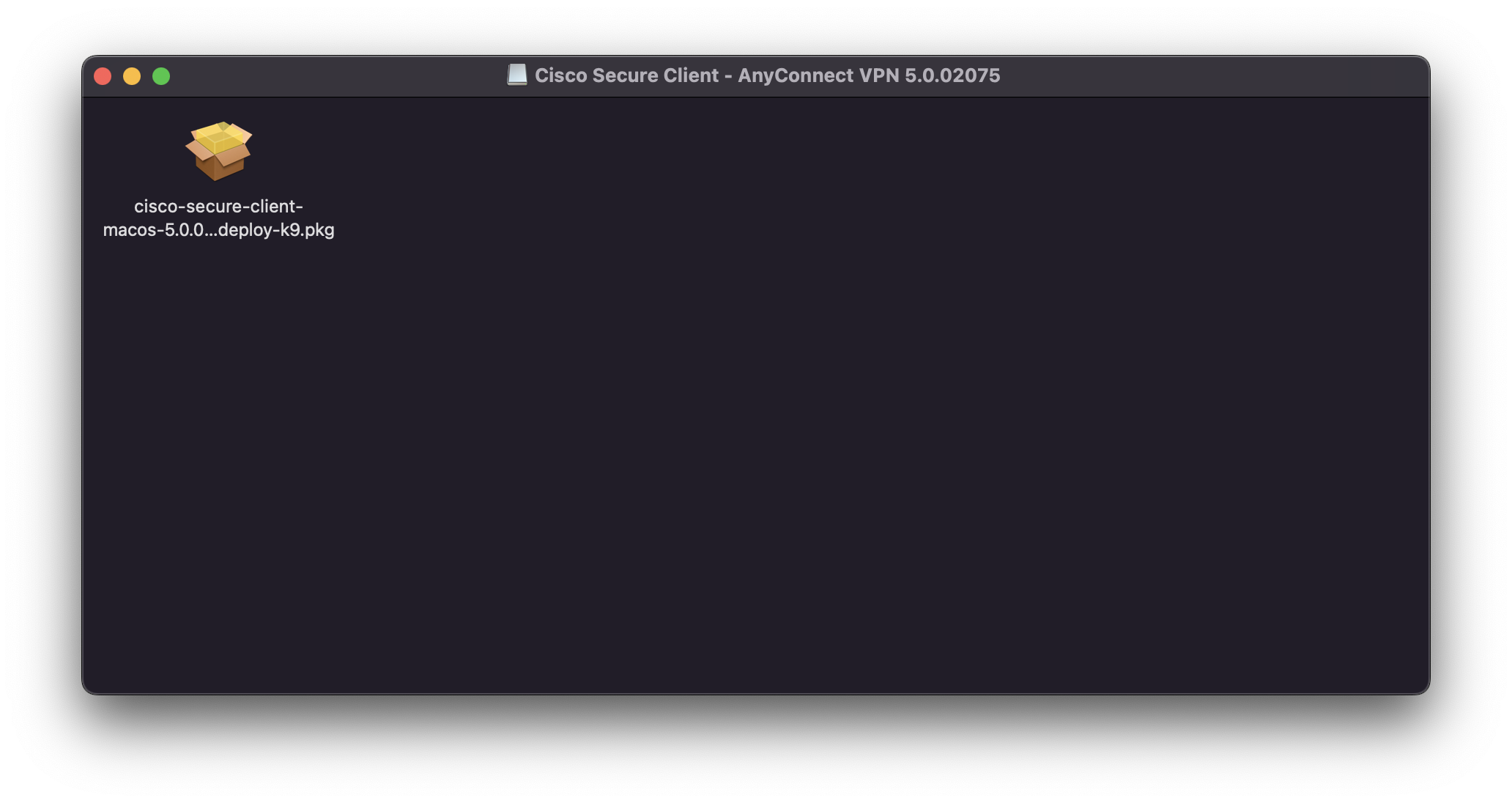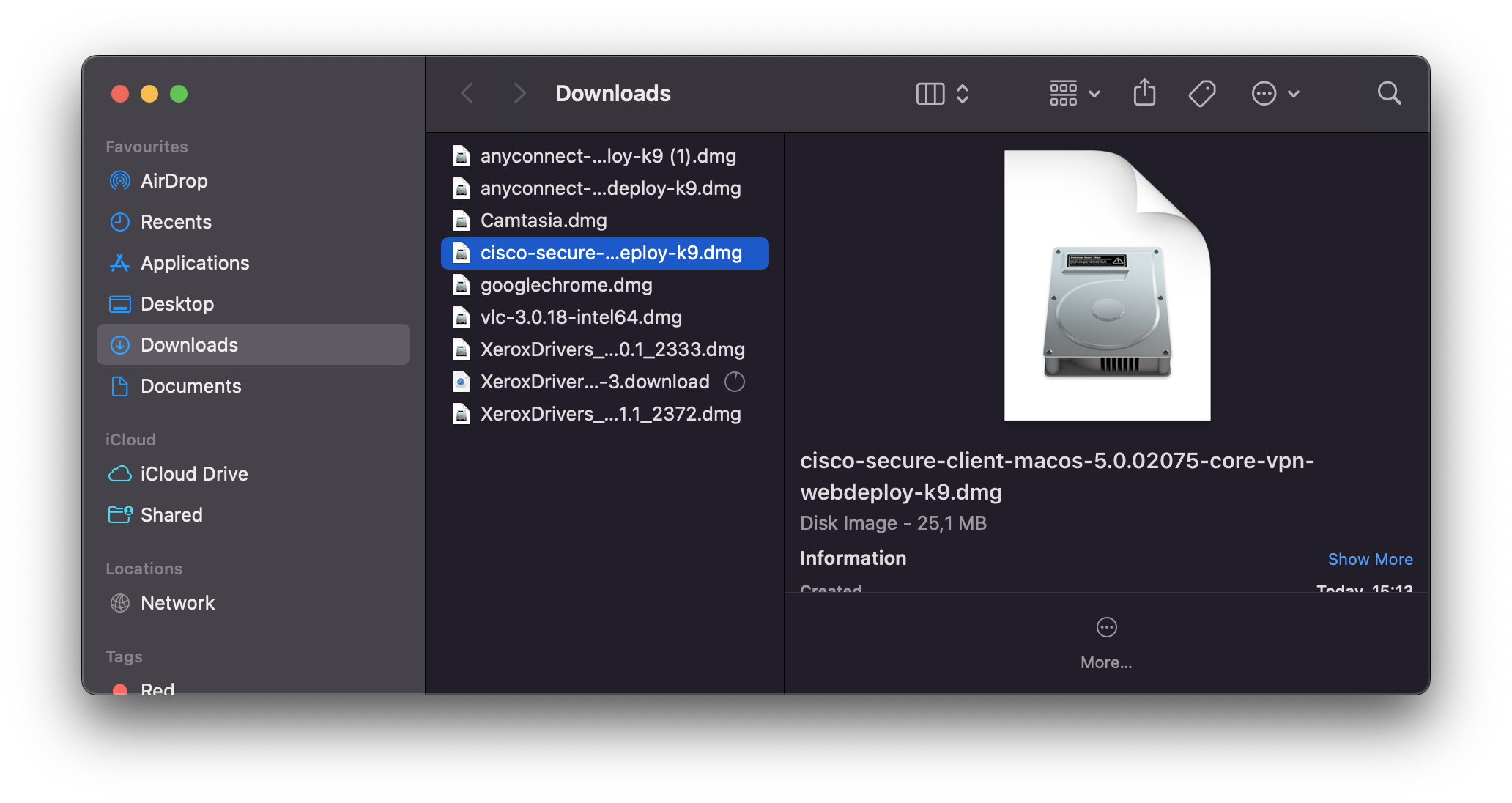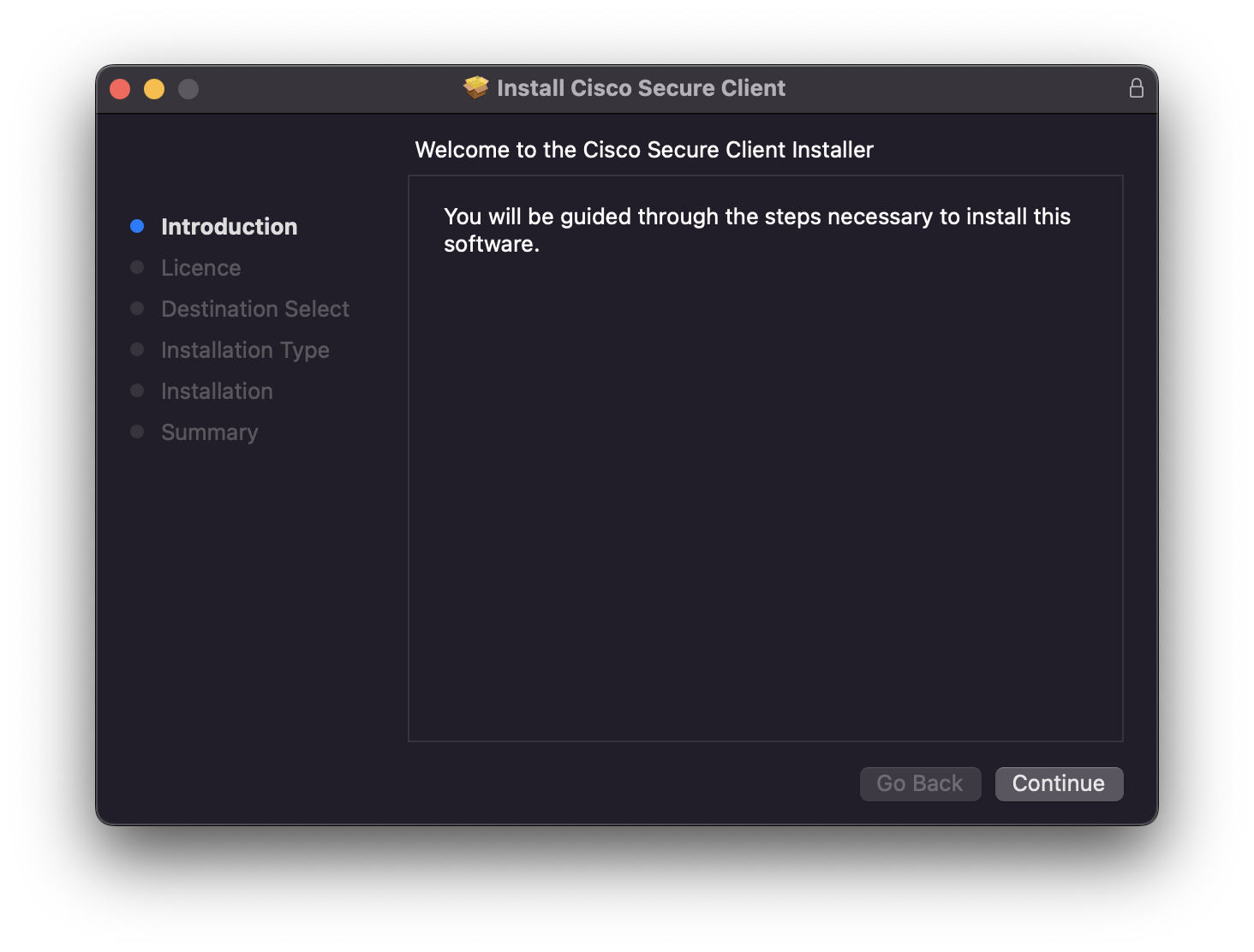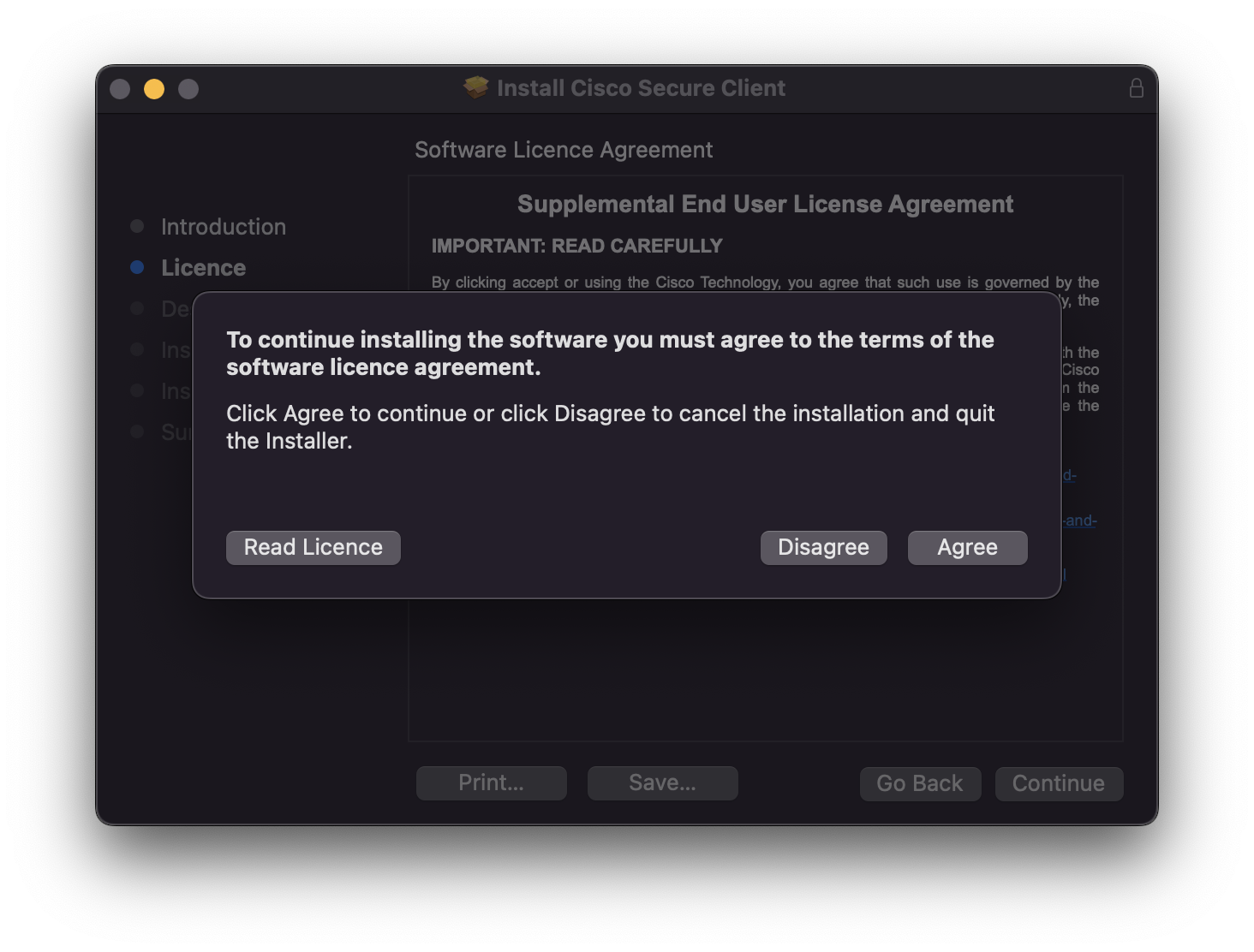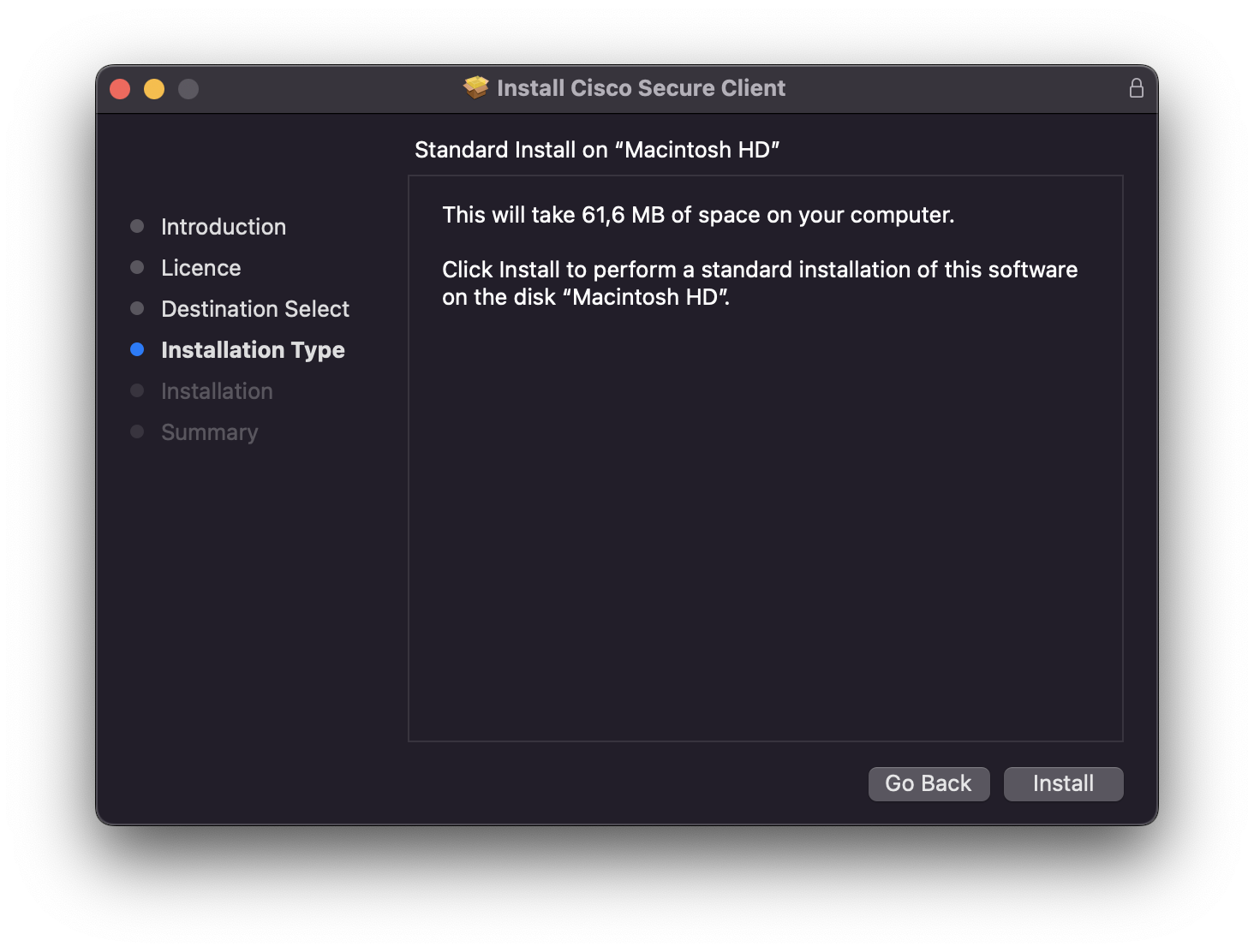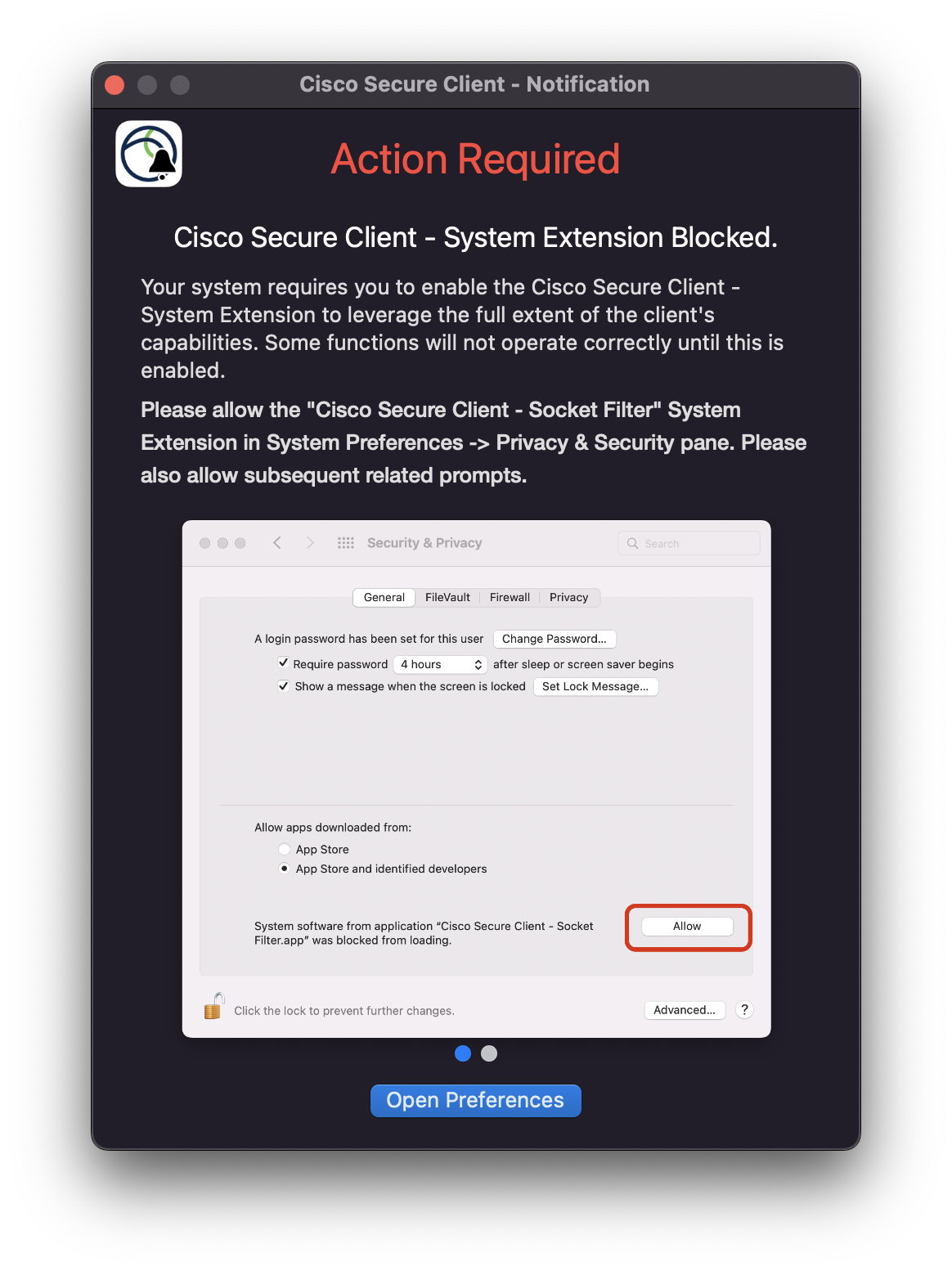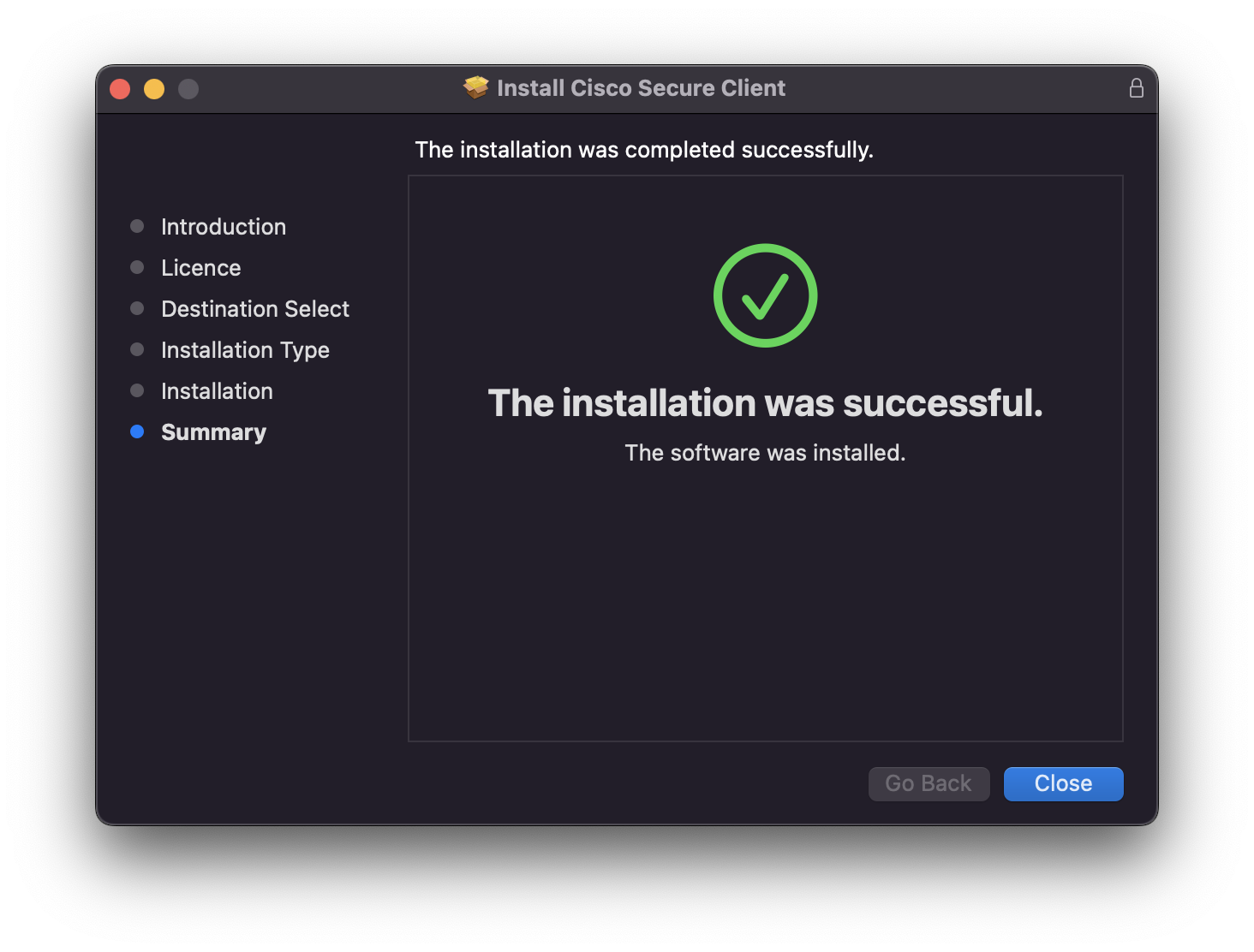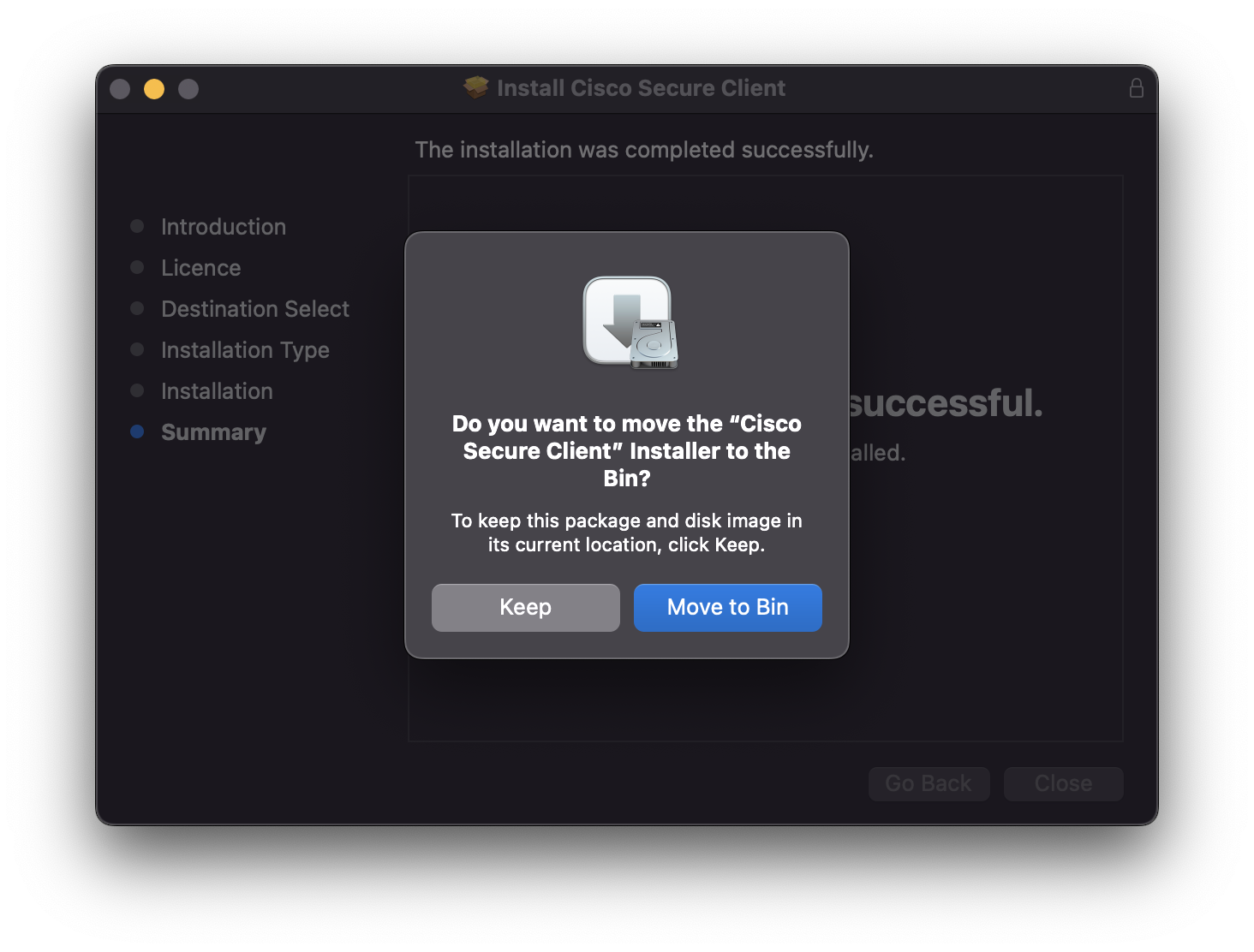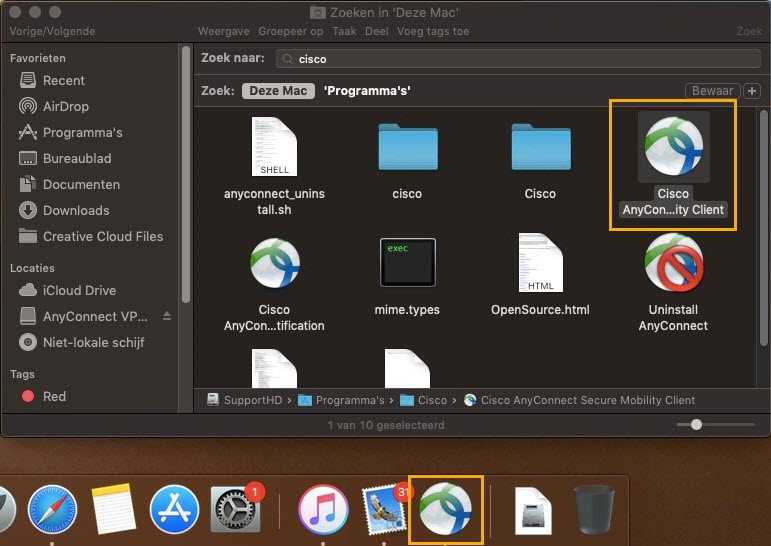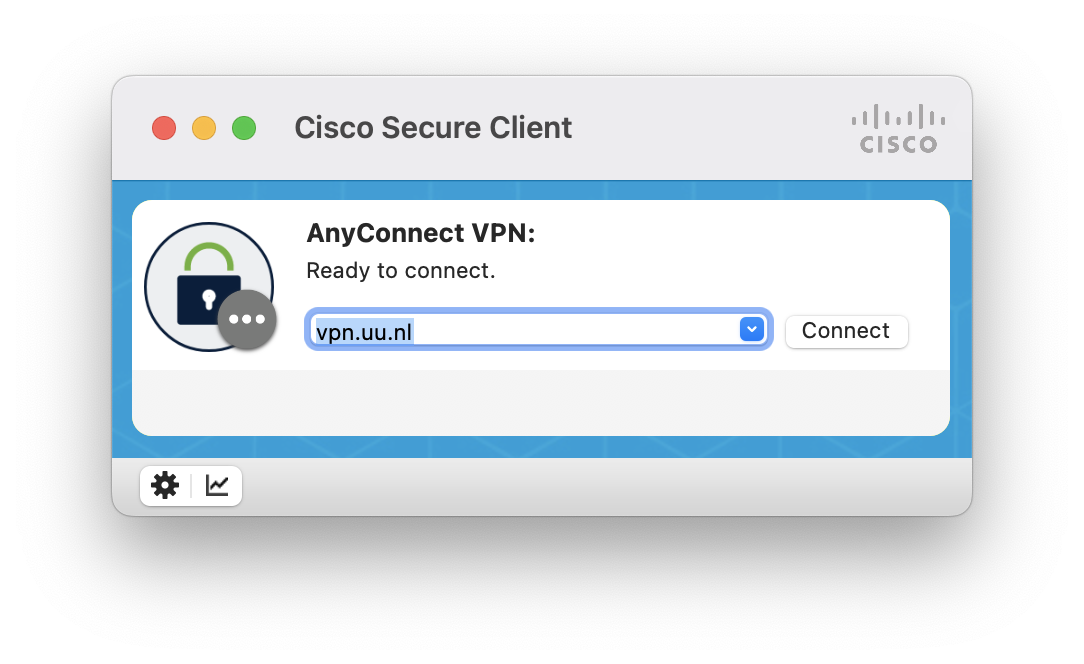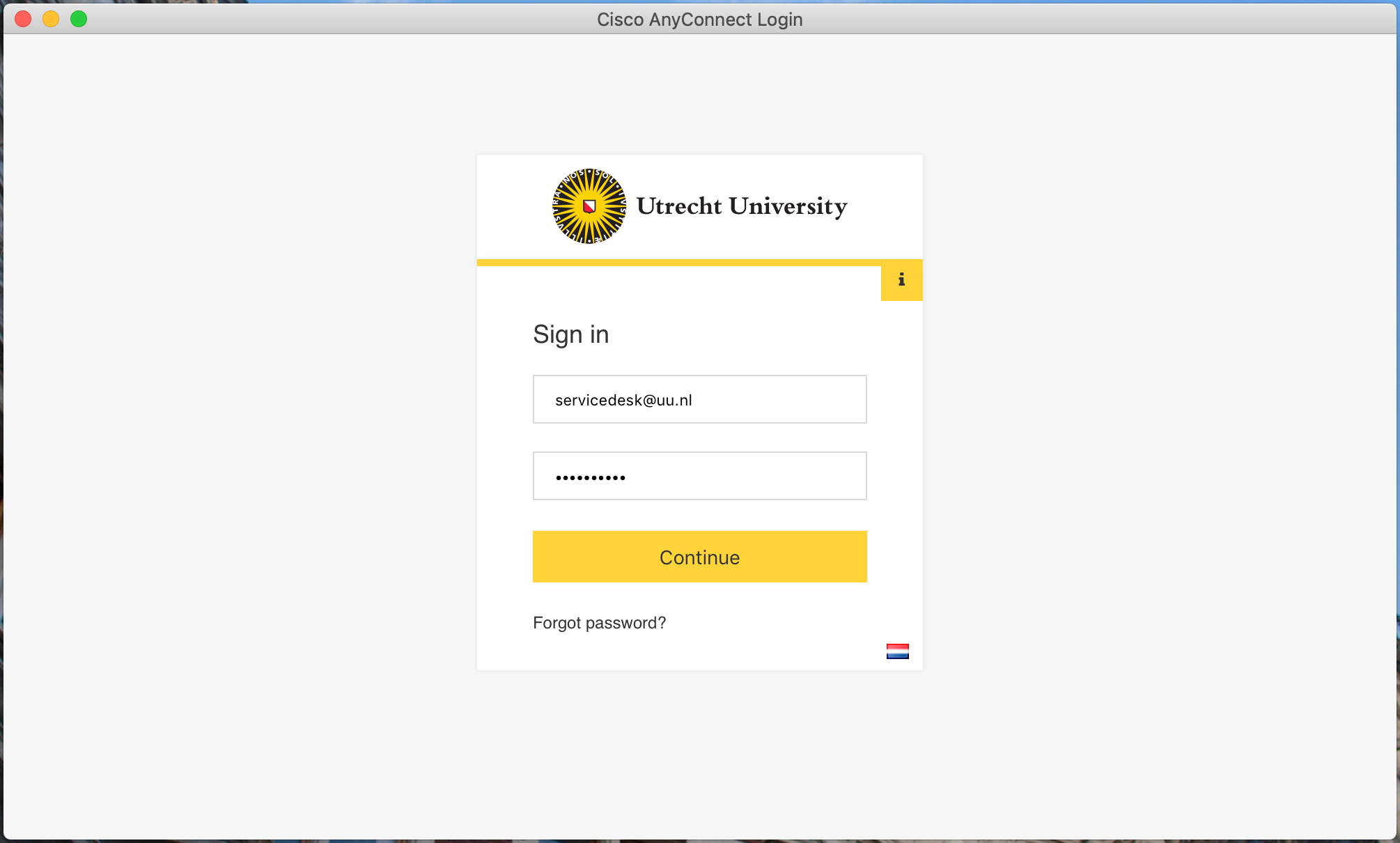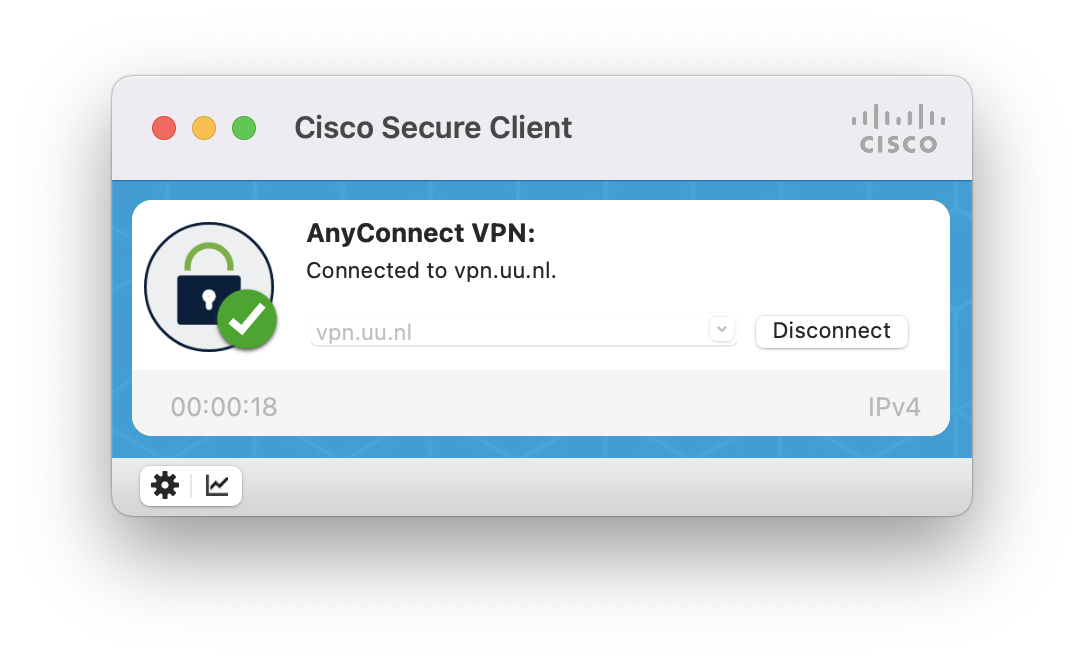VPN on macOS
This manual for macOS users describes how to reach your files on the network drives (U- and O-drive) of the University of Utrecht when you are at home or on the road. Using the application Cisco AnyConnect you can reach your files via a VPN connection with the UU, which means you can also make use of other UU facilities.
People working on a ‘managed’ Mac of the UU can find the app in “UU Apps and Services”and download it there. If you have already installed Cisco AnyConnect on your Mac you can follow the steps from the manual U- and O-drive on macOS (SMB).
-
The VPN connection now requires two-factor authentication (2FA). If you have not yet set up a 2FA method, you can do this by clicking on this link: mysolisid.uu.nl and following the setup instructions. You can also check out this video explaining how to set up 2FA.
-
Step 1
To install Cisco Secure Client go to the website: vpn.uu.nl and log in with your Solis-id and password.
-
Step 2
After logging in you will be prompted authenticate yourself with the 2FA.
-
Step 3
Now click on the blue button “Download for Mac” to download the installation file.
-
Step 4
You might get this pop-up, if so, click “Allow”.
-
Step 5
Open the Cisco file in your downloads folder.
-
Step 6
Start the installation.
-
Step 7
Click on “Continue” (“Ga door”).
-
Step 8
Click on “Agree”.
-
Step 9
Click on “Install”.
-
Step 10
Open preferences (voorkeuren) and click on “Allow”.
-
Step 11
The installation has finished, you can now close the window.
-
Step 12
Click on “To garbage bin”: you no longer need this file.
-
Step 13
Start the application.
-
Step 14
- Enter “vpn.uu.nl” in the address bar.
- Click “Connect”.
-
Step 15
Use your Solis-id and password to log in and click “Continue”.
-
Step 16
You will now be prompted to use your 2FA.
-
Step 17
You are now connected via VPN and you can connect to the U- and O-drive by following the steps in the manual U- and O-drive on macOS (SMB).
If you want to disconnect the VPN, open the AnyConnect app and click on “Disconnect”.
Last modified: 22/06/2023