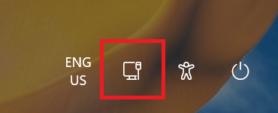Network / internet
If you are using a laptop and there is no wired network available, you can connect to Utrecht University. These manuals explain how to set up a Wi-Fi connection:
Teams
In Teams, check the device settings and adjust them if necessary.
-
Click on the three dots at the top right next to your profile picture or initials and select Settings.
-
In the navigation bar on the left, click Devices.
- Under Audio Settings, check whether the microphone is visible.
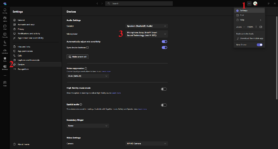
If the microphone is not visible there either, you can reboot the equipment via the touch panel. If the microphone still does not work then, please contact AV support on +31 30 253 9595.
First, check whether you have any other application open that uses your camera and close it if necessary. You can also check and adjust the device settings in Teams. If the camera is not visible there either, you can reboot the device via the touch panel.
If the camera still does not work then, contact AV support on +31 30 253 9595.
Can’t figure it out? Call 030 253 9595!