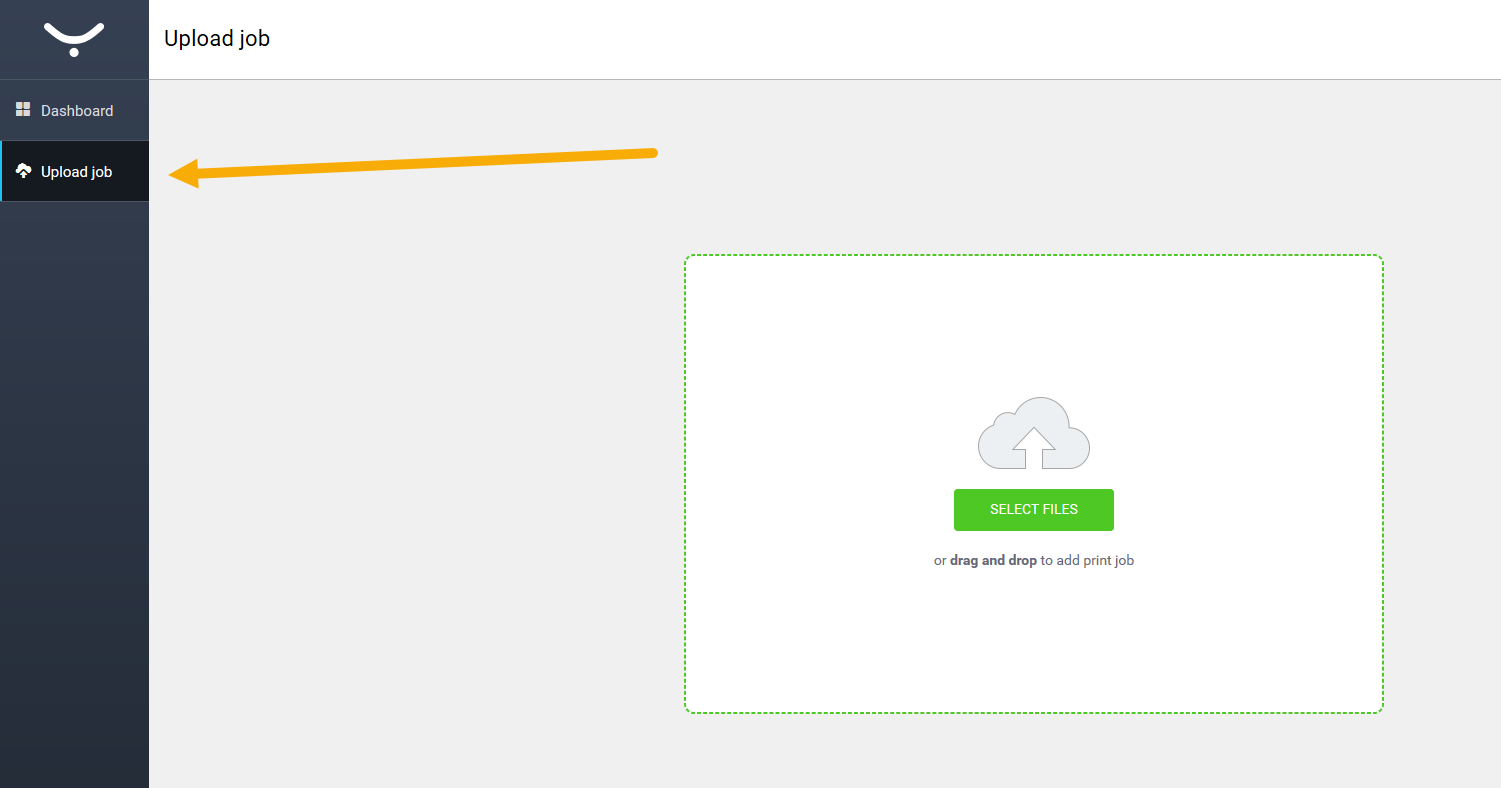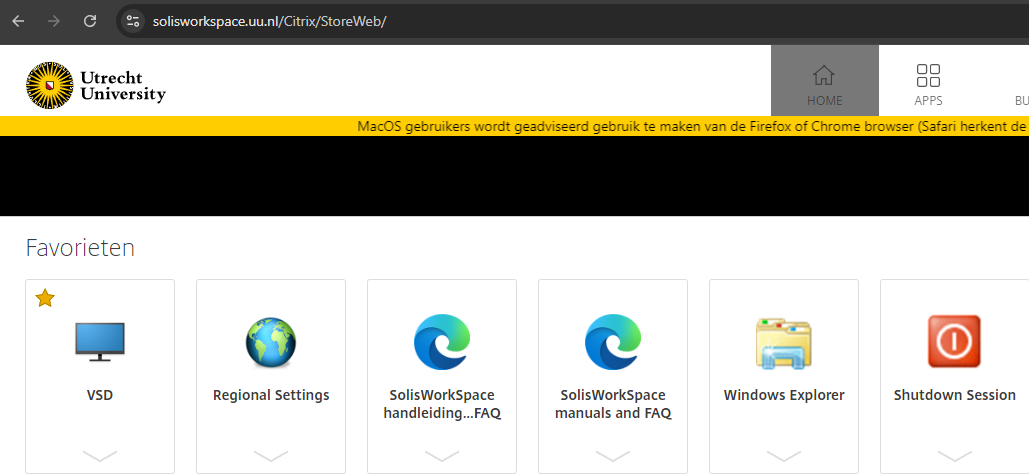Printers: Mobile printing via WebUpload – E-mail
There are two mobile print methods:
- Uploading: the portal: uu.nl/myprintportal
- Email: mail2Print@uu.nl
- SolisWorkspace
-
Many common document types will be accepted by the mobile methods.
Please consider that if any document has a non-default paper size (A4 or A3), you’ll need to select a paper tray (“Resources Required”) when you release your job at the printer.
-
1. The upload portal
-
Step 1
- Go to uu.nl/myprintportal and log in using your Solis-id and password.
- In the black side bar on the left, click “Upload job”
- Click “Select files” to open an explorer window where you can choose the file you want to print
-
Step 2
Before you upload the file using the blue “Upload” button, you can choose the settings for the document. You can choose color or black/white, and single or double sided printing.
The standard setting is single-sided and color printing.
-
2. Printing via email
-
Step 3
- Send the file you want to print to: mail2print@uu.nl (make sure to send it from an @uu.nl or @students.uu.nl email address and don’t leave the subject field empty)
- It will be send in colour by default, but you can adjust this on the printer display.
- Attachments may not exceed 25 mb because of the email server limitations.
- The body text, even if only headers, will be presented as a separate document to be printed. You have to delete it manually if not needed.
-
Please note: this method only work when using an email address ending in @uu.nl or @students.uu.nl. It does not work if you are using a guest account.
-
3. Printing via SolisWorkspace
-
Step 4
The UUBlack and UUColour are installed and ready for use on the SolisWorkspace. This site is only available to students and staff, and is accessible from anywhere and on any device. If the files you want to print are on your own device, open them via the Cloud or save them to your home drive (U:). The site accesses your home drive by default.
Disadvantage:
- You have to log in to Solisworkspace.uu.nl and launch the VSD or Windows Explorer applications to use the printers.
Advantages:
- The printers are installed by default, ready to use.
More control over the output of the print job (for example, you can specify which pages to print, customize a PDF to a standard paper size).
-
Step 5
For more info on how to use and set up SolisWorkspace see the following manuals:
Last modified: 5/09/2024