Crestron – Digital meeting screens
-
As an employee of the University of Utrecht you can book a meeting room via your Outlook calendar. How to do this exactly you can read in the manuals: Outlook: Room Finder (Windows) and Outlook: Room Finder (Mac). The digital meeting screen will show the organizer of the meeting.
Using the digital meeting screen it is possible to book a meeting room without an Outlook meeting. If the room is available you can book it for up to 30 minutes.
Step 1. Press the ‘+’ on the screen.
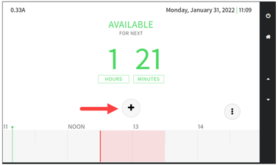
Step 2. Choose the prefered length of your reservation (max. 30 minutes) and press ‘Reserve now’.
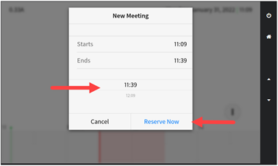
You can extend an existing meeting reservation by 15 minutes via the menu on the screen. If there is another reservation already in place after your own, you cannot extend the current meeting. Extending a reservation can be done for a walk up meeting or a planned one you made via Outlook.
Step 1. Press ‘Extend’
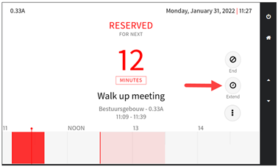
Step 2. Confirm you choice by pressing ‘Extend’
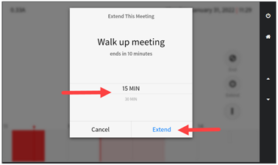
Has your meeting finished early? Then you can open up the room for others to book. You can do this by ending the reservation.
Step 1. Press ‘End’ on the screen
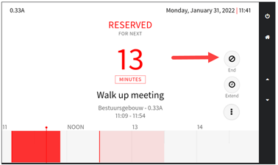
Step 2. Press ‘End Now’
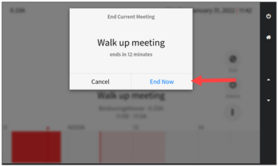
A malfunction can be reported via the Selfservice portal (uu.topdesk.net) or by contacting the ICT Servicedesk (030 253 4500 or servicedesk@uu.nl). It will be fixed as soon as possible.
The following buildings use digital screens that look different from the ones used in the Administration building (Bestuursgebouw). The functionality of the screens is the same.
- Minnaert building
- Buys Ballot building
- Vening Meinesz building A
- Langeveld building
- Groenman building
- Bolognalaan
Last modified: 30/06/2023


