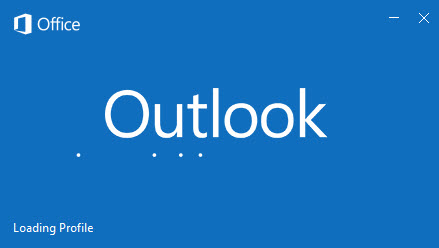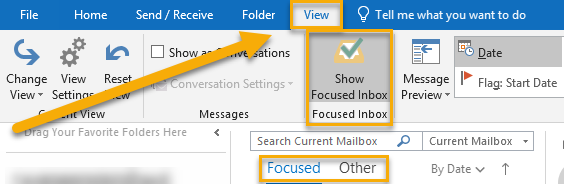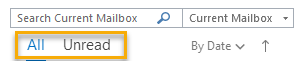Outlook: Turning your Focused Inbox on or off
Since August 2018 Microsoft Outlook has made the ‘Focused Inbox’ a default setting. This means that e-mails will be divided in two categories: ‘Priority’ and ‘Other’. Not everyone prefers this new setting, as it can cause e-mails to get overlooked.
This manual describes how you can reverse this setting and go back to the old division between ‘All’ and ‘Unread’ (or vice versa).
-
How does the Focused Inbox work?
The Focused Inbox prioritizes your incoming e-mail automatically, it does this based on the subject matter (for example newsletters, automatically generated e-mails and the like) and on the amount of correspondence between you and the sender.
This functionality is inherent to Microsoft Outlook: the University does not have any influence on this setting.
-
Step 1
Start Outlook on a UU-computer or laptop.
-
Step 2
- Select ‘View’ in the top menu
- Press the button ‘Show Focused Inbox’
-
Step 3
The setting has been changed (see example). You will see ‘All’ and ‘Unread’ as headings above the list of your e-mails.
You can change this setting at any time.
-
Last modified: 6/11/2020