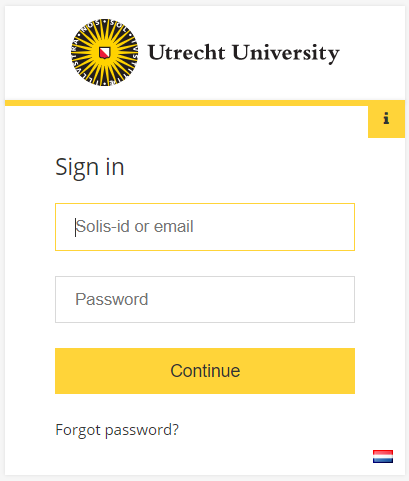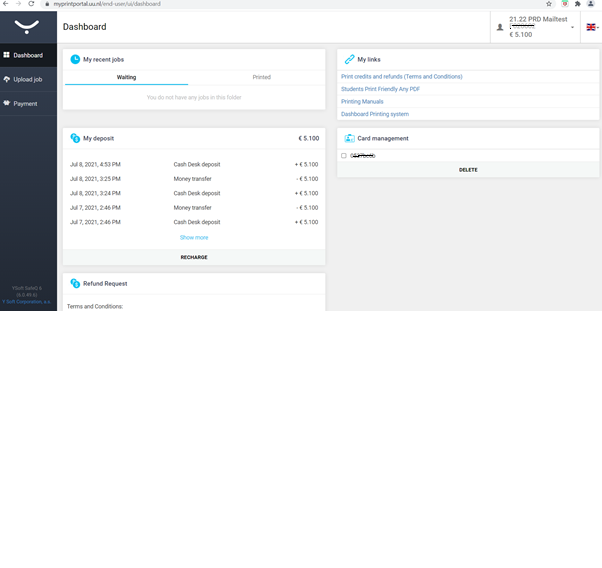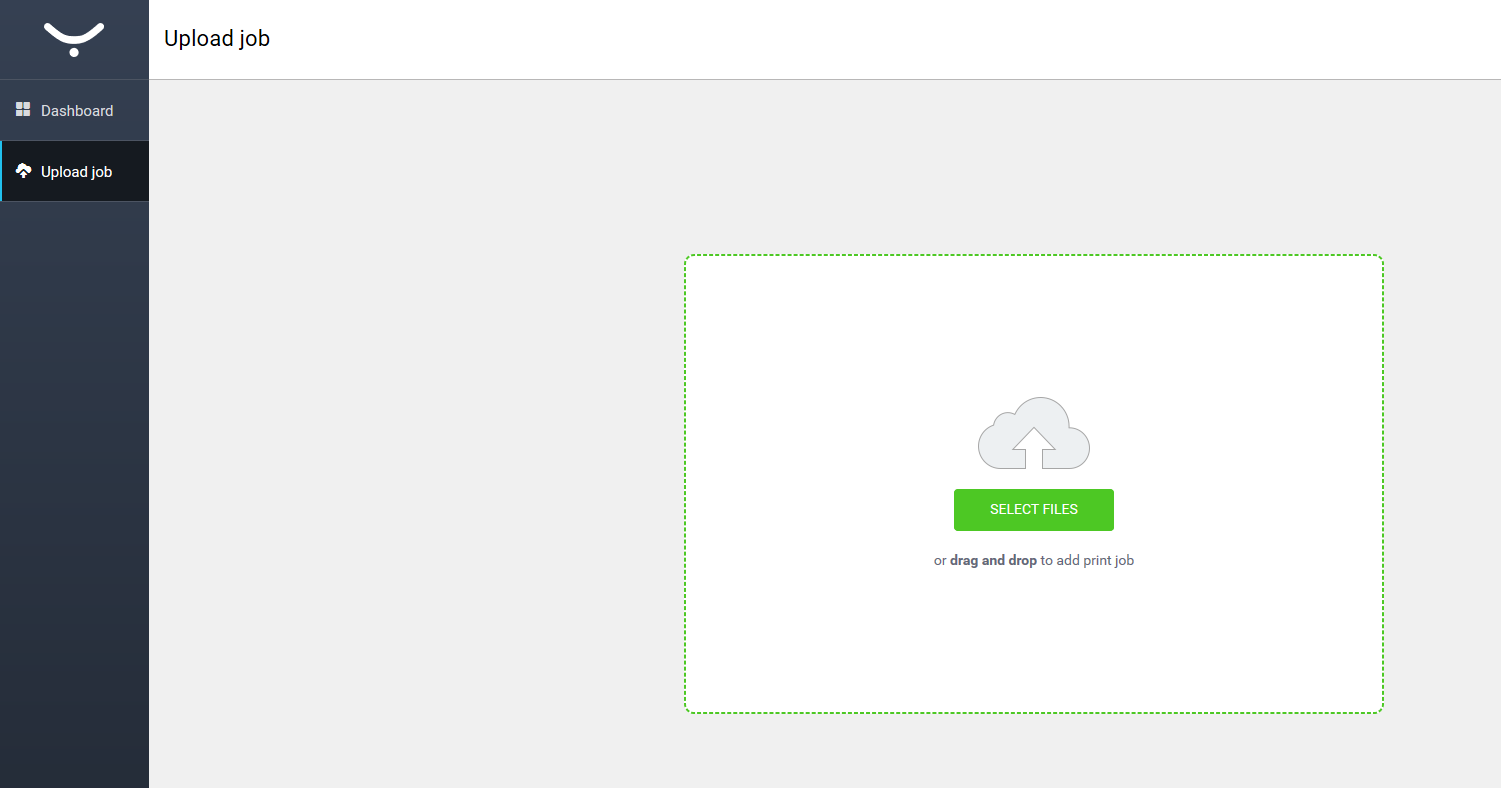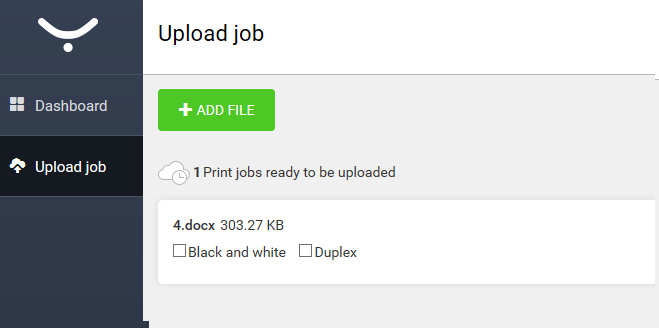Printers: MyPrintportal
This manual explains the functionality of the MyPrintPortal.
MyPrintPortal is the place to handle all printing related matters. You can go there to upload print jobs, buy print credit, exchange vouchers of check out your print history.
-
The options in the portal are not the same for everyone. An employee of the UU for example will not see the option to buy print credit, because all employees print for free.
-
Step 1
Go to https://www.uu.nl/myprintportal and log in using your Solis-id and password.
-
Step 2
You will now see the Dashboard. Here you can see the “waiting” print jobs. These are the same print jobs you see when you log on to a printer.
On the left you will see various categories. If you are a student you will see your print credit in the top right corner.
-
The refund form is only visible if the balance is above 5 euros. Students may use this form upon completion of their studies. Guests are not eligible for a refund.
-
The print balance is displayed in accordance with the decimal symbol of your language choice.
For Dutch it’s a comma and for English it’s a period. The three digits after the symbol are not rounded to two digits for the sake of accuracy. Example: NL: 0,123 and EN: 0.125.
-
Step 3
In order to upload a file:
- You go to “Upload job”
- Click the “select files” button
- An explorer window will open and you can select the file
-
Step 4
Before you upload the file you can choose to change its properties.
The standard setting is color and one-sided printing.
-
Step 5
Buying more print credit is possible via the “Payment” option in the left of the dark menu bar.
Choose “Recharge credit”.
-
Step 6
Once you have entered the amount, you click on the “Accept and Pay” button. You will then see the following options to pay the chosen amount (see image).
Please note: it might take up to 30 minutes for the credit to be active.
-
Step 7
Once you have uploaded your print job, you can go to any of the Multifuntional printers at the UU, log in, and print your job. For more information about how to operate the printers, please refer to Printers: Basic functionality
Last modified: 31/03/2022