
Are you working or studying on campus again after being away for a while? Then chances are you need to reconnect to Eduroam and run some updates on your computer. To help everyone get started again we’ve put together some IT tips for you below.
If you have changed your Solis-password in the past months while your were at home, you will need to reconnect to Eduroam once your are back on campus. How you do this depends on which phone, tablet or computer you’re using. Below you will find several manuals:
Since this PC has not been switched on for a while it might not have received that latest (Windows) updates. Central IT is working on updating all workplace computers before you will start using them again to make sure you will not be inconvenienced.
Once you turn on your PC it will likely find all the necessary updates automatically. To manually check for updates you can go to the Start menu and type ‘software center’, open it and start the updates next to ‘Operating system’ (if any).
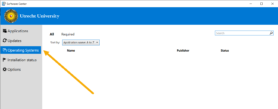
We are doing our best to update the public PC’s at the UU before they will be used again. In case this has not happened yet it might take longer to log on to the PC once you turn it on.
If you have any questions about coming back to the university, please contact the IT service desk.
There are also several extra cleaning measures in place to ensure a safe working area. These are implemented by the FSC based on guidelines from the RIVM.
The most common docking station used at the UU is for HP laptops. It looks like this from above: Here you see all where all the necessary cables have to be plugged in:
Here you see all where all the necessary cables have to be plugged in:
 You need a power cable, one or two monitor cables, a mouse and keyboard if you want and an internet cable. Here you see an example of a connected docking station:
You need a power cable, one or two monitor cables, a mouse and keyboard if you want and an internet cable. Here you see an example of a connected docking station:
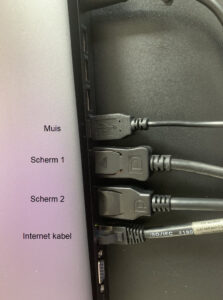 You might be using a newer type of docking station, which looks like this:
You might be using a newer type of docking station, which looks like this:
 You can connect two USB cables, two display port cables, a HMDI cable, a lock and an internet cable. On the side are two more USB ports as well as a headphone connection. You connect this docking station to your laptop via a USB-C cable like this:
You can connect two USB cables, two display port cables, a HMDI cable, a lock and an internet cable. On the side are two more USB ports as well as a headphone connection. You connect this docking station to your laptop via a USB-C cable like this:

The complete set up looks like this:

If you are not sure which cable you need to connect your monitor, this overview might help:


