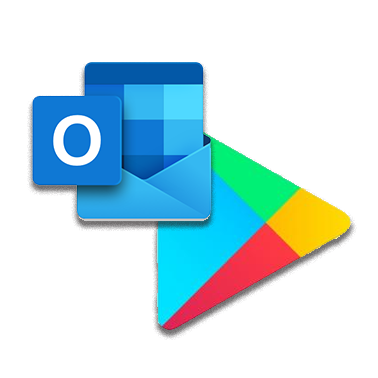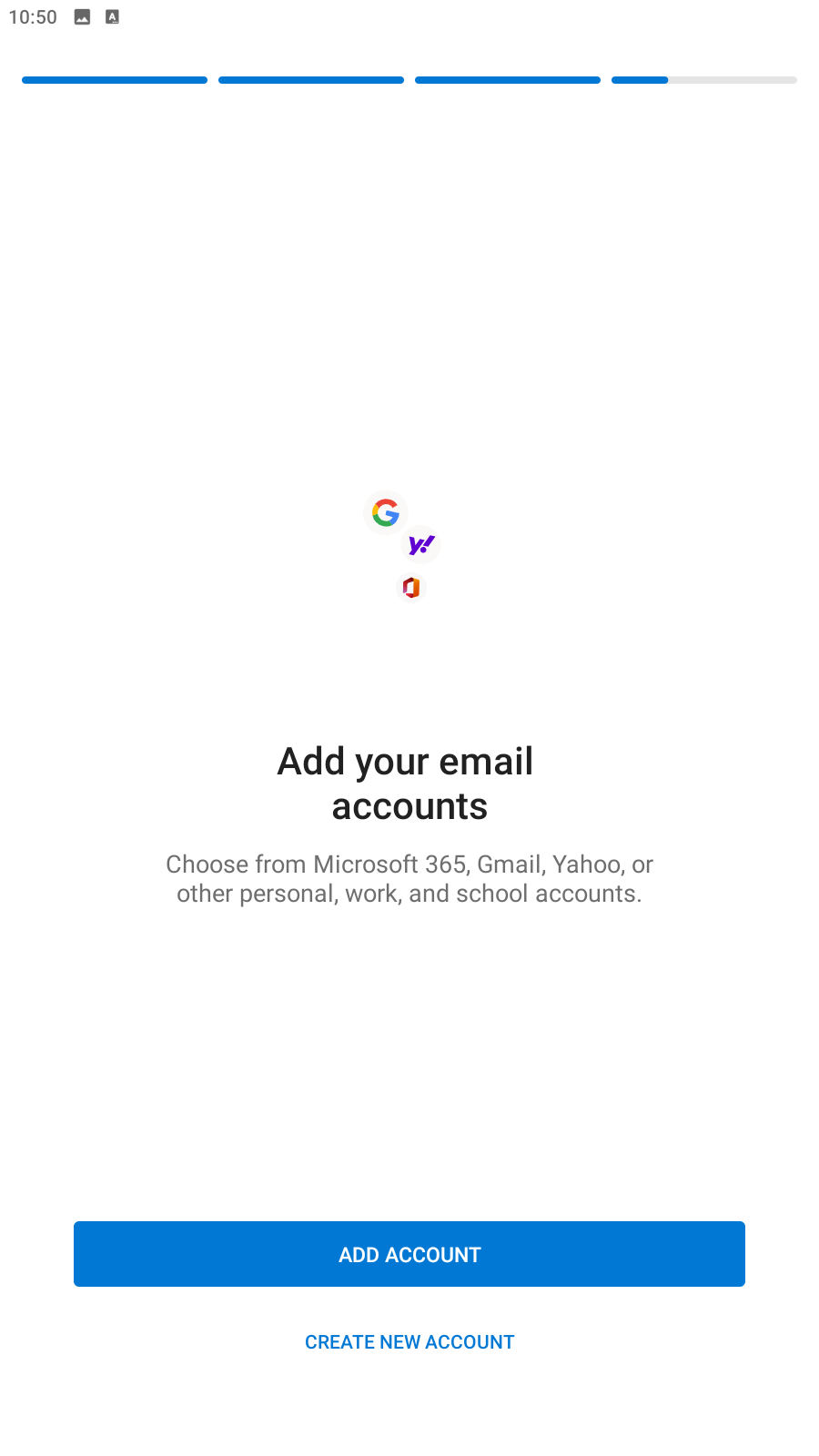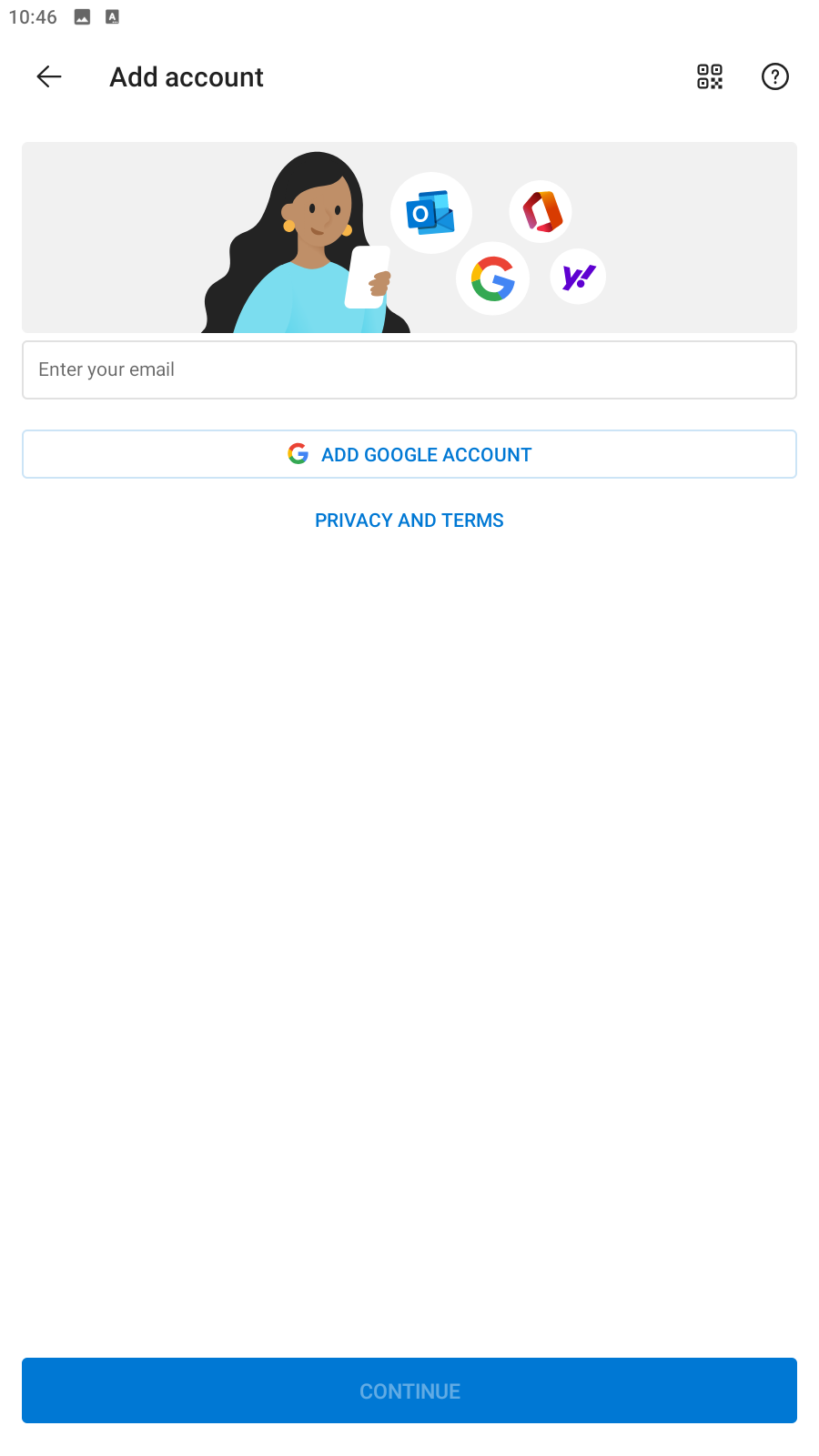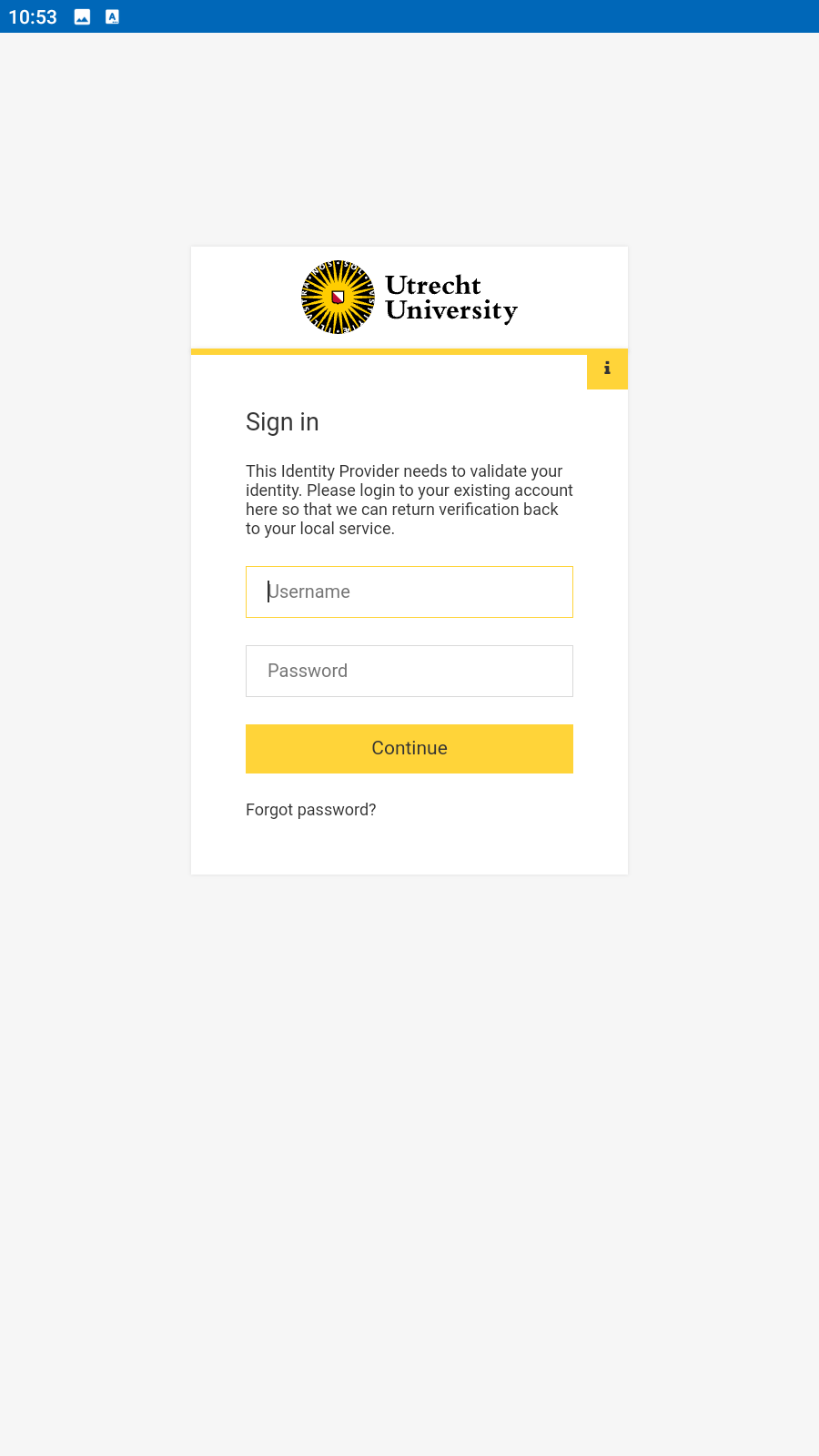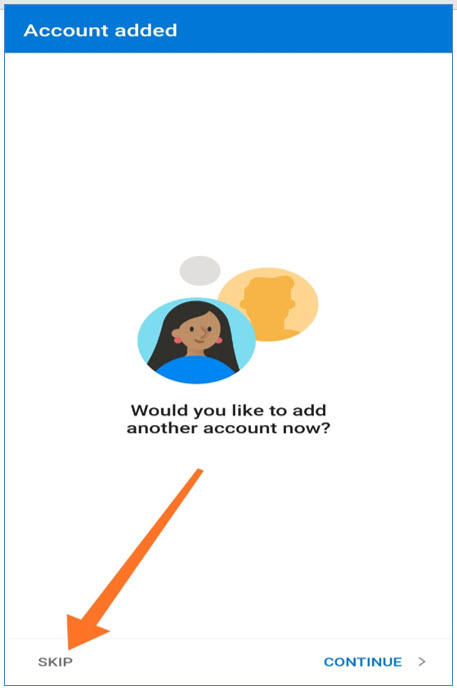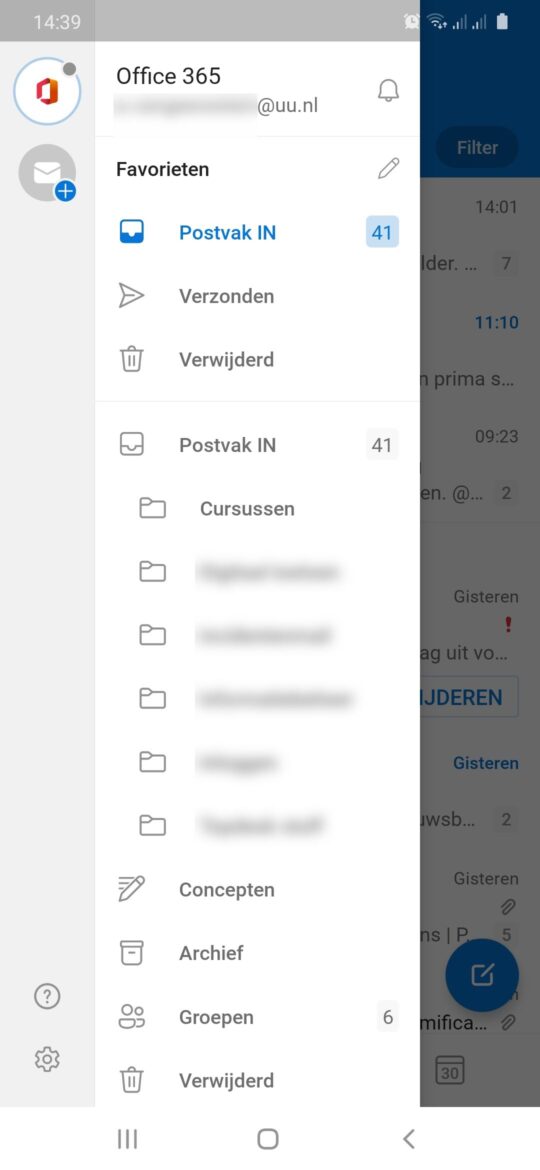Solis-mail on Android (Outlook app)
This manual explains how to set up your UU Solis-mail on your Android device in combination with the Outlook app.
The screenshots are made with a Samsung Galaxy S21 phone with Android 14. Screenshots may differ on other devices or apps.
-
- If you are a UU employee and have been notified about SCEM you can only link your Office (Teams and Outlook) to your smartphone and tablet using that method. See these manuals for further instructions:
-
If you want to set up a non-personal mailbox on your Android device, check out this manual: Non-personal mailbox: Android
-
Step 1
- Open the Outlook app on your device
If you have not installed the app yet, go to the Play Store and download it from there before continuing with this manual.
-
Step 2
- Press ‘Get started’
-
Step 3
- Enter your UU email address
- Press ‘Continue’
-
Step 4
You will be redirected to the UU login page.
- Enter your UU Solis-mail and Solis-password
- Press ‘Sign in’
-
Step 5
You will then also be asked to log in with 2FA for security purposes. Depending on the 2FA method you have set up, the screen may differ.
-
Step 6
The app asks if you want to add another account, press ‘skip’ here.
-
Step 7
The app will give you a quick tour, press ‘Skip’ to skip the tour.
Your mail has now been set up.
Last modified: 12/03/2024