To ensure that everyone can keep working without difficulty and securely from home, the possibilities of the VPN have been expanded. More information on access to the VPN can be found here.
Overview of possibilities VPN:
- Access O-/U-Drive
- Install applications via Software Center
- Install monthly Windows Updates via Software Center
- Provide remote support
- Change settings on UU laptops remotely (Read more on the settings change here)
Attention:
- Connect at least once a month to VPN. This will ensure your Windows licenses stay up-to-date and you can keep on working from home without issues.
- Check for Windows Updates in Software Center and install these, so you have the most recent security updates.
How do I access my data?
Check out the manual that fits your device:
U- and O-drive on Windows
U- and O-drive on iPhone/iPad
U- and O-drive on macOS
The manuals above explain how to access your files by using VPN/AnyConnect. It’s possible you have an old version of this software on your computer: this needs to be uninstalled before you can install the new version. To install new software you will need administrator rights on your computer. If you do not have these rights, please contact the service desk.
Finished working from home?? Then disconnect your VPN connection. You can do this by clicking on the AnyConnect icon in your taskbar and then clicking ‘Disconnect’.
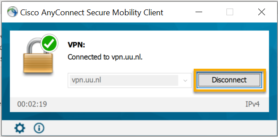
Your VPN connection will be timed out after 10 minutes of inactivity. Your session will be maintained but you will have to log in again to continue working.
OneDrive is a Cloud service you can use for your personal data, but also to share files with your colleagues. Click here for more information about how to get started with Onedrive: OneDrive for Business for Windows 10 or here for mac: OneDrive for Business op Mac.
Where do I find the software I need?
When working from home you can still install all software the UU has available in the Software Center. You do need an active VPN connection to install software.
- Instructions on how to connect to our VPN service can be found here.
- Instructions on how to install software via the Software Center can be found here.
Mac laptop:
Click here for more information about installing software on a Solis-Mac.
Follow the manual Accessing OSIRIS Basis through VPN to access OSIRIS Basis.
Finished working from home?? Then disconnect your VPN connection. You can do this by clicking on the AnyConnect icon in your taskbar and then clicking ‘Disconnect’.
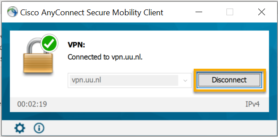
Your VPN connection will be timed out after 10 minutes of inactivity. Your session will be maintained but you will have to log in again to continue working.
Follow the manual Accessing Syllabus+ using Citrix to access Syllabus+.
Follow the manual Accessing SAP GUI through VPN to access SAP.
Finished working from home?? Then disconnect your VPN connection. You can do this by clicking on the AnyConnect icon in your taskbar and then clicking ‘Disconnect’.
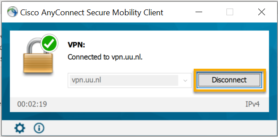
Your VPN connection will be timed out after 10 minutes of inactivity. Your session will be maintained but you will have to log in again to continue working.
Where can I find the hardware I need?
On this intranet page you will find all the information you need about ordering or buying hardware yourself: https://intranet.uu.nl/en/my-workplace-home .
The most common docking station used at the UU is for HP laptops. It looks like this from above:

Here you see all where all the necessary cables have to be plugged in:
 You need a power cable, one or two monitor cables, a mouse and keyboard if you want and an internet cable.
You need a power cable, one or two monitor cables, a mouse and keyboard if you want and an internet cable.
You might be using a newer type of docking, which looks like this:
 You can connect two USB cables, two display port cables, a HMDI cable, a lock and an internet cable. There are two more USB ports on the side as well as a headphone connection.
You can connect two USB cables, two display port cables, a HMDI cable, a lock and an internet cable. There are two more USB ports on the side as well as a headphone connection.
If you are not sure which cable you need to connect your monitor, this overview might help:

How can I keep working together with colleagues?
You can use Teams to communicate with your colleagues via chat and share files with your team. You can read more about the installation and use of Teams in this manual.
Teams can be used to organize meetings with your colleagues. The manual Teams: Video conferencing describes in detail how to organize a meeting and participate in one.
How can I change my password?
You can change your password from home via https://mysolisid.uu.nl. When working on an UU Windows laptop, make sure you are connected with VPN. This is to make sure your laptop also receives the new password.
- Connect to vpn.uu.nl with AnyConnect.
- Visit https://mysolisid.uu.nl and change your password.
- After succesfully changing your password, wait a few minutes.
- Disconnect the VPN connection and reconnect using the new password.
- Lock the laptop using Windows-key + L and sign in with your new pasword.
- Reboot the laptop if your new password isn’t working and try again.
Did you change your password without connecting to VPN first? Follow the steps mentioned above. You can use your old password to login on the laptop.
Are you using a Solis-Mac? Check out this manual for more information: Password changing on macOS (Solis-Mac)
For more information and advice see this manual: Password forgotten/change.
Please note: when you’ve changed your password at home and then come back to the UU campus you will have to reconnect to Eduroam or Utrecht University (wifi) using your new password.


