How do I access my data?
We recommend you use a VPN connection to reach your files. Check out the manual that fits your device:
U- and O-drive on Windows
U- and O-drive on iPhone/iPad
U- and O-drive on macOS
Finished working from home?? Then disconnect your VPN connection. You can do this by clicking on the AnyConnect icon in your taskbar and then clicking ‘Disconnect’.
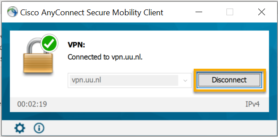
Your VPN connection will be timed out after 10 minutes of inactivity. Your session will be maintained but you will have to log in again to continue working.
OneDrive is a Cloud service you can use for your personal data, but also to share files with your colleagues. Click here for more information about how to get started with Onedrive: OneDrive for Business for Windows 10 or here for mac: OneDrive for Business op Mac.
Where do I find the software I need?
Follow the manual Office 365 for your home PC for instructions on how to install Office 365. You can also visit https://portal.office.com to make use of the online Office 365 services, like Office Online, Teams Online and OneDrive. Use your UU mail address to sign in to the Microsoft services.
- Go to https://surfspot.nl
- Click on ‘log in’
- Choose ‘Universiteit Utrecht’
- Log in using your Solis-id and password
- You can now choose, buy and download the software you need.
Follow the manual Accessing OSIRIS Basis using Citrix to access OSIRIS Basis.
Finished working from home?? Then disconnect your VPN connection. You can do this by clicking on the AnyConnect icon in your taskbar and then clicking ‘Disconnect’.
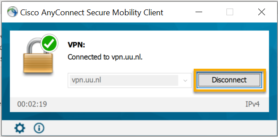
Your VPN connection will be timed out after 10 minutes of inactivity. Your session will be maintained but you will have to log in again to continue working.
Follow the manual Accessing Syllabus+ using Citrix to access Syllabus+.
Follow the manual Accessing SAP GUI using Citrix to access SAP.
Finished working from home?? Then disconnect your VPN connection. You can do this by clicking on the AnyConnect icon in your taskbar and then clicking ‘Disconnect’.
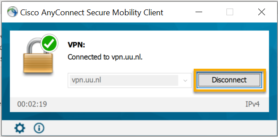
Your VPN connection will be timed out after 10 minutes of inactivity. Your session will be maintained but you will have to log in again to continue working.
How can I keep working together with colleagues?
You can use Teams to communicate with your colleagues via chat and share files with your team. You can read more about the installation and use of Teams in this manual.
Teams can be used to organise meetings with your colleagues. The manual Teams: Video conferencing describes in detail how to organize meetings and participate in one.
How can I change my password?
You can change your password from home via https://mysolisid.uu.nl.
Please note: when you’ve changed your password at home and then come back to the UU campus you will have to reconnect to Eduroam using your new password.


